
How to Transfer Contacts between iPhone, Android and Nokia Phones?

Nowadays, it's not unusual to meet a people have two or more mobile phones at the same time. They usually use one phone to communicate with close friends and families privately, and use another phone to handle day-to-day work stuff. Changing a new mobile phone is not a rare thing, especially when Android, iOS and Symbian systems are so popular in the world. However, there are still a lot of people worry about changing to a new mobile phone because they always meet troubles in transferring data from one phone to another, especially when they have saved many important contacts in the old phone and want to transfer them to the new phone.
Read Also:
Transfer Contacts from iPhone to Another iPhone
Lots of my friends asked the similar questions like this:
"Is it possible to transfer contacts from my iPhone to Samsung Galaxy S8?"
"I need to copy my Nokia contacts to HTC One, what should I do about it?"
"How to transfer my Samsung Galaxy S7 contacts to iPhone X?"
"Is there any simple way to copy contacts from iPhone 6 to iPhone 8 with easy operations?"
Let's see how to transfer contacts from Android to iPhone, iPhone to Android, Nokia to iPhone and Nokia to Android.
Part 1: Transfer Contacts from Android to Android
Part 2: Transfer Contacts between Android and iPhone
Part 3: Transfer Contacts between Android and Nokia
Part 4: Transfer Contacts between iPhone and Nokia
Here, I'm very glad to share my own experience on how to transfer contacts among Android phones. You need the software named as Coolmuster Mobile Transfer, which is an experienced phone to phone contacts transfer to help you directly and smoothly transfer contacts from Android to Android phones within a click. In addition to contacts, you can also transfer text messages, photos, videos, music, apps and other files between any phone without any loss of data. You can read the steps below to see how it assists you to perform the contacts transfer.
Download the free trial version of it on your computer by clicking the following button:
Solutions on Transferring Contacts from Android to Android with Mobile Transfer:
Step 1. Install and launch Phone Transfer on PC
After you download this Phone Transfer software on your computer, install it and then open it directly. You can see its primary window as the picture as below. You will be required to connect your phones via USB to the same computer.

Step 2. Connect two of your phones to computer
Link your two Android devices to the computer by using two USB cords. Once the two phones are connected successfully, they will be detected by the software automatically. After that, you will get a new window as follow: The two devices will be displayed side by side, with all the transferable file types are displayed on the top.

Step 3: Transfer contacts from Android to Android
Select "Contacts" and click the transferring icon in the middle of the window, then, all contacts on the Source phone will be moved to the Destination phone at once. Make sure the two devices are connected with the computer during the whole transferring process.
Phone to Phone Transfer is professional in transferring data between two phones, no matter they are running Android, iOS and Symbian systems. It is able to transfer not only contacts, but also text messages, photos, videos, music, call history, notes, calendar between two devices without any hassle. Read the following guide to see how to use it to move contacts from Android to iPhone 14/13/12/11/X/8/7/7 Plus/6/6S.
Step 1. Get the program installed on your computer
To start with, get the Phone to Phone Transfer downloaded and installed on your computer. Launch it and you will see its main interface on the computer screen. Choose the first "Phone to Phone Transfer".

Step 2: Connect your Android and iPhone to your computer
Use two USB cables to connect your Android and iPhone to the computer and wait until the program detects them. You can see them displayed on the program window side by side, with all the transferable file types listed in the middle of them.

Step 3. Start to transfer contacts from Android to iPhone
Tick off "Contacts" category and click the Start Transfer button to initiate the contacts transferring process from Android to iPhone. If you want to transfer contacts from iPhone to Android, you can click "Flip" button to switch their places.

The operations of switching contacts between Android and Nokia are similar to the steps above. What you need to do is just download, install and run the Phone to Phone Transfer, and then:
Step 1. Use USB cables to connect your Android phone and Nokia phone to the same computer where you have the Phone to Phone Transfer installed.
Step 2. Choose "Phone to Phone Transfer" option to enter the phone transferring window.
Step 3. Tick off the "Contacts" category among the transferable file types, and then click "Start Transfer" to initiate the transferring process.
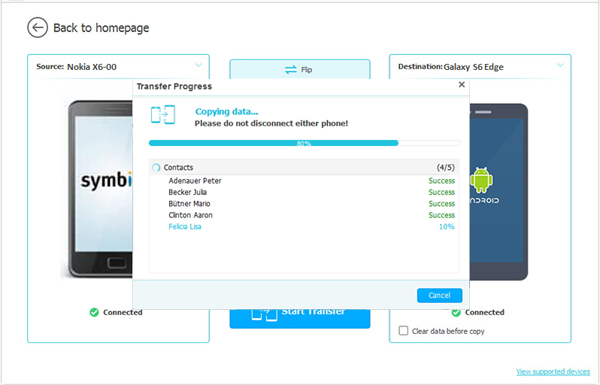
Step 1. After you have downloaded and installed Phone to Phone Transfer on your computer, launch it and choose the first "Phone to Phone Transfer" option from the main interface.
Step 2: Use two USB cables to connect your Nokia and iPhone to the computer. When the program detects the two devices, you can see them displayed on the program window side by side. All the transferable file types are listed in the middle.
If you want to transfer from Nokia to iPhone, you should place Nokia on the left and iPhone on the right. If they are on the wrong places, you can click "Flip" button to switch them.
Step 3. Tick off "Contacts" category and click the Start Transfer button to initiate the contacts transferring process from Nokia to iPhone.
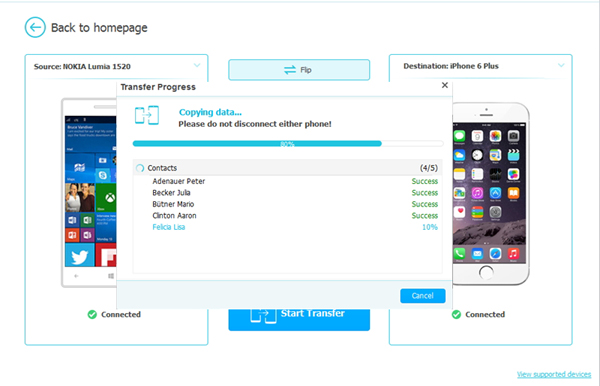
Download the Phone to Phone Transfer to have a try now:
Related Articles:
Move SMS Messages between BlackBerry and Samsung





