
How to Transfer Contacts from HTC to iPhone Scientifically and Safely

Like Android phones as HTC, Samsung or others, iPhone is constantly enriching its features, such as paying increasingly more attention to the appearance design and the security properties of its operating system, which are gaining more and more fans. Are you a new member of apple's enthusiast? If so, then you might sigh at the problem like conducting contacts transfer from Android to iPhone. Taking HTC phone as an example, how to transfer contacts from HTC to iPhone might be nerve-racking for you.
However, at the sight of this blog post, you'll say goodbye to this nuisance. 4 scientific solutions and some practical notes on iPhone management will help you out.

Method 1: How to Transfer Contacts from HTC to iPhone with Coolmuster Mobile Transfer
Method 2: How to Transfer Contacts from HTC to iPhone with Google Account
Method 3: How to Import Contacts from HTC to iPhone Using SIM Card
Method 4: How to Import Contacts from HTC to iPhone via Dropbox
You may have searched Google before reading this article. There are some software that can transfer contacts from HTC to iPhone. Which one is safe and simple? With years of research and development to update the technology, and millions of faithful users, Coolmuster Mobile Transfer can help you complete this operation. Want to know what the program is and how many files it supports? Here's a list for you.
Outstanding properties of Coolmuster Mobile Transfer:
> Transfer files between phones with the same or different operating systems (iOS or Android OS)
> Conduct task on almost all the phone brands with the latest versions such as HTC One series (mini/MAX/X/S/V), HTC Desire series (HD/S/C/V/700/600/500) and iPhone 14 Pro/14/13 Pro/13/12 Pro/12/11/11 Pro/11 Pro Max/XS/XS Max/XR/X/8/8 Plus/7/7 Plus/SE, etc.
> Move contacts and documents from Android to iOS, and transfer pictures from Android to Android (contacts, call logs, text messages, music, documents, videos and apps are also included).
> Send contacts and media files from iOS to Android and get contacts notes, calenders, bookmarks and books from iOS to iOS.
> Shift your chosen file categories from one device to the other one and keep your data 100% read only without quality loss.
More useful functions like phone backup and rescue are coming soon.
wouldn't you like to download it now?
Brief steps on how to transfer contacts from HTC to iPhone with Coolmuster Mobile Transfer:
Step 1. Install and start the program on PC to see the following page as bellow. Then you are allowed to plug both your HTC and iPhone to PC with USB cables respectively.

Step 2. After that, the program will install drive automatically. You are required to install the latest iTunes, and the program will recognize your two phones soon.

Tips: For your HTC (Android 4.2 or above), click "OK" or "ALLOW" to authorize PC to access HTC data. If the hint is absent, please tap "Show Again" on the tool or choose MTP option on HTC; On your iPhone, tap "Trust" after the cue "Trust your computer" pops up.
Step 3. Make sure the source phone is HTC and destination one is iPhone. Then tick contacts and press "Start Copy" to transfer all your contacts from HTC to iPhone with ease.

You May Be Interested in:
Best Checklist for How to Transfer Contacts from iPhone to Computer
How to Transfer Contacts from iPhone to Android
For people who often use mobile management tools, They may not be unfamiliar with Google account. This feature can also help transfer contact from HTC phones to iPhone, which is called Google account sync. Namely, syn HTC contact via Google account first, then log in on your iPhone with the same Google account in order to get the contacts. Of course, it is necessary to have a Gmail account in advance.
Concise manual on how to transfer contacts from HTC to iPhone with Google Account:
Step 1. For your HTC phone, go to Settings > Accounts & sync to add your Gmail account to sync your HTC contacts to Google account.
Step 2. For your iPhone, navigate to Settings > Mail, Contacts, Calendar to enter the Gmail account you've just added. Then enable and check the HTC contacts on the Google account. After that, all your HTC contacts will be synced to iPhone.
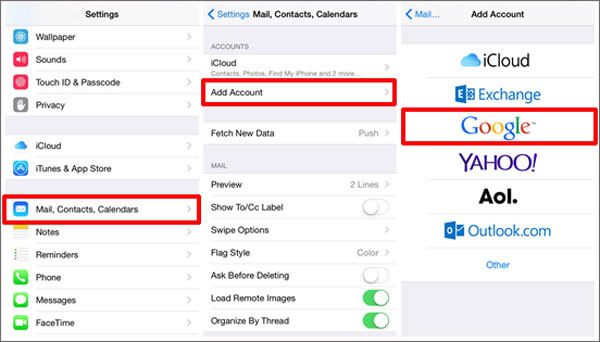
Just now we talked about how to transfer contacts from HTC to iPhone with Google account. But if you don't have a Google account or are not used to this method, you can also do that with the SIM card. This process is finished by saving contacts into SIM card on HTC first and move the card to the iPhone.
Here's the instruction on how to import cont acts from HTC to iPhone using SIM Card:
Step 1. Open the Contacts application to opt for Settings on your HTC. Next, click three-dot icon to follow Import/Export > Export to SIM card.
Step 2. On your iPhone. go to Settings > Contacts > Import SIM contacts to perform this transfer process.
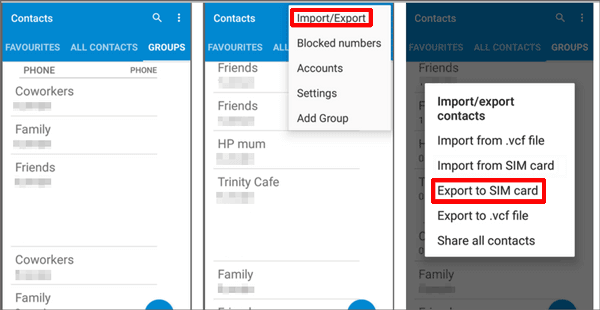
Notice: First and foremost, make sure your SIM card in the HTC fits into the slot on the iPhone. Once the slot can't hold the SIM card, if possible, you can ask a technician to adjust the card properly.
Running on different OSes and providing mobile and web client, Dropbox can store HTC data and automatically sync them to the cloud server saving file synchronization through cloud computing on the Internet, through which users can share files and folders on other device such as Apple iPhone. It's worth mentioning that you can access contacts offline, but this process is a bit slow, and its free storage space is limited in a way.
Terse specification on how to import contacts from HTC to iPhone via Dropbox:
Step 1. Download, install and open Dropbox on HTC phone and click adding image at the bottom of the interface.
Step 2. Press Upload files > Other files from HTC mobile. After that, you can tap "Open" to these data to Dropbox.
Step 3. Launch Dropbox on your iPhone and download all the data from Dropbox. Then find out the files with expanded-name - "VCF".

Attention: This is a process of packaging moving, through which Dropbox transfers contacts and other files to the iPhone, and when it's done, you need to manually add contacts with the extention VCF to your iPhone, or install them by downloading some contact installation app.
How do you feel now? Do you know how to transfer contacts from HTC to iPhone now? If you have grasp the main idea, you will find that among the commonly used methods, the most professional and safe means is Coolmuster Mobile Transfer.
In addition, if you want to perform comprehensive management on your iPhone after getting the contacts, suggest you giving priority to Coolmuster iOS Assistant which is not only a data transfer tool but also a program for data backup and recovery. If you still have some tough stuff, do remember to leave your comments below.
Related Articles:
Top 5 Ways on How to Transfer Contacts from Android to PC
How to Transfer Music from Laptop to iPhone?
How to Transfer Music from Computer to iPhone without iTunes
How to Backup Contacts on iPhone 14/13/12, etc
How to Restore Deleted Contacts on iPhone 14/13/12/11?
One Click to Say Goodbye to Unwanted Data from Android Phones





