
How to Transfer Contacts from iPhone to Huawei [Proven Tips]

Huawei phones which equipped with an outstanding camera, powerful data processor are gaining huge popularity among users. If you just switched from an old iPhone to a new Huawei phone like Huawei P40/P30/P20 Pro/P10, you may be wondering how to transfer important data like contacts from iPhone to Huawei. But due to the different operating systems, many users may find it difficult to complete this task. Well, in today's post, we are going to show you 4 particle methods on how to transfer contacts from iPhone to Huawei.
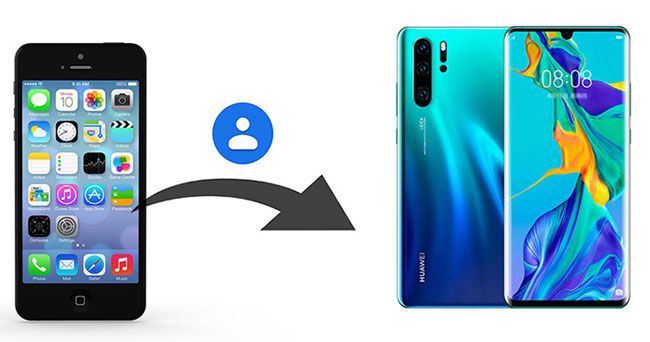
Part 1: How to Transfer Contacts from iPhone to Huawei via Coolmuster Mobile Transfer
Part 2: How to Import Contacts from iPhone to Huawei over iCloud
Part 3: How to Transfer Contacts from iPhone to Huawei P30/P20 Pro/P10 with Phone Clone
Part 4: How to Move Contacts from iPhone to Huawei via Google Account
The first workable and most recommended solution is to use Coolmuster Mobile Transfer. Supporting Android and iOS systems, it is a reliable phone data transfer software that enables you to transfer files between phones. With its help, you can transfer contacts, text messages, music, videos, photos, eBooks (PDFs & ePubs) from iPhone to Huawei.
Coolmuster Mobile Transfer has no limitations on the source and target phones. It supports Android to Android, iOS to Android, iOS to iOS, and Android to iOS transfer. Thus, you can use this tool to freely transfer data from Huawei to iPhone as well.
This tool supports Android 4.0 and up, iOS 5 and up. It can apply to Android & iPhone models like Huawei P60/P50/P40/P40 Pro/P40 Pro Plus/P30/P20 Pro/P10/Mate X/Mate 20/Mate 10 Pro/Mate 10/Mate 9/V20/V10, Samsung, Sony, HTC, Motorola, Xiaomi, LG, OPPO, etc. and iPhone 14/14 Pro/13/13 Pro/12/11/11 Pro/11 Pro Max/Xs Max/Xs/XR/X/8/8 Plus/7 Plus/7/6s Plus/6s/6/6 Plus/5s/5c/5/4S/4.
Download Coolmuster Mobile Transfer now:
How to transfer contacts from iPhone to Huawei with Coolmuster Mobile Transfer:
Step 1: Download and launch Coolmuster Mobile Transfer on your computer, you will see the main interface as below. Connect your Huawei and iPhone to the computer with suitable USB cables.

Step 2: Follow the instructions on the screen to get your iPhone and Huawei detected by the program. After detecting successfully, you will see both phones are Connected. Ensure that your iPhone is the Source phone, if not, you can click the Flip button to make a change.

Step 3: Select Contacts and click Start Copy. Your contacts from iPhone will be transferred to Huawei in one go. You can see the transferring process from the screen.

You may also like:
How to Transfer Contacts from Android to iPhone? 4 Ways for You
How to Transfer Contacts from iPhone to Android [Full Guide]
Using iCloud is another good option to sync contacts from iPhone to Huawei. To do this, you will need to export the contacts from iCloud as VCF format to your computer, then import the contacts to Huawei by connecting your Huawei to PC with a USB cable. The whole process is not so direct.
Here's how to import contacts from iPhone to Huawei with iCloud:
Step 1: On your computer, visits iCloud.com on the browser and sign in to it with your Apple account and password.
Step 2: After entering iCloud web client, click Contacts and then choose the contacts you want to move to Huawei. If you want to transfer all of your contacts, you can click the gear icon on the bottom-left corner and click Select All.

Step 3: Click the gear icon and select Export vCard to export the contacts from your phone to your computer.
Step 4: Now connect your Huawei to PC, then drag and drop the VCF file to your Huawei internal storage.
Step 5: On your Huawei, open the Contacts app, then tap the menu icon > Import/Export > Import from internal storage > then select the VCF file and import to your Huawei.

Phone Clone is an official app from Huawei company that aims to help users to transfer files from Android or iOS devices to Huawei. It allows you to transfer contacts, photos, videos, and schedules from iPhone to Huawei over the local hotspot. If you switch to a new Huawei phone, Phone Clone would be a very useful tool for you to transfer iPhone or other phones to Huawei. However, it is noted that the target phone can only be the Huawei device using this tool.
How to transfer contacts from iPhone to Huawei P30/P20 Pro/P10:
Step 1: Download and open the Phone Clone app on both your iPhone and Huawei phones.
Step 2: Select This is the new phone on your Huawei phone, then switch to your iPhone and tap This is the old phone.
Step 3: A WLAN hotspot will be shown on your Huawei phone, use your iPhone to scan the QR code to connect two devices.
Step 4: On your iPhone, select the data you wish to transfer, then tap Transfer to move them to your Huawei phone.

The last method I want to introduce is to use Google account. You can sync contacts from iPhone to your Google account and then log in to the same account on your Huawei to get the contacts from iPhone.
Steps on how to move contacts from iPhone to Huawei with Google account:
Step 1: On your iPhone, open the Settings > Mail, Contacts, Calendars > Add Account > Google.

Step 2: After adding your Google account, go back up the Mail, Contacts, Calendars screen > Gmail > turn on Contacts syncing.

Step 3: After syncing your contacts from iPhone to Google account, switch to your Huawei device and log in to the same Google account, your contacts will download to Huawei automatically.
As you can see, you can transfer contacts from iPhone to Huawei via different methods. Comparably, we strongly suggest you give Coolmuster Mobile Transfer a try. It is the most effective and convenient solution when it comes to transferring data between phones. Unlike Phone Clone which only supports transferring data to Huawei phones, Coolmuster Mobile Transfer has no limitations on both source and target phones.
Related Articles:
How to Transfer Contacts from iPhone to iPhone? [Full Solutions]
How to Transfer Notes from iPhone to Android?
How to Transfer Data to Huawei P40/P40 Pro from Another Phone [New]
A Full Guide to Huawei Data Transfer: 7 Surprising Huawei Transfer Tools for You





