It is an exciting thing to switch from an old phone to use a new phone, such as changing from Lumia to Android. However, it would not be an easy going to transfer all contacts from your old Lumia phone to the new Android phone because the two phones are of different operating system. It can be a tough task to do that without so much tech knowledge.
In this article, we will discuss two simple and secure methods to transfer contacts from Lumia to Android. The first method is done through a third-party tool - Lumia to Android transfer, and the second method is done through Google account.
Part 1. Transfer Contacts from Lumia to Android with Phone Transfer
Part 2. Transfer Contacts from Lumia to Android with Outlook and Google Account
To make your life easy and comfortable, I introduce you the professional third-pary tool called Phone Transfer, which provides fast and simple way to migrate data from the source phone and destination phone even though they are based on different system. With Phone Transfer, you can transfer phone numbers and contact information from Lumia to Android with one click. Apart from that, it can also easily transfer photos, videos, calendar, iMessages and music between two devices.
It takes less than 10 minutes to finish the whole transfer. Phone Transfer supports iPhone, iPad, iPod touch, Samsung, HTC, LG, Sony, Google, HUAWEI, Motorola, ZTE, Lumia and other more phones and tablets. Download the trial version of the Lumia to Android Transfer - Phone Transfer to have a try and follow the tutorial below carefully to transfer contacts from Lumia to Android.
Step 1. Backup contacts from Lumia to Microsoft account
First of all, please back up your content from your Lumia Phone to your Microsoft account. To do that, you should tap All Settings > Backup options from the start screen of your Lumia phone, sign in your Microsoft account and choose the contacts you want to back up. Normally, your contacts will be synced to your Microsoft account automatically.
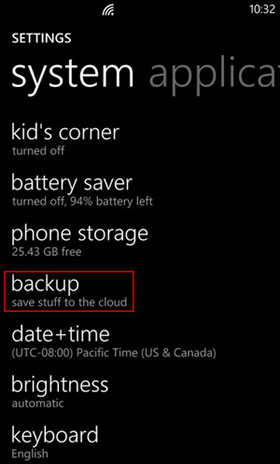
Step 2. Run Lumia to Android transfer tool
Download, install and launch the Phone Transfer tool on your computer. When its primary window appears, you can see there are 4 different options are displayed.

Step 3. Connect your Android phone to computer
Connect your Android phone to the computer via a USB cable. Go to "Restore from Backups" and select the OneDrive from the options, then sign in your OneDrive account and let the program scan the backup file.
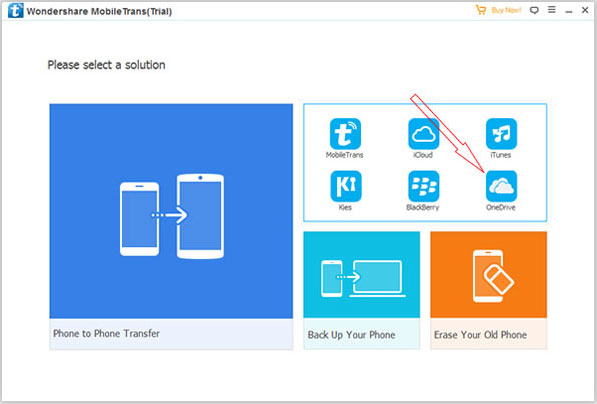
Step 4. Transfer contacts from Lumia to Android
After you sign in your OneDrive account, the program will scan the backup on OneDrive and empower you with the ability to select the file types you want to restore to Android phone. After the selection on "Contacts", click the "Start Transfer" button and all the contacts will be transferred to the Android phone in a few while.
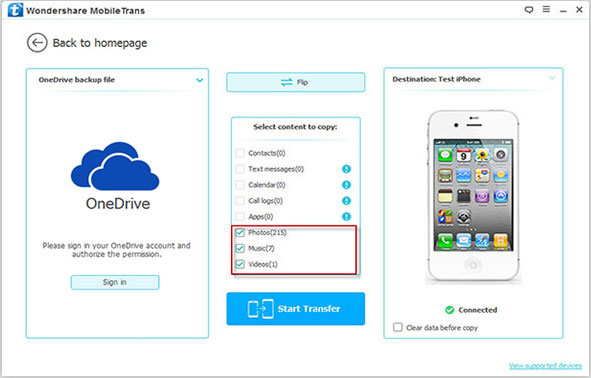
If you want to move contacts from Lumia phone to Android phone without downloading additional tools, you can try another solution here - transferring contacts through your Google account. Here are steps that you have to go through:
Part 1: Sync Lumia Phone Contacts to Outlook Account
Step 1. Turn to your Lumia phone and choose the "People" app, then, click "Settings" icon from the bottom of the screen.
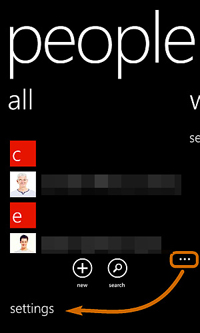
Step 2. On the next screen, you should tap on the "Account" and go to the bottom of the screen to choose "add an account". Then, there will be a new window pops up, with many accounts to add. You should choose the "Microsoft account" and sign in with your Outlook account and password. Just wait and all contacts in your Lumia phone will be synced to this Outlook account automatically.
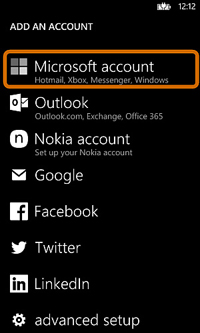
Step 3. Open a web browser and go to visit the page: https://login.live.com. Sign in your Outlook account with your Microsoft account, which should be the same as you used in your Lumia phone. After that, all the contacts will be synced on your PC or laptop.
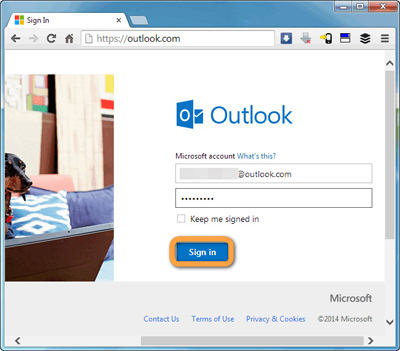
Step 4. After you have logged in to the Outlook account successfully, you need to click on "People" in the home screen to bring up your address book, from which you can see all contacts that you have ever saved in your Lumia.
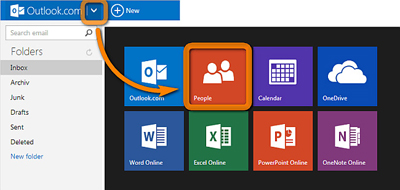
Step 5. Click on the "Manage" option from the top menu and then choose "Export for Outlook.com and other services" from the drop-down list. Then, you should choose a location to save the exported .csv file.
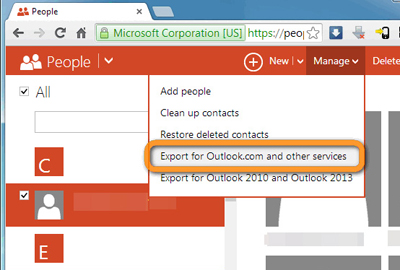
Part 2: Import Contacts from Outlook to Android Phone
After all the steps above, all your Lumia contacts will be synced to Outlook account successfully. Now, you need to follow the steps in the below to import these contacts from your Outlook account to your Android phone:
Step 1: Open your browser and visit www.gmail.com. You will then need to sign into with your previously used Gmail account. Click on Gmail from the next screen and select "Contacts".
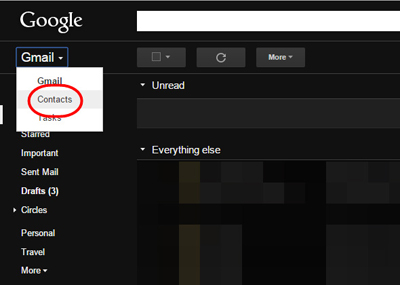
Step 2: Go to the top of the screen and select "More" option to bring up the menu bar. Then, select "Import".
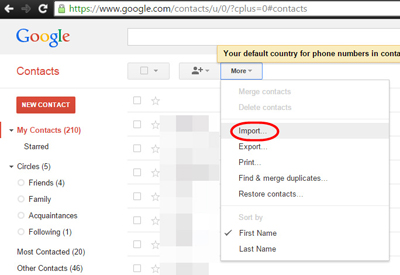
Step 3: Now click on "Choose File" and select the .csv file you just stored. Then click "Open" to upload the file.
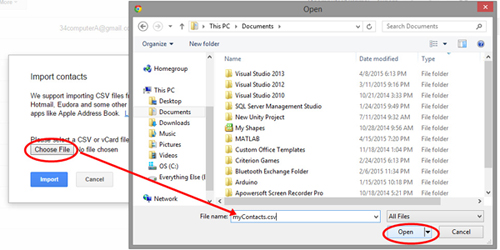
Step 4: Now, the contacts on your Lumia phone are all automatically saved to your Gmail account. All you need to do is log in with the same Gmail account on your Android phone and sync these contacts to your Android phone.
As you can see, it is quite time and energy consuming to transfer contacts from Lumia to Android through Outlook and Google account. Through the first method doesn't require you to download any third-party tool. To make the transfer easy-handling, I still introduce you the professional third party tool that I mentioned in Part 1.
Related Articles:
[3 Ways] How to Transfer iBooks from iPhone to PC
Top 10 Android to Android Data Transfer Apps
How to Flash a Dead Android Phone for Software & Hardware Issues





