
How to Transfer Data from Motorola to LG Smoothly [6 Methods]

"I am changing phones from a Motorola Droid Turbo 2 to an LG V20 VS995. I have an SD card in the Moto but have to constantly reset it (about 6+ monthly, get a message SD card not found). I've made sure all apps able to store on the memory card are on there. My contacts, messages, etc., are not able to save there. How can I make sure I've saved as much as possible? Especially my docs?"
- Google Support
Want to transfer data from your old Motorola to the new LG V60 ThinQ but know nothing about how to transfer data from Motorola to LG? This guide will concentrate on the Motorola to LG transfer and offers you six proven ways to quickly switch from Motorola to LG.

Way 1. How Do I Transfer from Motorola to LG via Coolmuster Mobile Transfer?
Way 2. How Do I Transfer Data from Moto G to LG with LG Mobile Switch?
Way 3. How to Transfer from Motorola to LG via Google Drive?
Way 4. How to Transfer Files from Motorola to LG Using Bluetooth?
Way 5. How to Transfer Contacts from Motorola to LG Using a SIM Card?
Way 6. How to Transfer Data from Moto G to LG via Provider's Backup Service?
Coolmuster Mobile Transfer is the easiest and fastest way to transfer data from Motorola to LG or vice versa. It works with most Motorola and LG phones running Android 4 or later and supports various file types, like contacts, call logs, music, apps, etc.
The highlights of Coolmuster Mobile Transfer:
How do I transfer my Motorola data to my new phone in one click?
1. Launch the app after installation and choose Mobile Transfer to continue.
2. Connect your Motorola and LG phones to the computer using two suitable USB cables and ensure USB debugging on both phones as prompted. When connected, it will display Connected under the device image.

Note: Motorola phone should be in the Source position. If needed, tap the Flip button to switch them.

3. Choose the content you wish to copy and hit the Start Copy button below to start the data syncing process.

Further reading:
How to Transfer Data from LG to Motorola Easily? 5 Amazing Ways
Motorola Transfer: How to Transfer Data from Motorola to Motorola
Regarding the Motorola to LG transfer, LG company has thought ahead of you and provided you with LG Mobile Switch to transfer files from Motorola to LG. The free app supports most data types, like text messages, notes, contacts, etc., and applies to phones with Android 4.1 or higher versions.
How do I transfer data from Android to LG for free?
1. Install LG Mobile Switch on both phones from Google Play Store and grant all necessary permissions for the app.
2. Run the app on both phones and choose Wireless.
3. Select Send on the Motorola phone and Receive on the LG phone. Next, hit Start on both devices to start the migration process.
4. Pick your LG device as the target device on your Motorola phone and click Accept. Then, choose the files you want to share and hit the Start button.
5. Wait until the transfer process is complete.
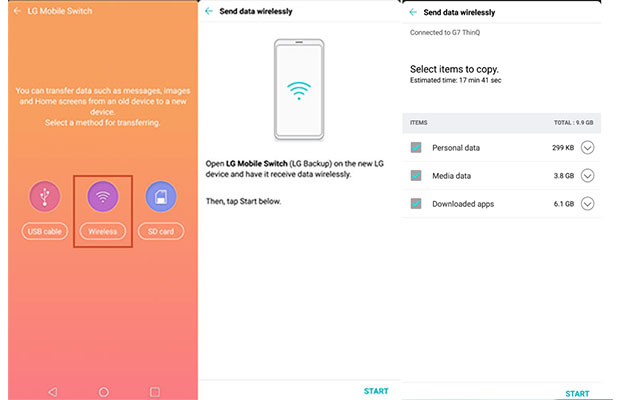
You may like:
How to Fix "LG Mobile Switch Not Working" Problem
Export Samsung Calendars Seamlessly in 5 Ways
Another convenient way to move content from Motorola to LG is Google Drive. You only need to sign in to your Google account on your Motorola phone and upload files to your Google account. Then, you can download the uploaded files on your LG phone from the same Google account. The process seems very simple, but you need to pay attention to Google cloud storage. If not enough, enlarge the storage before moving on.
How do I transfer everything from one Android phone to another via Google Drive?
1. Ensure that you have installed Google Drive on both phones. If not, download it from Google Play Store and sign in with the same Google account.
2. Launch the app on your Motorola phone and hit the + icon > Upload > choose the files you want to upload > hit the Upload button to sync them to the cloud storage.
3. Start Google Drive on your LG phone and go to the My Drive section. Then find the file you want to download and tap More (or the three-dot icon) > Download to save it to your LG phone.

Note: Google Drive only supports syncing images, documents, audio files, and videos. Besides, you will need to download the files one by one manually.
You can also use Bluetooth to transfer light files from Motorola to LG. However, the sending process may be slow.
How do I transfer from Motorola to LG using Bluetooth?
1. Enable Bluetooth on both devices by going to Settings > Bluetooth or from the Notification panel.
2. On your Motorola phone, select the LG phone when it appears under Available devices and pair them by following the on-screen prompts.
3. Once connected, open and pick the file you want to transfer on your Motorola phone and tap the Share icon. Afterward, choose Bluetooth > LG phone and hit Accept on the LG phone to start the data transfer.

You might like:
Want to move your Samsung data to a Lenovo phone? You can use these 3 ways.
It is possible to recover 1-year-old WhatsApp messages on your mobile phone.
You can use the SIM card to transfer contacts from Motorola to LG handily. Below is how:
1. Remove the SIM card using a SIM pin from your Motorola phone and insert it into the LG phone's SIM tray.
2. Start your LG phone and open the Contacts option. Next, tap Contacts > Settings > Import/Export > Import from SIM card.
3. Choose the contacts you want to import or tap Import All option and press the Import button. After that, please wait until it finishes importing contacts to your LG phone.

Check it if you need:
Want to reset a locked Motorola phone? Then this guide can give you a hand.
Want to find the Android recycle bin on your phone? Here is a comprehensive guide.
Most service providers offer you an option to back up your phone data online. So, if your carrier provider also serves this for you, continue with the following steps.
1. Visit your carrier provider's website from a web browser and tap the My Account option.
2. Login with your account and choose the backup option, for example, Backup Assistant offered by Verizon. Later, it will display the phone contacts on the screen.
3. Hit the Sync to Phone or Synchronization button and follow the on-screen instructions to transfer your online contacts to your LG phone.

After learning how to transfer data from Motorola to LG, you can pick a preferred method to accomplish the data migration. From my point of view, Coolmuster Mobile Transfer is the best way worth a try. It is simple and safe to use and is user-friendly for everyone. Moreover, we will offer you a 24h online service if you need technical support.
Related Articles:
How to Transfer Data from Samsung to Motorola Effortlessly? (5 Easy & Effective Ways)
How to Transfer Contacts from LG to Samsung in 5 Ways? (2023 Updated)
How to Transfer from Huawei to iPhone 14? 3 Easy & Quick Ways
8 Methods to Transfer Data from Samsung to Huawei P60/P50/P40 Effortlessly?
Motorola SMS Recovery - How to Recover Deleted Text Messages from Motorola Atrix/Charm/Global?
How to Transfer Data from Motorola to Samsung? (You Probably Don't Know)





