
How to Transfer Contacts from OPPO to Samsung in 8 Trouble-Free Ways

Switching from an old OPPO phone to a new Samsung S24 can be exciting and cheerful. But you may soon get annoyed at how to transfer data from OPPO to Samsung. Even if both devices run the Android operating system, you may still get stuck in migrating contacts since contacts are encrypted data and a bit complex to migrate.
Don't worry. We are here to tell you 8 simple and workable solutions to transfer contacts from OPPO to Samsung. Follow our instructions to make the OPPO to Samsung switch step by step.

Looking for an app to transfer data from OPPO to Samsung in one click? Coolmuster Mobile Transfer comes first on our list to switch data between phones, including Android to Android, Android to iPhone, iPhone to Android, and iPhone to iPhone. With wide compatibility with various data types, formats, and phone models, you will easily get the job done within minutes.
The key features of Coolmuster Mobile Transfer:
To transfer contacts from OPPO to Samsung in one click:
01Install Coolmuster Mobile Transfer on your computer (Windows or Mac).
02Plug your OPPO and Samsung devices into the computer with two suitable USB cables and enable USB debugging on each device as prompted. Then, the program will automatically detect your devices. Once connected, you will see Connected under the device images.
Note: In this case, your OPPO phone must be in the Source position. Please tap the "Flip" button to switch them if necessary.

03Select "Contacts" from the content table and click the "Start Copy" button below to transfer contacts from OPPO to Samsung right now.

Video guide
Does Samsung Smart Switch work with OPPO? Well, as long as your OPPO phone runs Android 4.0 or higher versions, you can transfer contacts, music, calendars, and other files from OPPO to Samsung via Smart Switch wirelessly. If you wish to switch with a USB connector, your OPPO device must run Android 4.3 or above. (Read the Samsung Smart Switch review to learn more.)
How to transfer data from OPPO to Samsung with Smart Switch?
Step 1. Ensure that you have installed Smart Switch on both devices. On your OPPO phone, you may need to install it from the Google Play Store. On your new Samsung Galaxy, you can open it from "Settings" > "Cloud and accounts" > "Smart Switch".
Step 2. Connect both devices with the on-screen prompts. If you choose a Wi-Fi connection, make sure that both devices are close enough and the Wi-Fi network is stable. If you select a USB connection, use the USB-C connector that comes with your new phone to connect both devices.
Step 3. Open Smart Switch on both devices. On your new Samsung Galaxy, click "Start" and follow the on-screen instructions. Once connected, select the desired data types on your OPPO phone and hit the "Transfer" button. Keep both devices connected before the transfer process is complete.

Guess you must have activated Google service on both of your smartphones. At this moment, you can transfer contacts from OPPO to Samsung by syncing them with Google.
Here's how.
Step 1. Open "Settings" on your OPPO phone, tap "Accounts", and find "Google".
Step 2. Enable "Sync Contacts" and click the "Sync Now" option.

Step 3. Sign in with the same Gmail account on your Samsung phone. After that, tap "Settings" > "Accounts" > "Google" and choose the Gmail account you have synced contacts with on your OPPO phone. Next, turn on the "Contacts" option and hit "Sync Now".
Once done, the contacts in your Google account will be synced to your Samsung phone automatically.
Another free way to transfer contacts from OPPO to Samsung is using Bluetooth. To use this way, you need to keep both devices close and enable the Bluetooth feature on both devices.
How do I transfer contacts from OPPO Bluetooth to Samsung?
Step 1. Toggle on Bluetooth on OPPO and Samsung from the Notification bar or Settings and pair the two devices.

Step 2. On OPPO, go to the Contacts app, select contacts, choose "Share via Bluetooth", and tap the Samsung Galaxy name.
Step 3. Receive the contact file on your Samsung phone.
Wi-Fi Direct is yet a similar way to transfer contacts from OPPO to Samsung. After switching on the Wi-Fi Direct option on both devices, you can smoothly sync contacts from one device to another.
How to send contacts from OPPO to Samsung via Wi-Fi?
Step 1. Open Wi-Fi Direct on both devices from "Settings" > "Network & Internet" > "Other Wireless Connections" > "Wi-Fi Direct".
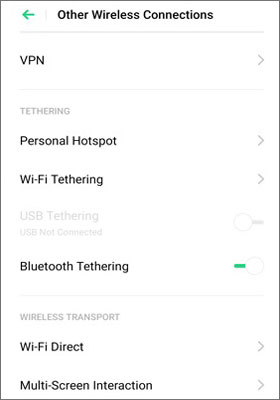
Step 2. On your OPPO phone, run the Contacts app, click "More" > "Import/Export" > "Send Contacts".
Step 3. Pick the contacts you want to send or hit the "Select All" option to transfer all contacts. Later, tap the "Wi-Fi Direct" icon and select the target Samsung phone.
Step 4. On your Samsung phone, give the necessary permissions to proceed and wait for the transfer process to finish.
How do I transfer my contacts from OPPO to Samsung? If you only have a few contacts to transfer, using a SIM card is a straightforward method. Here is how it works:
Step 1. Open the Contacts app on your OPPO phone, click the "More" or "three dots" option at the top-right corner, and select "Manage contacts" > "Import/Export" > "Export to SIM card".

Step 2. Insert the SIM card into Samsung.
Step 3. Now, follow the steps of step 1 to perform the same operations on your Samsung phone, and simply select "Import to SIM card" for the final step.
As the name shows, Send Anywhere helps you send files between two Android devices without data quality loss. Similar to Bluetooth, it connects both devices via a code. To know more details, refer to the directory below.
Step 1. Install Send Anywhere from the Google Play Store on both OPPO and Samsung devices.
Step 2. Launch the app on your OPPO phone, click "Send", and choose the data types you wish to transfer. Then, hit "Send", and it will generate a 6-digit code on the screen.

Step 3. On your Samsung device, open the app and click "Receive" on the screen. Next, enter the 6-digit PIN you get on the OPPO phone and start the transfer process.
You can also email contacts from OPPO to Samsung. But it may not keep the contacts arranged in good order for checking.
Let's see how to transfer contacts from OPPO to Samsung via email.
Step 1. Open the Contacts app on your OPPO phone, tap "Contacts" at the bottom, and click the "More" option in the upper-right corner.
Step 2. Pick "Import/Export" > "Share contacts" > choose the desired contacts > tap "Share" > select "Gmail" from the pop-up window.
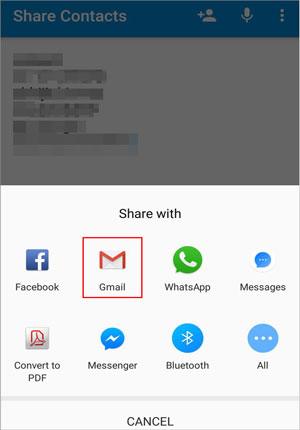
Step 3. Enter your email account to sign in, fill in a recipient in the To field, and hit "Send".
Step 4. On your Samsung phone, log in to the same email account from a browser or emailing service app, find the email you sent just now, and download the attachment to your Samsung phone.
This article provides a one-click and 7 traditional ways to transfer contacts from OPPO to Samsung. If you are tired of complex settings before data switch and seek a safe and reliable way at the same time, Coolmuster Mobile Transfer will be the best choice. You can transfer everything from one Android to another in one click without data loss. Besides, you can directly read the transferred contacts in Samsung's Contacts app.
Related Articles:
How to Transfer Contacts from Samsung to OPPO? (6 Easy & Quick Solutions)
How to Transfer Data from Samsung to OPPO? Fixed with 6 Ways
Best 9 Methods to Transfer Contacts from Android to Android [2024]
Top 5 Ways on OPPO to OPPO Data Transfer: Making Moves in Minutes





