
How to Transfer Contacts from Sony Xperia to Samsung? (Top 3 Ways)

Are you replacing your old Sony Xperia phone with the hot selling Samsung Galaxy S20 recently? Then you may consider transferring data from Sony to Samsung. Contacts, as the most important data on your mobile phone, may come into your consideration. It is really time-consuming to manually transfer contacts from Sony to Samsung one by one. Thus, how to transfer contacts from Sony Xperia to Samsung effortlessly? Well, in this article, you will learn 3 simple ways. Let's see how to transfer contacts from Sony to Samsung or vise versa.
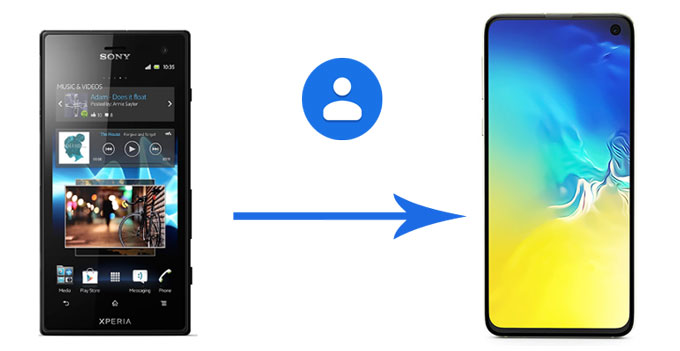
Way 1. How to Transfer Contacts from Sony Xperia to Samsung via Coolmuster Mobile Transfer
Way 2. How to Transfer Contacts from Sony to Samsung via Samsung Smart Switch
Way 3. How to Transfer Contacts from Samsung to Sony Xperia via Bluetooth
Coolmuster Mobile Transfer is a professional phone transfer tool for you to transfer data between any two phones, including Android and iOS operating systems. You can transfer contacts, SMS, call logs, music, videos, photos, eBooks and apps from Sony to Samsung, and transfer contacts, calendars, bookmarks, eBooks (PDFs & ePubs) and notes (not supported in iOS 11 or later) from iOS to iOS. Besides, you can also transfer contacts and eBooks (PDFs & ePubs) from Android to iOS and transfer contacts, SMS, music, videos, photos and eBooks (PDFs & ePubs) from iOS to Android.
The most noteworthy feature of this transfer app is that it is highly secure and fast, and transferred contacts remain original data quality and file format. Well, Coolmuster Mobile Transfer is widely compatible with all generations of iPhone, iPad, iPod, and Android devices running Android 4.0 and later, like Samsung, Sony, LG, Huawei, ZTE, Motorola, etc. For Sony phones, it supports Sony Xperia 1 IV/Xperia 5 IV/Xperia 10 IV/Xperia Pro-I, etc. And in terms of Samsung devices, it works well with Samsung Galaxy S23/S22/S21/S20/S20+/S20 Ultra/Z Flip/S10+/S10/S10e/S/S9+/S9/S8+/S8, etc.
How to transfer contacts from Sony Xperia to Samsung?
1. Install and launch Coolmuster Mobile Transfer on your computer.
2. Connect Sony and Samsung phones to computer via suitable USB cables, and enable USB debugging and grant permission on each phone as prompted. Make sure that Sony Xperia is in the source phone's position, if not, click Flip on this program to make a change. After successful connection, you will see Connected in each phone's position on this program.

3. Tick Contacts from the table and click Start Copy below to transfer contacts from Sony Xperia to Samsung.

Learn more:
How to Transfer Data from Sony to Samsung? [Top 4 Ways]
Pick a Powerful App to Transfer Android Data to iPhone
Samsung Smart Switch, a data transfer app developed by Samsung company, can transfer text messages, contacts, music, photos, calendars and more from Android or iOS device to Samsung Galaxy. Thus, you can transfer contacts from Sony to Samsung via this way.
How to transfer contacts from Sony to Samsung?
1. Install Samsung Smart Switch from Google Play Store on your Sony and Samsung devices, and place two devices close.
2. Launch the app on both devices and respectively select Sony and Samsung as Sending device and Receiving device. Then follow the on-screen prompt to connect two devices via Wi-Fi or USB cable.
3. Once finished, check Contacts and click Send to transfer contacts from Sony to Samsung.
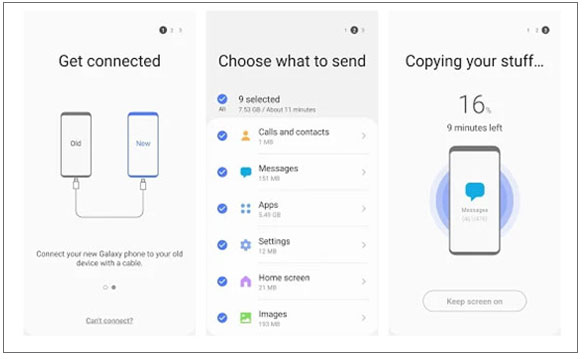
If you want to transfer contacts from Samsung to Sony Xperia, the simplest way is using Bluetooth.
How to transfer contacts from Samsung to Sony Xperia via Bluetooth?
1. On both devices, go to Settings > Bluetooth to enable Bluetooth on both devices and make the other device visible.
2. Place two devices near and tap Scan on one device to scan all available devices. After you see the other device name under Available devices, click it and pair the two devices.

3. After pairing, go to Contacts app on your Samsung device > Tap More (or three vertical dots) on the top > Settings > Import/Export > Export > Share > Select contacts you want to transfer > Share > Bluetooth > Tap Sony Xperia. After the progress bar is complete, you will transfer contacts from Samsung to Sony Xperia.

Notes: Does Xperia Transfer Mobile transfer contacts from Sony Xperia to Samsung? Of course not. Xperia Transfer Mobile only supports to transfer data from Samsung and other devices to Sony Xperia.
If you are bothered about how to transfer contacts from Sony Xperia to Samsung, after reading this article, you may feel at ease. This article introduces multiple ways to transfer contacts from Sony to Samsung, you can have a try of all these methods. Personally, I strongly recommend you to try Coolmuster Mobile Transfer for the three following reasons. Firstly, it is widely compatible with more than 6,000 Android phones and tablets or iOS devices. Secondly, it is highly secure, read-only, easy to use and fast to transfer. Thirdly, the transferred data will keep original file format and data quality.
Of course, it is up to you to decide which way to choose. Also, you can share with us your opinion if you have other better ways to transfer contacts from Sony to Samsung. Meanwhile, if you encounter any problem during use, feel free to leave a comment below.
Related Articles:
How to Transfer Contacts from Samsung to Samsung in 6 Ways? Updated!
How to Transfer Files from Android to Android Easily & Effectively? (6 Ways)
3 Methods to Transfer Data from Samsung to Huawei P40/P30/P20/Mate 20
[Full Guide] How to Transfer Contacts from Android to Android in 7 Ways
5 Best Methods to Transfer Data from Samsung to Samsung
How to Transfer Photos from Sony Xperia to Computer? [6 Ways]





