Your phone actually is an indispensable part of your life and it would be a difficult decision to change it to a new one. That's because you must have saved a lot of important and valuable information and files on your phone and you won't leave them alone. But you are prepared for a change and you want to switch from your old Windows phone to a new Samsung Galaxy mobile, you should find a way to transfer all contacts from Windows phone to Samsung phone you newly purchased. Just take the transfer easy because we present you two different ways of moving your Windows phone contacts to Samsung Galaxy S23/S22 in this article.
Solution 1: Transfer Contacts from Windows Phone to Samsung via Google Account
Solution 2: Transfer Windows Phone Contacts to Galaxy S8/S7 via Mobile Transfer
Step 1: First of all, you should sync your Windows phone with your Microsoft account. After that, sign into the Microsoft account in question on your computer.
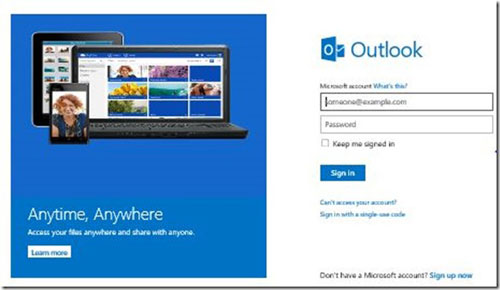
Step 2: Turn to the upper-left part of the window and click the dropdown menu that is next to Outlook. Pick people, manage and finally Export as a file that you can save on your PC. The file is named as WLMContacts.csv
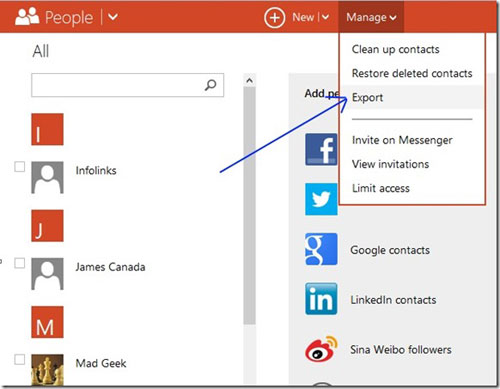
Step 3. Go to the Gmail website, log into with your Google account info. When Gmail is opened, you can see there is a button named Gmail on the upper left of the screen. Click on the Contacts to open the Contacts screen.
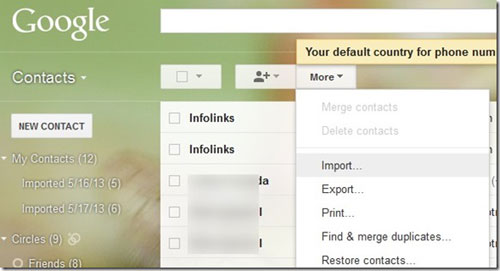
Step 4. Choose Import and choose the file you have downloaded in step 2. Now, you can see the contacts are imported completely.
Step 5. Now, take your Samsung phone and go to Settings -> Accounts and Sync.
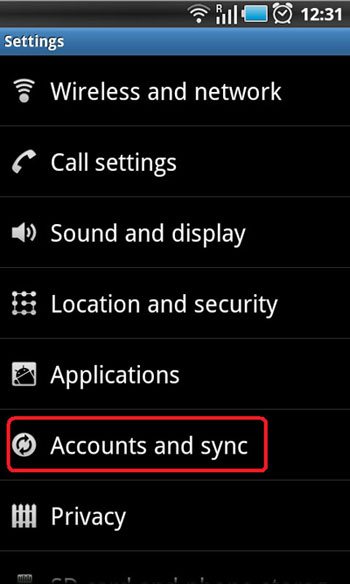
Step 6. Choose Add account and the choose Google and sign in.
Step 7: Now, you can find the Google account you have signed in and choose to sync contacts to your Samsung phone.
In fact, you can easily complete the contacts transfer from Windows phone to Samsung Galaxy without too much hassle. Windows Phone to Samsung Transfer is a third-party tool that can be used to transfer all items from one phone to another. With its help, you can transfer media files like photos, videos and music files, and contacts, text messages, calendar, notes, apps and more will be supported soon, from Windows phones to Samsung Galaxy S8/S7/S6 with just one click.
As stated in the content above, contacts transfer from Windows phone to Samsung phone by using this transfer tool can be done in 3 easy steps, and they are as follows:
Step 1. Connect Windows phone and Samsung to computer
Launch the transfer program and connect 2 USB cables to each device (Windows phone and the Samsung Galaxy phone) and the computer.

Step 2. Enter Phone to Phone Transfer window
Next, you should choose the Phone to Phone Transfer option from the main interface. You will see the two phones are displayed on the window with a list shows the files that the user can transfer (contacts, videos, music, SMS, apps, etc).
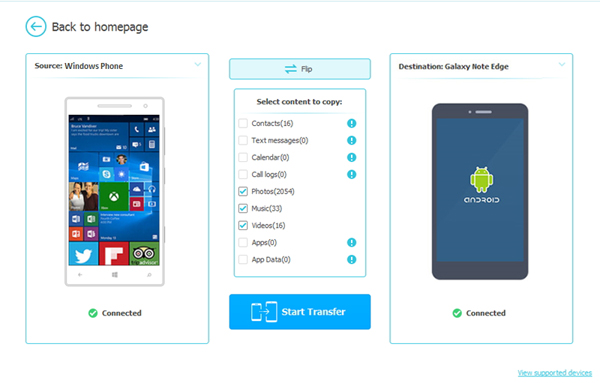
Step 3. Transfer data from Windows phone to Samsung
Tick off the file tabs and initiate the transfer process by clicking on the "Start Transfer" button in the middle of the interface. Make sure to click Flip button to place the Windows phone on the source location and Samsung phone on the destination.
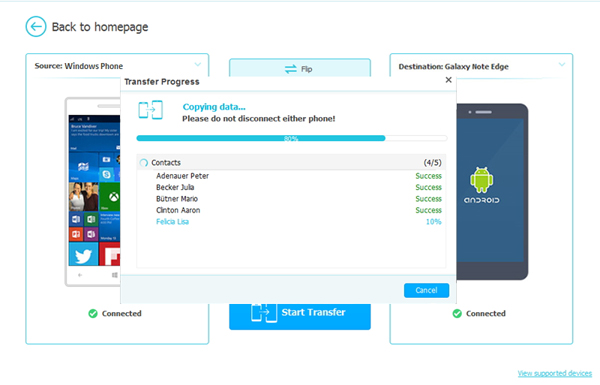
By following these steps, you can seamlessly transfer your contacts from your Windows phone to your new Samsung Galaxy, ensuring that all your important information remains intact throughout the transition.
Related Articles:
How to Move Apps to SD Card on Huawei in One Click





