
How to Transfer Contacts from Xperia to iPhone 14/13/12/11/X Effortlessly in 2023?

The time comes into 2022. Android phones like Sony Xperia are developing by leaps and bounds in terms of function, technology, and appearance. Although Android users have more choices when changing to a new phone, some only show a particular preference for iPhone, especially those obsessed with higher pixels, resolution, and greater sensitivity.
If you switch from Sony Xperia to iPhone, you may be concerned about how to transfer contacts from Xperia to iPhone. Don't fret! After my ongoing exploration and hard work, I have got six feasible methods. Let's get started.
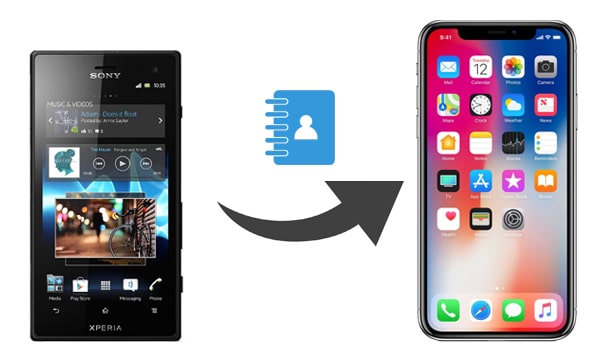
Way 1. How to Transfer Contacts from Xperia to iPhone Using Coolmuster Mobile Transfer (One-click)
Way 2. How Do I Transfer Contacts from Sony Xperia to iPhone with Gmail
Way 3. How to Copy Contacts from Sony Xperia to iPhone via iCloud
Way 4. How to Send Contacts from Sony Xperia to iPhone with Move to iOS
Way 5. How to Transfer Contacts from Android to iPhone through iTunes
Way 6. How to Transfer Contacts from Sony Xperia to iPhone for Free via SIM Card
If you wish to complete the contact migration from Sony Xperia to iPhone with the fewest steps, you must try Coolmuster Mobile Transfer. This program allows you to transfer contacts from the Sony Xperia to your iPhone in one go. It also lets you transfer contacts, eBooks, and other files between other Android and iOS devices. If necessary, you can use this tool to transfer files from iPhone to Sony.
The highlights of Coolmuster Mobile Transfer:
* Transfer contacts and eBooks (PDFs and ePubs) from Xperia to iPhone in one click.
* It also supports Android to Android, iOS to iOS, and iOS to Android transfer.
* Highly secure, fast scanning, and one-click operation.
* Widely compatible with iOS 5 to iOS 14 or up and Android 4 to Android 11 or later, such as Sony Xperia 1 IV/Xperia 5 IV/Xperia 10 IV/Xperia Pro-I/Xperia 1 III, iPhone 14 Pro Max/14 Pro/14/13/12/11/XS Max/XS/XR/X/8/8 Plus, etc.
Here's how to transfer contacts from Xperia to iPhone.
1. Install Coolmuster Mobile Transfer on your computer.
Download and launch this program on your computer. Then enter the Mobile Transfer module from the toolbox.

2. Connect the two devices to the computer.
Plug your Sony Xperia and iPhone into the computer via two working USB cables. After necessary settings on your smartphones, this program will successfully recognize your devices, and you will see Connected under the device images. If needed, you can click the Flip button to change the device position.

3. Copy contacts from Xperia to iPhone.
Tick Contacts from the content table and hit the Start Copy button to start migrating contacts to your iPhone.

Further reading:
How to Transfer Contacts from LG to Samsung in 5 Ways [2023 Updated]
How to Transfer Data from Android to iPhone 11
You can also use a Gmail account to migrate contacts from Sony Xperia to iPhone. Here is how you can do it.
1. On your Sony Xperia, go to Settings > Accounts > Google and sign in with your Gmail account and password. Next, enable the Contacts option and tap Sync now under the three dots menu.

2. On your iPhone, open Settings > Contacts > Accounts > Add Account > Google and enter the same Gmail account and password to log in.
3.Toggle on Contacts and choose Yes when your iPhone asks you to merge with the iPhone contacts. Finally, it will start syncing contacts to your iPhone.

You might like: Want to sync your contacts from one Apple ID to another? Here is a practical guide for your reference.
If you dislike installing any third-party software on your phone, you can choose to transfer Sony Xperia contacts to iPhone using iCloud. To start with, you can export the contacts as a VCF file, upload it to iCloud, and sync it from iCloud to the iPhone. The whole process sounds complicated, but it is still worth trying.
How do I transfer data from Sony Xperia to iPhone with iCloud?
1. Open the Contacts app on your Sony Xperia, choose the Contacts tab, and tap More.
2. Click Import/Export > Export to USB storage or Export to SD card > Export, and it will save the VCF file as 00001.vcf. Then use a card reader to insert the SD card or the USB storage into a computer.

3. On your computer, visit iCloud.com and sign in with the same Apple ID you use on your iPhone. After that, tap the Contacts tab > press the gear icon at the lower-left corner > select Import vCard... > open the folder that contains the VCF file and import it into iCloud.

4. On your iPhone, navigate to Settings > tap your name > choose iCloud > turn on Contacts. If asked, click Merge to merge the contacts with the existing iPhone contacts.

Move to iOS is an app developed by Apple to help you transfer calendars, contacts, web bookmarks, message history, and other files from your Android device to your iPhone, iPad, or iPod. This way requires you to download the Move to iOS app on your Sony Xperia and sync the contacts after making a successful connection between the two phones.
Let's see how it works.
1. Install the Move to iOS app from Google Play Store on your Sony Xperia, enable Wi-Fi, and plug your Xperia and iPhone into the power.
2. Set up your new iPhone. When you reach the Apps & Data screen, choose Move Data from Android. If you have already set up your iPhone, you need to erase your iPhone (Settings > General > Reset > Erase All Content and Settings ).
3. Open the Move to iOS app on your Sony Xperia, choose the Continue option, agree to the terms and conditions, and tap Next.

4. On your iPhone, click Continue and wait for the ten- or six-digit code to appear. Next, please enter the code on your Sony Xperia to establish a connection between them.

5. Choose Contacts on your Sony Xperia phone and tap Next. When the loading bar finishes on your iPhone, the transfer process is complete.

Learn more:
Effortlessly Move Data from Xperia to Xperia in 3 Ways
iPhone to LG Transfer: 3 Effective Ways to Transfer iPhone to LG
Another solution to transfer contacts from Sony Xperia to iPhone is using iTunes. The operation is a bit complex. Also, it will erase all the existing content on your iPhone.
How do I transfer contacts from Sony Xperia to iPhone via iTunes?
1. Back up contacts to your Gmail account. Open Settings on your Sony Xperia > find Accounts & sync > log in with your Gmail account > tap Sync Contacts. Wait for the syncing process to be over.
2.Export the contacts to your computer. On your computer, open contacts.google.com, enter the same Gmail account to sign in and tap More > Export > vCard format > Export.

3. Connect your iPhone to the computer using a USB cable. When iTunes opens automatically, click the iPhone icon and choose Info > tap Sync Contacts with > choose the folder containing the contacts > hit All Contacts or Selected Groups > tap Apply. You will find the synced contacts in iPhone's Contacts app after syncing.

A SIM card can also directly transfer contacts between your Sony Xperia and iPhone. It is free and straightforward to operate. If you prefer this way, you can follow our guide below.
1. Open the Contacts app on your Sony Xperia, choose Contacts > Settings > Import/Export > Export Contacts to SIM.
2. Eject the SIM card from your Xperia and cut it to fit your iPhone's SIM card tray. Afterward, insert the SIM card into your iPhone > tap Settings > Contacts (or Mail, Contacts, Calendars) > Import SIM Contacts.

This post introduces how to transfer contacts from Xperia to iPhone in 6 possible methods. After reading the above information, you will handily get it done by yourself. To easily make the contact switch, I recommend you try Coolmuster Mobile Transfer. It transfers all contacts from your old Sony to your new iPhone in one click, and you can easily read them on your iPhone. By comparison, you will find that other ways are rather sophisticated to handle or cause you to lose data. Thus, you know how to choose.
If you encounter any difficulty when operating, please tell us in the comments.
Related Articles:
How to Transfer Contacts from Sony Xperia to Samsung? (Top 3 Ways)
How to Transfer Data from Sony to Samsung?
How to Transfer Photos from Sony Xperia to Computer? (6 Ways)
How Do I Transfer Text Messages from My Sony Xperia to My Computer?

 Phone to Phone Transfer
Phone to Phone Transfer
 How to Transfer Contacts from Xperia to iPhone 14/13/12/11/X Effortlessly in 2023?
How to Transfer Contacts from Xperia to iPhone 14/13/12/11/X Effortlessly in 2023?





