
How to Transfer Data from Android to Android Wirelessly in 6 Methods

When purchasing a new Android device, transferring data from the old device is often a crucial step. The most commonly used method of transferring data from Android to Android is through a data cable. But you may encounter situations where there is no suitable data cable or you want to transmit wirelessly. To achieve this goal, we have specially selected easy methods on how to transfer data from Android to Android wirelessly in this article.

The first way to transfer data between Android devices is to use third-party software. Coolmuster Mobile Transfer is the most reliable and efficient app to transfer files from Android to Android. It is your ideal companion when looking for an easier yet effective app to migrate all your data to your new Android effortlessly.
With this tool, you can transfer various types of files, including music, photos, apps, contacts, videos, call logs, etc. The tool supports Wi-Fi and USB connection. This means you can also transfer your files via a wired connection. With millions of users, Mobile Transfer is your most trusted phone-to-phone transfer app. The software supports iOS devices as well.
Key features of Coolmuster Mobile Transfer:
Steps to transfer everything from Android to Android wirelessly:
01Download and install the software on the computer. Launch it and enter the "Mobile Transfer" module.

02Tap on the option for "Can't recognize the device?". And a pop-up screen will appear. Select "Connect via Wi-Fi" to proceed. Make sure both phones and computers are connected to the same network.

03Tap on "Allow access" on the computer and scan the QR code that shows up on the computer's screen. After a successful connection, your Android device may display a "Connected" notification.

04Make sure the devices are in their correct positions with old Android in the Source position. From the main interface, choose the files to transfer and click on "Start Copy".

Video Guide
Read more: Want to transfer files from Android to Android wirelessly? This guide can help you do it easily.
Bluetooth is a wireless transfer technology that helps in transmitting data. This feature adopts very unique radio frequencies to make the transfer possible. It's a built-in feature that is available on all mobile phones and lets users transfer data over a secured network. However, the transfer can only occur when devices are in a short range.
Bluetooth wireless transfer is very straightforward, but it is a time-consuming process. Here are the steps to copy data via Bluetooth.
Step 1. First, turn on Bluetooth on both devices from your phone's screen at the top. You can also switch it on from the Settings page. Ensure the phones are visible to other mobile phones.
Step 2. Take your one Android phone and search for the other device's Bluetooth signal. Wait for the name of your other Android to appear below AVAILABLE DEVICES.
Step 3. Pair the devices with a key that appears on both phones. Click on the device name below PAIRED DEVICES. You'll get a message requesting confirmation. Tap "OK" to pair the devices.

Step 4. Now, start sharing your files from Android to Android. To do this, Open "File Manager", head to folders, then choose the files you wish to share. Tap on the menu button and click on "Share" option.
Step 5. Choose Bluetooth from the sharing option to share your files wirelessly between Android devices. Choose the Android you paired with and hit "Accept" to start the process.
Cloud storage services are ideal for backup and file sharing wirelessly. One awesome cloud storage product from Google is Google Drive. It offers 15 GB of free storage, which is enough to keep some of your important files. The best part is that Google Drive is a cross-platform app that doesn't have any limitations on the devices you use to access the files. You can save videos, documents, or photos to Google Drive and access them on another device.
Here are the steps:
Step 1. Launch the Google Drive app on your old Android phone. Click "Add" then choose "Upload" option to select the videos, documents, photos, and more from your phone.

Step 2. Choose the files to transfer, then click "Upload". When done, tap on "My Drive", click on three dots, and select the option for "Share".
Step 3. Add the recipient's email address, change permissions, and click "Send".
Step 4. On the new Android phone, launch Google Drive and access the files sent from the other phone.
See also: Looking for how to transfer files from phone to PC wirelessly? This article introduces you to 6 different methods of it.
SHAREit is one of the most popular apps for transferring files between mobile phones wirelessly. You just need to download the app on both devices and start transferring files. The devices should be connected through Wi-Fi. You can transfer various files, including videos, documents, photos, etc.
Check the detailed steps below:
Step 1. Install the SHAREit app on both devices. Launch the app on the source phone and click "Send". You will be directed to the phone's storage to choose the files to transfer.

Step 2. Launch the app on your target phone and click "Receive". Your device will start searching for the nearby source device. Click on the phone's icon to begin receiving data on the target device.
Just like its name, the Send Anywhere app is a good software to share data between two Android devices. Its strength lies in its ability to share files to multiple devices at the same time. You don't need an internet connection to transfer your files. Below are steps to transfer files between Android devices using Send Anywhere:
Step 1. Install and launch the Send Anywhere app. From the primary interface, click on "Send" and locate the data to transfer. Once done, click on "SEND" again.

Step 2. Share the six-number code you will receive on your source phone with the recipient.
Step 3. On the target phone, click the "Receive" option from the app and key in the code to get the files.
Another way to copy data from Android to Android wirelessly is to use Near Field Communication (NFC). It's a fast way that can help you migrate large data types between Android devices. NFC supports Android Beam, which works by pressing the devices' backs together to allow data transfer. To transfer your datas between Androids, here are the steps to follow:
Step 1. Enable NFC on both phones. To locate NFC, head to Settings on the phone, click on "Wireless & networks". You'll see the NFC option. Just toggle on this option on both devices.
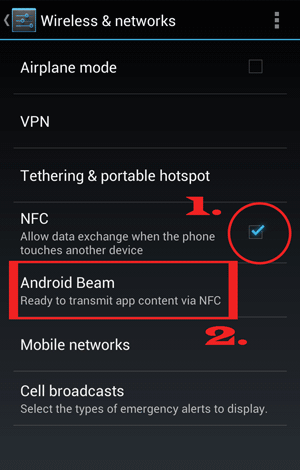
Step 2. If the phones have NFC enabled, turn on the Android Beam, then use it to access the files you wish to copy to another Android.
Step 3. Choose the files and start the beaming procedure. Place the devices together on their back.
Step 4. You'll get messages for confirmation of a successful connection. On the source phone, the phone's screen will appear smaller. Click "Touch to beam" when it appears.

Step 5. When the beaming starts, you'll get a sound notification. Ensure the phone is unlocked and is turned on. Keep both phones back to back. Wait for the beaming to complete. Your files will now have been transferred to the target Android.
Transferring data between Android devices has never been easier. This guide has demonstrated only the simplest ways to copy data from one Android to another wirelessly. The detailed steps will make your transfer seamless. However, a reliable, robust phone-to-phone transfer software that makes the transfer process smooth is Coolmuster Mobile Transfer. It is free from errors and limitations.
Related Articles:
Photo Journeys: How to Transfer Photos from Android to Android
How to Transfer Music from Android to Android [Easy and Helpful]
How to Transfer Apps from Android to Android [Top 8 Methods]
Top 10 Apps to Transfer Data/Files from Android to Android [Unbiased Reviews]





