
How to Transfer Data from Android to iPhone 16 in 5 Easy Solutions

As the iPhone 16 enters the market, many Android users may be wondering, "Can you transfer data from Android to iPhone 16?" The answer is yes! iPhone 16 introduces several new features like an advanced A18 chip, a stunning ProMotion display, a new camera system, a longer battery, and enhanced security, making it a popular choice for users switching from Android. In this article, we'll cover various methods to help you learn how to transfer data from Android to iPhone 16, using Move to iOS, cloud services, and other practical tools.
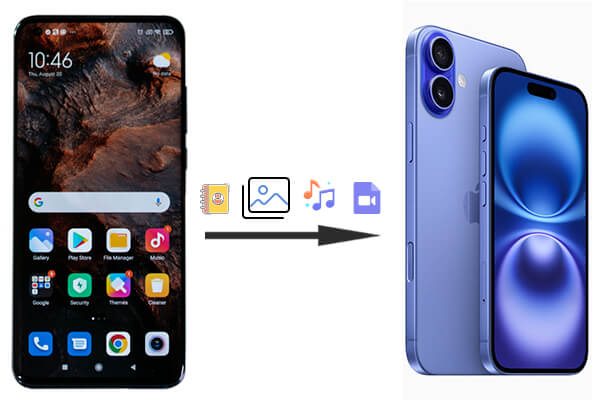
How do I transfer from Android to iPhone 16? One of the easiest ways to do it is by using Coolmuster Mobile Transfer. It is a comprehensive, easy-to-use, and efficient data transmission tool. This phone transfer software allows you to seamlessly transfer files between phones without overwriting data.
What can Coolmuster Mobile Transfer do for you?
Here's an example of how to transfer data from Samsung to iPhone:
01Download and install this Android-to-iPhone software onto your computer.
02Connect both your Samsung phone and iPhone 16 to the computer using USB cables. Allow USB debugging on your Samsung phone and tap "Trust" on your iPhone 16.

03Once connected, ensure that the iPhone 16 is set as the destination and Samsung as the source. If not, click "Flip" to switch them.

04Now, tick the data types you wish to transfer. After selection, click "Start Copy" and wait for the process to complete.

Video guide
Apple's official Move to iOS app is a popular choice for users who are switching to iPhone for the first time. This app allows you to wirelessly transfer your data during the iPhone setup process. It's essential to use this tool when setting up your new iPhone 16 with the iOS setup assistant to move data from the Android feature. Following are the steps to transfer data from Android to iPhone:
Step 1. On your Android phone, download and install the Move to iOS app.
Step 2. Turn on your iPhone 16 and begin the setup process.
Step 3. When you reach the "Apps & Data" screen, select "Move Data from Android".
Step 4. Open the Move to iOS app on your Android and follow the on-screen prompts.
Step 5. Enter the code displayed on your iPhone 16.

Step 6. Select the data types you want to transfer and start the process.
Supported data types: contacts, messages, calendars, Google account, camera roll, WhatsApp, accessibility, settings
Note: If you have set up your iPhone 16 before transferring data, you need to delete the content on the iPhone to continue using this method.
Cloud services like Google Drive offer a convenient way to transfer data between devices, regardless of their operating systems. By uploading data to the cloud, you can easily access and transfer it to your iPhone. However, the free space of these cloud storage services is limited. For example, Google Drive offers 15GB of free space, and you need to pay if you exceed it.
How to move data from Android to iPhone 16 with Google Drive?
Step 1. On your Android device, open Google Drive, click the "+" icon, and select "Upload" to back up your Android data to Google Drive.

Step 2. Once the backup is complete, sign in to the same Google account on your iPhone 16.
Step 3. Download the necessary files (photos, documents, etc.) directly from Google Drive to your iPhone.
Supported data types: photos, videos, documents
Using a computer is a traditional way to transfer data from Android to iPhone 16. While this method requires more manual work, it offers greater control over what files you transfer. Here is how to work:
Step 1. Connect your Android phone to your computer via USB.

Step 2. Copy the files you want to transfer from your Android device to the computer.
Step 3. Connect your iPhone 16 and open iTunes (or Finder on macOS Catalina and later).
Step 4. Drag and drop or copy the files onto your iPhone 16.
Supported data types: photos, videos, music
SHAREit is a popular file-sharing app that allows users to transfer data between devices without the need for cables, Wi-Fi, or mobile data. It also supports iOS and Android.
How do I transfer from Android to iPhone 16 with SHAREit?
Step 1. Download and install the SHAREit app on both your Android and iPhone 16.
Step 2. Run the app on both devices and connect them through Wi-Fi.
Step 3. Select the files you want to transfer from your Android phone.
Step 4. Tap "Send" on your Android and "Receive" on your iPhone 16. Then, wait for the transfer to complete.

Supported data types: photos, videos, music, documents
There are 5 effective methods to transfer data from Android to iPhone 16, depending on your needs and preferences. Coolmuster Mobile Transfer provides a comprehensive solution, while Move to iOS is a simple option during setup. If you're already using cloud services like Google Drive or prefer wireless transfer via SHAREit, there are plenty of choices. Choose the one that best suits your situation to make the switch as seamless as possible. Of course, taking everything into consideration, we recommend Coolmuster Mobile Transfer, because it is easy to operate, efficient in transmission, and has various modes.
Related Articles:
How to Transfer Photos from Android to iPhone 16 in 7 Tried-and-True Ways
How to Transfer Messages to New iPhone 16 from Android/iPhone?
How to Move Data from Android to iPhone after Setup in 8 Proven Methods?
How to Fix the iPhone Transferring Data Stuck Issue Effortlessly





