
How to Transfer from HTC to iPhone Effortlessly (7 Effective Ways)

HTC has once stirred up a craze among people all over the world around 2011, however, with the rapid development of other similar smartphone manufacturers and the reform failure of itself, HTC has suffered a waning market hold. Besides, the once mobile industry indicator also involves in severe issues such as short battery life, poor user interface, shoddy hardware, or low performance of CPUs. On the contrary, iPhone still enjoys great popularity with its well-received GPU and CPU, exquisite user interface, smooth system as well as high resolution. However, how to transfer from HTC to iPhone?
This is an inevitable question when many HTC users change to use iPhone. Though it seems very difficult to transfer data from HTC to iPhone, we still make a breakthrough. Read through the following 7 proven ways to learn how to transfer from HTC to iPhone.

Solution 1. How to Transfer from HTC to iPhone via Coolmuster Mobile Transfer (Recommended)
Solution 2. How to Transfer Contacts from HTC to iPhone via Move to iOS
Solution 3. How to Transfer Contacts from HTC to iPhone via Gmail
Solution 4. How to Transfer Data from HTC to iPhone via Wi-Fi Transfer App
Solution 5. How to Transfer Data from HTC to iPhone via iTunes
Solution 6. How to Transfer from HTC to iPhone via Email
Solution 7. How to Conduct HTC to iPhone Transfer via iCloud
Coolmuster Mobile Transfer is a perfect transfer tool for you to transfer or back up data between two phones, which not only supports HTC to iPhone transfer, or Android to iOS transfer, but also Android to Android transfer, iOS to iOS transfer and iOS to Android transfer. Besides, you can also merge contents from different phones with one click instead of erasing original data on your target phone.
For HTC to iPhone transfer, it supports to transfer contacts and eBooks (PDFs and ePubs). What's more, it also supports to transfer contacts, SMS, call logs, music, videos, photos, eBooks, apps from Android to Android, supports to transfer contacts, calendars, bookmarks, eBooks, (PDFs & ePubs) and notes (not supported in iOS 11 or later) from iOS to iOS, and contacts, SMS, music, videos, photos, eBooks(PDFs & ePubs) from iOS to Android.
Well, this HTC to iPhone transfer tool is widely compatible with Android devices running Android 4.0 and up and iOS devices running iOS 5 and up, including all generations of iPhone, iPad, iPod, Samsung, Sony, LG, Huawei, ZTE, Motorola, etc., such as HTC Desire 22 Pro/Desire 21/Desire 20 Pro/Desire 19s/Desire 12s/Wildfire R70/U20/U19e/U12 Life/U12+, etc., and iPhone 14/14 Pro/13/13 Pro/12/12 Pro/11/11 Pro/11 Pro Max/Xs Max/Xs/XR/X/8/8 Plus/7 Plus/7/6s Plus/6s/6/6 Plus/5s/5c/5/4s/4, etc.
How to transfer from HTC to iPhone?
1. Install and launch Coolmuster Mobile Transfer on your computer.
2. Connect HTC and iPhone respectively to computer via suitable USB cables. Then on HTC phone, enable USB debugging and grant permission as prompted; on iPhone, when Trust This Computer? pops up, choose Trust and confirm this operation with your password. After successful connection, you will see the word Connected in both phones position on this program. And make sure your HTC is in source phone's position, if not, you can click Flip to make a change.

3. Tick the content you want to transfer from HTC to iPhone, for example, Contacts, then click Start Copy below to transfer contacts from HTC to iPhone.

See also:
How to Transfer Data from HTC to Huawei P40/P30/P20
3 Solutions to Transfer Data from OPPO to iPhone
Move to iOS is an app designed by Apple Inc. to help more and more Android users who intend to have iOS devices resolve data transfer from Android to iOS. It supports all Android devices running Android 4.0 and up. Thus, as long as your HTC runs Android 4.0 and up, you can transfer data from HTC to iPhone seamlessly. By the way, it supports to transfer contacts, mail accounts, message history, calendars, camera photos and videos, free apps and web bookmarks from HTC to iPhone.
How to transfer from HTC to iPhone?
Before you begin, turn on Wi-Fi on your HTC phone and plug both HTC and iPhone into power.
1. On iPhone, from home screen, go to Settings > Navigate to App & Data screen > Tap Move data from Android.
2. On HTC device, install and launch Move to iOS app from the Google Play Store. After launching it, click Continue > Read Terms and Conditions and tap Agree to continue > Click Next in the top-right corner to go to Find Your Code screen. And wait for the code.

3. Back to iPhone, tap Continue on Move from Android screen and wait for a ten-digit or six-digit code to appear.
4. On HTC phone, enter the code and you will go into Transfer Data screen. Then select contents you want to transfer from HTC to iPhone and tap Next. The whole process will be complete until the loading bar on your iPhone finishes. After that, tap Done on HTC phone to finish HTC to iPhone transfer.

Note: Make sure the contents you are moving from HTC to iPhone are fit on your iPhone before you transfer data from HTC to iPhone; if you want to transfer Chrome bookmarks, you need to update the Chrome to the latest version on HTC before you start.
Though HTC and iPhone run the different operating systems, some online storage can also bridge between them to transfer data from HTC to iPhone. Gmail is one way to conduct HTC to iPhone transfer.
How to transfer contacts from HTC to iPhone?
1.On HTC phone, go to Settings > Accounts > Google, log in to Google with Gmail account, tap Menu icon or three vertical dots and select Sync Now, or turn on Contacts on screen to sync contacts to Google.

2. On iPhone, open Settings > Select Contacts > Accounts > Add Account > Other (do not select Google directly) > Add CardDAV Account > Enter the same Gmail user name and password > Next, then you can import contacts synced on Google to iPhone with fit format.
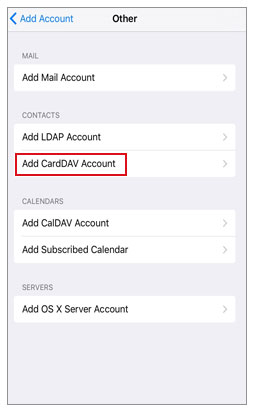
After the whole process is complete, you will transfer data from HTC to iPhone successfully.
Wi-Fi Transfer App makes use of Wi-Fi network to transfer photos and videos between phones or phones and computer. It supports iPhone, iPad, iPod, Android, Mac and Windows PC. Hence, you can use Wi-Fi Transfer App to transfer photos and videos from HTC to iPhone.
How to transfer data from HTC to iPhone?
1. Install and launch Wi-Fi Transfer App Android version from Google Play Store on your HTC phone and iOS version from Apple App Store on your iPhone respectively.
2. On HTC, click Send on home page to select iPhone as receiving device, then pick up photos or videos you want to transfer from HTC to iPhone, and the transfer app will send a notification from HTC to iPhone.
3. Confirm transfer on HTC and receive photos or videos on iPhone. After some time, you will transfer from HTC to iPhone successfully.
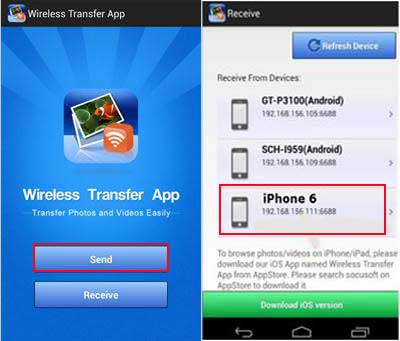
iTunes can also transfer from HTC to iPhone. However, the transferred files may erase existing data on iPhone.
Let's see how to transfer data from HTC to iPhone.
1. Install and launch the latest iTunes on your computer.
2. Connect HTC and iPhone to computer via suitable USB cables. After successful connection, copy photos from HTC to computer and name the file.
3. In iTunes interface, click iPhone icon from the left top, and tap Settings > Summary > Photos > Tick Sync Photos > All folders > Choose folder in Copy photos from to open saved photos on computer > Hit Apply to conduct HTC to iPhone transfer.

Guess you use Email frequently for communication with other people, and you may not know Email can also transfer data from HTC to iPhone. In fact, Email can transfer contacts, messages, photos, videos, music, documents, etc. from HTC to iPhone, but there is a limitation for file size. Besides, if you transfer contacts or text messages, you can simply transfer from HTC to iPhone one by one using Email.
How to transfer data from HTC to iPhone?
1. Log into Email app on your HTC phone.
2. Click Write a new Email button to compose a new Email, fill in To information, Subject, and write several words in main body part, then click Paperclip shaped button to add attachments, you can add pictures, documents or other files from HTC phone. After that, tap Send to send out this Email.
3. Sign in the same Email account from your iPhone, find the sent Email and you can download attachments to your iPhone.

This is how to transfer from HTC to iPhone via Email.
The last way to transfer from HTC to iPhone is using iCloud. Follow the guidance below to learn how to conduct HTC to iPhone transfer via iCloud.
How to transfer data from HTC to iPhone?
1. Connect HTC to computer and copy and paste files, for example, photos, from HTC to computer.
2. Visit iCloud official website via a browser on your computer, sign in with your Apple ID and password, then click Photos in its home interface, select saved photos from computer and tap Upload to transfer photos to iCloud.

3. On your iPhone, go to Settings > Click Apple ID and log in with the same account you use just now > iCloud > Turn on Photos > Toggle on iCloud Photos Library to sync iCloud photos to iPhone.

After syncing, you will transfer data from HTC to iPhone.
There are total 7 simple ways about how to transfer from HTC to iPhone, however, it is not difficult to find that the easiest and fastest way is using Coolmuster Mobile Transfer, which is highly secure, green, fast and easy-to-operate, while other ways always have some limitations and shortcomings. Of course, you can try other ways according to your demand.
If you encounter any problem during use, feel free to leave a comment below.
Related Articles:
8 Tips to Move Data from Android to iPhone after Setup
How to Transfer Contacts from Android to iPhone? 4 Ways for You
How to Transfer Music from iPhone to iPhone [2023]
How Can I Transfer Data from Huawei to iPhone?
3 Methods to Transfer Data from Samsung to Huawei P60/P50/P40/P30/P20
How to Transfer Contacts from Samsung to Samsung in 6 Ways? Updated!





