
How to Transfer Data from Huawei to OnePlus with 5 Practical Ways

"I will get my new 12 this upcoming week. Does OP get a smart way or an app like Samsung's Smart Switch to transfer apps and data from my old device to the new one? I'm moving from Huawei to OnePlus".
- A user posted on Reddit
As the up-rising Android mobile brand, OnePlus has now become one of the most cost-effective mobile phone brands and has quickly occupied a certain amount of mobile market shares. If you used to be a Huawei fan but now get a OnePlus 12, you will need to transfer data from Huawei to OnePlus. And that's why you are here.
Don't worry. This guide will teach you 5 efficient ways to transfer Huawei data to OnePlus.

The best way to transfer data from Huawei to OnePlus is Coolmuster Mobile Transfer. With this phone transfer app, everything becomes simple. You can transfer everything from Huawei to OnePlus using Wi-Fi or USB cable. Besides, it supports iOS devices.
Key features of Coolmuster Mobile Transfer:
Coolmuster Mobile Transfer supports multiple data types, so how do I transfer photos from my Huawei to OnePlus?
01Install and open Coolmuster Mobile Transfer on your computer.
02Connect your Huawei and OnePlus phones to the computer using two working USB cables and enable USB debugging on each phone. After that, the program will successfully detect your devices and display Connected under the device images.

Note: The Huawei phone must be in the Source position. If needed, tap "Flip" to switch them.
03Check the data types you want to send, such as Photos, and immediately hit the "Start Copy" button to transfer data from Huawei to OnePlus.

Video Guide
Does OnePlus have a data transfer app? Yes. Clone Phone, formerly known as OnePlus Switch, is an official way to transfer data from your previous phones to a new OnePlus phone, including SMS, contacts, videos, apps, pictures, etc.
To transfer data from Huawei to OnePlus with Clone Phone:
Step 1. Install Clone Phone from the Google Play Store on your Huawei phone and grant the necessary permissions for the app.
Step 2. Open Clone Phone on the Huawei phone and select "Old phone". Then, launch the app on OnePlus and choose "New phone" to establish a connection between them.

Step 3. Once connected, select the desired data types on your Huawei phone and press "Start" to migrate Huawei data to OnePlus.
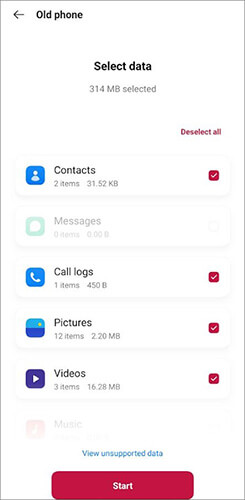
Bluetooth is one of the most traditional ways to transfer data between Android phones, suitable for small files or limited amounts of data. If you only need to transfer a few photos or documents, you might want to try this method by following these steps:
Step 1. Enable Bluetooth on both your Huawei and OnePlus phones and ensure that both devices are discoverable.

Step 2. On your Huawei phone, select the files you wish to transfer, tap on "Share", and then choose "Bluetooth".
Step 3. Select your OnePlus phone as the target device, accept the connection request, and initiate the file transfer.
Many people may use the built-in Google service to back up Huawei data. As a result, you can also transfer data from Huawei to OnePlus by restoring Google backup to OnePlus wirelessly.
Here's how.
Step 1. On your Huawei phone, open "Settings" > "Google" > "Backup" > enable "Backup to Google Drive". By doing so, it will sync Huawei's app data, settings, content, and Wi-Fi to Google servers.

Step 2. On your OnePlus phone, open the Google Drive app and sign in with the same Gmail account credentials.
Step 3. Afterward, find the uploaded files and download them to your device.
If you have a large number of media files such as images and videos that need to be transferred from Huawei to OnePlus, USB transfer is a direct and efficient method.
How do I transfer files from Huawei to OnePlus with a USB cable?
Step 1. Connect your Huawei phone to the computer using a USB cable and set the file transfer mode to "Media Transfer Protocol (MTP)" mode.
Step 2. Open File Explorer on your computer and navigate to the storage directory of your Huawei phone.
Step 3. Choose the desired files and copy them to your computer.
Step 4. Disconnect the Huawei phone and connect the USB cable to your OnePlus phone.
Step 5. Paste or drag and drop the previously copied data to the corresponding location on your OnePlus phone.

Step 6. Ensure that the data transfer is complete before safely removing the USB connection from your OnePlus phone.
During the process of transferring data from Huawei to OnePlus, you can choose different methods based on your needs:
Taking into account the pros and cons of each method, Coolmuster Mobile Transfer is the most recommended choice. It offers the most comprehensive set of features and the fastest transfer speeds, catering to a wide range of data transfer needs and ensuring a seamless transition of your data to your new device.
Related Articles:
OnePlus Data Transfer: 4 Ways to Transfer Data from OnePlus to OnePlus
How to Transfer Data from Huawei to Huawei [Latest Guide]
How to Transfer Data from Vivo to OnePlus? [Must-Read Tips]
How to Transfer Data from Huawei to Motorola? 6 Powerful Ways





