
How to Transfer Data from Huawei to Samsung? 5 Ways for You

"How do I transfer all of my files from Huawei P40 Pro to Galaxy S24? I've tried dozens of apps and PC programs but nothing seemed to work (unless I paid for some of them). Huawei isn't compatible with Smart Switch and Samsung isn't compatible with Phone Clone, so I'm clueless. Thanks for any help!"
- from Reddit
It is exciting to update your smartphone from Huawei to a new Samsung S24, but before enjoying your new device, here comes the problem: how to transfer data from Huawei to Samsung? To ensure your important data like photos, videos, music, contacts from old Huawei phone won't get lost during the transfer process, it is vital to find a safe and stable way to do the Huawei to Samsung transfer. So, to help you solve this problem, this post shows you 5 workable methods to transfer data from Huawei to Samsung, including two third-party tools, Smart Switch, Google and Dropbox.
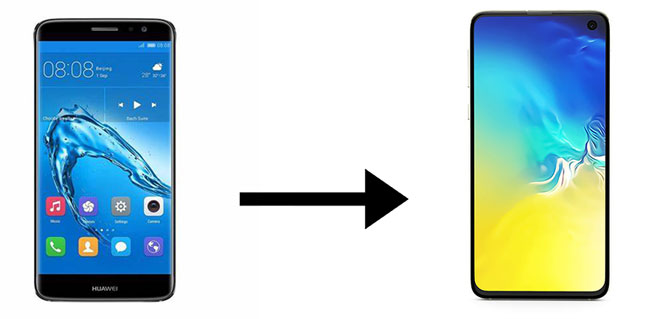
Wondering how to transfer messages, photos, contacts, etc., from Huawei to Samsung? Here's the easiest and most efficient way for you - Coolmuster Mobile Transfer. Coolmuster Mobile Transfer is a quite professional and practical mobile data transfer tool that allows you to transfer contacts, photos, and other data from Huawei to Samsung with just one click. It also supports the iOS system, so you can use it to transfer files from Android to iOS and vice versa.
Outstanding features of Coolmuster Mobile Transfer:
Download the free trial version of Coolmuster Mobile Transfer to phone clone Huawei to Samsung as below:
How to transfer data from Huawei to Samsung with Coolmuster Mobile Transfer:
01Download and launch Coolmuster Mobile Transfer on your computer, then use suitable USB cables to connect both your Huawei and Samsung phones to the computer.

02Follow the instructions on the interface to get your Huawei and Samsung detected by the program, once done, you will see both phones are connected. Check if your Samsung phone is the destination phone; if not, click Flip to change the phone positions.

03Choose the file types you want and then click Start Copy to transfer them from Huawei to Samsung.

Video Guide
Another great tool for transferring data from Huawei to Samsung is Coolmuster Android Assistant. This is an Android data managing program that enables you to transfer files between Android and PC, back up Android data, and manage Android files directly from your PC. You can make good use of the Backup & Restore feature of this tool to copy files from Huawei to Samsung.
Key features of Coolmuster Android Assistant:
Download Coolmuster Android Assistant and see how to transfer data from Huawei to Samsung Galaxy S24/S23 ultra/S22 ultra/S22/S21 with its Backup & Restore feature.
Here's how to transfer data from Huawei to Samsung with Coolmuster Android Assistant:
01Download and run Coolmuster Android Assistant on your computer, then connect your Huawei and Samsung via USB cables. Get your phones connected to the program by following the steps on the screen; once done, you will see the main interface below:

02Go to the Super Toolkit section and click Backup. A window will show up, select your Huawei phone from the drop-down menu and then choose the required items to backup. You can click Browse to select the location on your PC to store your files. After selection, click Back Up.

03Now, go back to Super Toolkit > Restore. Choose your Samsung phone and select the Huawei backups, then click the Restore button to transfer Huawei data to Samsung with 1 click.

Video Guide
Samsung Smart Switch allows Samsung users to transfer files from iOS or Android to Samsung phone. You can use Smart Switch to transfer from Huawei to Samsung with a USB cable or over Wi-Fi. It supports files like call logs, contacts, photos, videos, apps, messages, etc.
Here's how to transfer data from Huawei to Samsung with Smart Switch:
Step 1: Download and open Samsung Smart Switch on your Huawei and Samsung phones.
Step 2: Here we will select the Wi-Fi transfer mode, to do this, make sure the two phones are close enough.
Step 3: On your Huawei phone, tap Wireless > Android > Send > Connect, then switch to your Samsung phone and select Wireless > Receive.

Step 4: After the two phones are connected, select the files you want to move from Huawei to Samsung and tap Send. Then tap Receive on your Samsung phone.

Note: Can I use Phone Clone to transfer data from Huawei to Samsung?
The answer is no. Huawei offers an official phone data transfer app called Phone Clone, which enables you to transfer files from Android or iOS to Huawei. It is not suitable if your target phone is not Huawei using Phone Clone.
You can also use a Google account to sync data from Huawei to Samsung. To do this, you will need to sync data from Huawei to Google Drive and then get them to your Samsung with the same Google account.
Here's how to transfer data from Huawei to Samsung over Google account:
Step 1: On your Huawei phone, open the Settings app > Accounts > Google > select the items you want > tap Sync Now to backup data on Huawei to your Google account.

Step 2: After your data on Huawei is backed up to your Google account, switch to your Samsung phone and navigate to Settings > Accounts and backup > Accounts > add the same Google account > tap Sync to transfer data from Huawei to Samsung Note 8.

Dropbox is another great tool to transfer files from Huawei to Samsung without a USB cable. But note that it is time-consuming when transferring a mass of data and it doesn't support transferring contacts and SMS.
To sync files from Huawei to Samsung, you can take the following steps:
Step 1: Download and open the Dropbox app on your Huawei and Samsung phones.
Step 2: On your Huawei, tap the "+" icon from the bottom and then tap Upload files, select the desired files, and upload them to your Dropbox.

Step 3: On your Samsung phone, log in to the same Dropbox account to access the files transferred from Huawei, then click the download icon to get them to your Samsung phone.
That's all for the 5 methods on how to transfer data from Huawei to Samsung. Using Google or Dropbox syncing is convenient, but it is time-consuming and it may be unstable to transfer files. Smart Switch is useful, but the target phone has to be Samsung. With Coolmuster Mobile Transfer, you don't need to worry about the compatibility issue and it allows you to transfer phone data quickly and easily. As for Coolmuster Android Assistant, it is a professional data managing software that allows you to do more than just file transfer.
You can download the software you prefer to give it a try, and welcome to leave a comment below if there are any problems during use.
Related Articles:
8 Useful Methods to Transfer Data from Samsung to Huawei
A Full Guide to Huawei Data Transfer: 7 Surprising Huawei Transfer Tools You May Not Know
How to Transfer Data from Huawei to Huawei [Latest Guide]
Huawei File Transfer: How to Transfer Files from Huawei to PC [Solved]





