
How to Transfer Data from Infinix to Infinix: Step-by-Step Guide

When you get a new Infinix phone, the first thing on your mind is likely how to transfer all your important data - contacts, photos, messages, apps - from your old phone to the new one. Fortunately, there are multiple methods available, each catering to different needs and preferences. In this guide, we will walk you through 6 various ways of how to transfer data from Infinix to Infinix, ensuring you find the best solution for your needs.

If you're looking for a fast, easy, and efficient way to transfer data from one Infinix phone to another, Coolmuster Mobile Transfer is the way to go. This tool allows you to transfer almost all types of data, including contacts, messages, photos, videos, music, and more, with just a few clicks. With this software, you no longer need to endure the tedious process of transferring data one by one.
Highlights of Mobile Transfer
How do I transfer everything from my old phone to my new phone Infinix?
01Install Mobile Transfer on your computer. (Windows and Mac are supported.)
02After completing the installation, launch the program and connect two Infinix devices to the computer via a USB cable or Wi-Fi. (Using a USB cable is recommended; if connecting via USB, please ensure that USB debugging is enabled on the Android device.)

03Once the phones are successfully connected, the software will automatically recognize both devices. Please note that the old Infinix device serves as the source device, while the new Infinix device is the target device. If this is not the case, click the "Flip" button to adjust.

04In the center of the program interface, you will see a list of all file types available for transfer. Select the specific data type(s) you wish to move, and then click the "Start Copy" button to initiate the transfer immediately.

Video guide
A Google account is a popular cloud storage option for Android users. It's one of the easiest and safest ways to transfer data between Infinix phones, especially if you've already been syncing contacts, calendars, and apps with Google services.
Step 1. Back up your old Infinix phone to your Google account: Go to "Settings" > "Accounts" > "Google" and ensure that sync is enabled for data such as contacts, calendars, and app data.

Step 2. On your new Infinix phone, log in to the same Google account.
Step 3. During the setup process, choose to restore your data from the cloud.
Pros:
Cons:
Mobile Cloner is an Infinix-provided tool designed specifically for transferring data between Infinix devices. It's very easy to use, as you can search for it directly in the phone's settings. However, it's worth noting that Mobile Cloner may not support Android 14 at this time, so it might not work for the latest devices running Android 14. Here is how it works:
Step 1. Open Mobile Cloner on both Infinix phones.
Step 2. On the old phone, select "Old Phone"; on the new Infinix, choose "New Phone", and follow the prompts to establish a connection between the old and new phones.
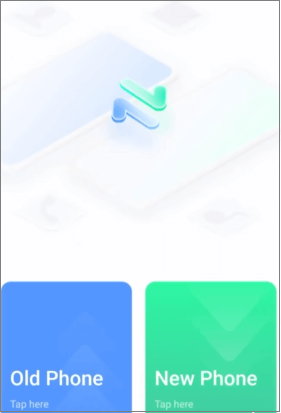
Step 3. Choose the data you want to transfer (e.g., contacts, messages, apps), begin the transfer, and wait for the process to complete.
Pros:
Cons:
If you're transferring just a few files, Bluetooth is a great option. It doesn't require any cables or apps, but the downside is that the transfer speed can be slow, especially for large files.
How to transfer data from Infinix to Infinix with Bluetooth?
Step 1. Turn on Bluetooth on both Infinix phones.

Step 2. Pair the devices by selecting the old phone on the new one's Bluetooth settings.
Step 3. On the old phone, select the files you want to transfer (e.g., photos, documents), and choose to send via Bluetooth.
Step 4. Accept the incoming transfer on the new phone.
Pros:
Cons:
This method involves using your computer as an intermediary, which is one of the traditional and commonly used ways to transfer data between Android phones. It's a straightforward approach, perfect for transferring media files like photos, videos, and music, though it is limited to these types of data.
Step 1. Connect both Infinix phones to your computer using USB cables.
Step 2. On the old phone, select the files (e.g., photos, videos) you wish to transfer.
Step 3. Open the file manager on your computer, and drag and drop the data from the old phone to the new one.

Step 4. Once the transfer is complete, safely eject both phones.
Pros:
Cons:
If you have an SD card on both Infinix phones, you can easily move data by copying files to the SD card and then inserting it into the new phone.
Steps to transfer Data from Infinix to Infinix through an SD card:
Step 1. Insert the SD card into the old Infinix phone and move the data you want to transfer to the card.

Step 2. Remove the SD card and insert it into the new Infinix phone.
Step 3. Access the SD card on the new phone and copy the data to the phone's internal storage.
Pros:
Cons:
Transferring data between Infinix phones can be done in several ways, depending on your needs and the type of data you want to transfer.
No matter which method you choose, make sure to back up your important data beforehand to avoid any loss. Enjoy your new Infinix phone.
Related Articles:
How to Transfer Files from Infinix to PC [Top 6 Solutions]
How to Transfer Notes from Android to Android [Extremely Easy]
How to Switch Android Phones Without Any Trouble? Top 5 Solutions
How to Transfer Music from Android to Android [Easy and Helpful]





