
How to Transfer Data from iPhone to iPhone Without iCloud? (5 Scientific Ways)

"Is there a way to transfer from one iphone to another iphone without enabling icloud? I am planning to buy an iphone 15 pro and keep my old XS, but I would like all things transferred without using icloud (not a big fan of this feature). Any guidance, please?"
- From Apple Support Community
When you've purchased a new iPhone 16 and wish to transfer your data from your old iPhone to the new one, iCloud is a common approach, but it's not the only option. If you prefer not to use iCloud, or if you can't due to insufficient storage, there are plenty of other effective methods at your disposal. This article will provide a detailed overview of 5 ways on how to transfer data from iPhone to iPhone without using iCloud.
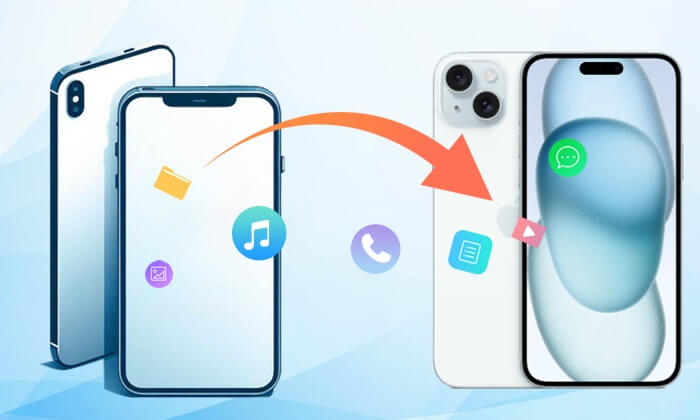
The best way to transfer from iPhone to iPhone without iCloud is Coolmuster Mobile Transfer, which supports iOS and Android operating systems. Just connect your phone to a computer, and you can transfer files between any two devices directly, quickly, and easily.
Key features of Coolmuster Mobile Transfer
How to transfer data from an old iPhone to a new iPhone without iCloud?
01Install and launch Coolmuster Mobile Transfer on your computer.
02Connect two iPhones to the computer via suitable USB cables. Tap "Trust" when "Trust This Computer?" pops up on your iPhone and confirm it with your password. Make sure your old iPhone is in the source phone's position; if not, you can click "Flip" in between to make a change. After a successful connection, you will see Connected shown in both phone's positions.

03Check desired contents from Select content to copy and click "Start Copy" below to transfer from iPhone to iPhone without iCloud.

Video guide
If your both iPhones are using iOS 11 or later, you can transfer from iPhone to iPhone without iCloud via Quick Start, an embedded feature of iOS devices, which allows you to transfer all data from your current iPhone to your new one wirelessly.
How to transfer data from one iPhone to another with Quick Start?
Step 1. Turn on both devices and place them close.
Step 2. Wait for an animation to appear on your new device, place your old iPhone over your new iPhone, and center the animation in the viewfinder until you see Finish on New iPhone.
Step 3. Then, input the old iPhone's password on the new iPhone and set up Face ID or Touch ID on your new device as required (if you cannot use the old iPhone's camera in this step, you can tap "Authenticate Manually").
Step 4. Click "Transfer from iPhone" to start iPhone to iPhone transfer, and you need to keep two iPhones near and plug them into power before the transfer process is complete.

Cons
If you do not want to install any iPhone to iPhone transfer apps, you can use the AirDrop feature to transfer from iPhone to iPhone without iCloud. To conduct iPhone to iPhone transfer via AirDrop, you need to enable Wi-Fi and Bluetooth on both iPhones and switch off personal hotspots.
How to transfer an old iPhone to a new iPhone?
Step 1. Place two iPhones near and enable Bluetooth and Wi-Fi on both devices.
Step 2. Toggle on AirDrop on both devices and choose to transfer files to "Contacts Only" or "Everyone" on the old device.

Step 3. Select files you want to transfer on the old iPhone, for example, photos, and tap "Share" > "AirDrop" > "New iPhone's name".
Step 4. Hit "Receive" on the new iPhone to begin the iPhone to iPhone transfer.
Cons
How do I transfer everything from one iPhone to another? Using iTunes as an intermediary is a classic method for data backup and restore. Here are the steps:
Step 1. Connect your old iPhone to your computer via a USB cable, and after iTunes automatically launches, in the iTunes interface, select your old iPhone's name from the left window > "Summary" > "This Computer" under Backups > "Back Up Now" > "Sync".

Step 2. Disconnect the old iPhone and plug your new iPhone into the computer via a USB cable. In the iTunes interface, click your new iPhone's name from the left window > "Summary" > "Restore Backup" > Select the most recent backups > "Restore".
After the whole process is complete, you will transfer from iPhone to iPhone without iCloud.
Cons
For users with macOS Catalina or later versions, Finder serves as an alternative to iTunes for data transfer. Below is the guide on how to transfer data to the new iPhone:
Step 1. Connect your old iPhone to your Mac and open Finder.
Step 2. Choose your device and click on "Back Up Now" to create a local backup.
Step 3. Disconnect your old iPhone and connect your new iPhone. Set up your new iPhone until you reach the "Apps & Data" screen.
Step 4. Choose "Restore from Mac or PC", pick the backup you just created, and follow the on-screen prompts to complete the data restoration to your new device.

Cons
How to transfer data from iPhone to iPhone without iCloud? After reading through this article, you have mastered 5 possible ways. Which one do you prefer? In our opinion, Coolmuster Mobile Transfer is the simplest and fastest way for your reference, while other ways are too complicated in operation or have some obvious limitations. Of course, you can choose any way above your free will.
By the way, if you encounter any problem during use, feel free to leave a comment below.
Related Articles:
Full Guide on How to Transfer Photos to New iPhone Without iCloud
How Long to Transfer Data from iPhone to iPhone 15/15 Pro/16? Find Out Here
How to Transfer Contacts from iPhone to iPhone without iCloud? 9 Easy Ways You May Not Know
[Solved] How to Back Up iPhone Without iCloud in 4 Easy Ways?

 Phone to Phone Transfer
Phone to Phone Transfer
 How to Transfer Data from iPhone to iPhone Without iCloud? (5 Scientific Ways)
How to Transfer Data from iPhone to iPhone Without iCloud? (5 Scientific Ways)





