
How to Transfer Data from iPhone to iPhone Without Wi-Fi? | 3 Proven Ways

"My daughter has a new iPhone and is at college. Since the Wi-Fi at college is set up differently, she can't access it on the new device. Her current phone accesses the Wi-Fi on campus through a Google app. How can she transfer the data on her current phone to the new one without Wi-Fi?"
- from Apple Community
Nowadays, many people are accustomed to using Wi-Fi to transfer data from one iPhone to another, whether it's through Quick Start during setup or iCloud for syncing data afterward. However, these methods rely on network connectivity. If you don't have Wi-Fi or the network is poor, data transfer can be problematic. So, the question is, can I transfer my iPhone data to another iPhone without Wi-Fi? The answer is yes! In this article, we outline how to transfer data from iPhone to iPhone without Wi-Fi in three practical methods.
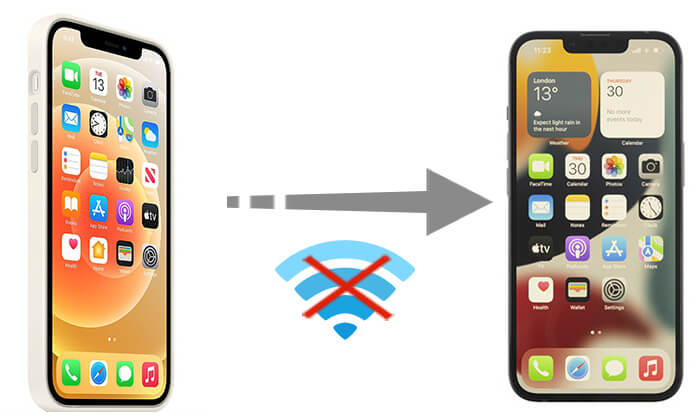
Coolmuster Mobile Transfer is a professional mobile data transfer tool that supports easy and secure data transfer between different devices. By connecting two iPhones to a computer via a data cable, the program allows for a one-click transfer of various types of data. This solution is particularly useful when Wi-Fi is unavailable or unstable.
What can Coolmuster Mobile Transfer do for you?
Here is how to transfer data from iPhone to iPhone without Wi-Fi using Mobile Transfer:
01Download and open the program, then connect both iPhones to your computer with a USB cable. Unlock each iPhone and select "Trust" when prompted to "Trust This Computer".

02Once the iPhones are successfully connected, you'll see the interface displayed below.

03Choose the content you wish to transfer from the list and click "Start Copy" to begin the transfer process automatically.

Video Tutorial:
Although AirDrop typically requires a Wi-Fi connection, in reality, devices only need both Bluetooth and Wi-Fi turned on, and they do not need to be connected to a Wi-Fi network. Therefore, AirDrop is also a good option for transferring data without a Wi-Fi connection. However, it is best suited for transferring small files.
Here is how to transfer iPhone data to another iPhone without Wi-Fi using AirDrop:
Step 1. Open "Control Center" > Enable "Wi-Fi" and "Bluetooth" > Press and hold the wireless control box > Tap "AirDrop" > Select "Contacts Only" or "Everyone". (AirDrop Contacts Only not working?)

Step 2. On the old iPhone, open the "Photos" app or another app and select the files you want to transfer (such as photos, contacts, documents, etc.).
Step 3. Tap the "Share" button and then choose "AirDrop". From the list of devices that appear, select the new iPhone.

Step 4. A request box will pop up on the new iPhone; tap "Accept" to begin the transfer. (AirDrop declined on iPhone?)
Step 5. Wait for the file transfer to complete; the transfer speed depends on the file size and the distance between the devices.
Using iTunes is another method for transferring data without Wi-Fi. With iTunes, you can first back up the old iPhone's data and then restore the backup to the new iPhone. However, this method can be time-consuming.
To move data from the old iPhone to the new iPhone without Wi-Fi using iTunes, follow these steps:
Step 1. Connect the old iPhone to your computer using a USB cable and open iTunes.
Step 2. Select your device in iTunes and click the "Back Up Now" button to back up the data to your computer.

Step 3. Once the backup is complete, disconnect the old iPhone and connect the new iPhone.
Step 4. In iTunes, select the new device and click "Restore Backup", then choose the backup file you just created. Wait for the restore process to complete, and the data will be transferred to the new iPhone.

Transferring data from iPhone to iPhone without Wi-Fi is not difficult. You can opt for Coolmuster Mobile Transfer, which offers a simple, secure, and efficient solution. Additionally, AirDrop and iTunes are also good options, but each has its limitations. If you're looking for a faster and more convenient data transfer experience, Coolmuster Mobile Transfer is undoubtedly the best choice.
Related Articles:
How to Transfer Contacts from iPhone to iPhone without iCloud? 9 Easy Ways You May Not Know
How to Not Transfer Photos to New iPhone (While Moving Other Data)
How Long to Transfer Data from iPhone to iPhone 15/15 Pro? Find Out Here
How to Transfer Data from Broken iPhone to New iPhone? (4 Ways Out)





