
How to Transfer Data from iPhone to OPPO Seamlessly? (4 Tested Methods)

Many past iPhone users are now inclined to consider Android phones, like Samsung, Sony, Google, Huawei, OPPO, Vivo, etc. If you are now switching from your old iPhone to the OPPO Find X7 series, you will have to consider how to transfer data from iPhone to OPPO. Don't panic! While enjoying the beautiful design and perfect Dolby Atmos sound effects, you will also read the old iPhone's precious data on your new OPPO phone. Read the 4 simple solutions below and pick the best one to get the contacts, messages, photos, and more files from your iPhone onto your OPPO phone.

iPhone and OPPO run different operating systems, and the direct file transfer between the two devices is difficult. It's true, but it is possible to transfer data from iPhone to OPPO Reno/Find and other series.
Coolmuster Mobile Transfer is a professional phone transfer app designed for Android and iOS operating systems. It has a simple interface with intuitive UI and user-friendly instructions. With only one click, you can transfer various data from your iPhone to OPPO.
Before we move on to the specific steps, you can first get a clear understanding of its features.
What does Coolmuster Mobile Transfer do for you?
How to transfer data from iPhone to OPPO F11 Pro/F15 in 1 click?
01After installing it on your computer, launch the program.
02Plug the two devices into your computer via suitable USB cables. You will need to enable the USB debugging on OPPO and trust the computer on your iPhone to make them recognizable. Please ensure that the iPhone is in the source phone's position. If not, click "Flip" to adjust the position. Once connected, you will see Connected under the device images.

03Tick Contacts, Books, and other data types you wish to transfer and tap the "Start Copy" button to start syncing files.

Video guide
Clone Phone is an official app released by OPPO to help you transfer data from your old iPhone or Android to a new OPPO phone. With this app, you can safely transfer messages, contacts, photos, audio, call history, and other files from your iPhone to OPPO. Besides, it is convenient to use and consumes no data during file transfer.
How to transfer data from iPhone to OPPO A3 Pro via Clone Phone?
Step 1. Ensure that both phones have at least 80% charges before moving further.
Step 2. Install OPPO Clone Phone on your iPhone from the App Store and open this app.
Step 3. On your OPPO phone, go to "Tools" > "Clone Phone" to launch this app. Then, choose "This is the new phone" and "Import from an iPhone".
Step 4. On your iPhone, select "This is the old phone". After that, use your iPhone to scan the QR code generated on the OPPO device to make a connection between them.
Step 5. After a successful connection, tap the files you want to transfer on your iPhone and click the button "Start Cloning" to begin the syncing process.
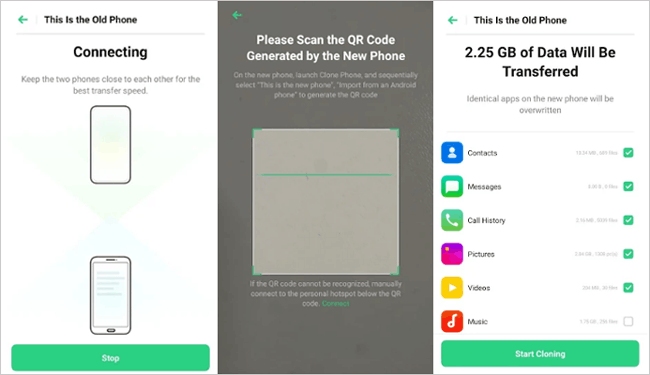
Google Drive lets you store, share, and access the iPhone/Android/computer's data on another device. When you create a Gmail account, you will get the first 15 GB of storage for free. After using up, you will have to pay to expand more cloud storage. So, to use this method, you need to check whether there is enough storage left.
Then, you can begin with the following steps.
Step 1. Install the Google Drive app on both iPhone and OPPO.
Step 2. Run this app on your iPhone and sign in with a valid Google account.
Step 3. Tap the "+" icon and select the "Upload" option to back up your iPhone data to Google Drive.

Step 4. On your OPPO device, launch the app and log in with the same Google account and password. Afterward, tap the file name you want to download, click "More" or the three dots, and choose "Download" to export the file to OPPO's local storage.
If you hope to move contacts from the iPhone to OPPO, you can do it with a combination of iCloud and Google. Sounds a little complicated? Yes. If you still want to give it a try, you can refer to the instructions below.
Here's how.
Step 1. On your iPhone, open "Settings" > tap your name > choose "iCloud" > "Contacts" > enable Contacts > tap "Backup" > hit "Back Up Now" to sync the iPhone contacts to iCloud.
Step 2. On your computer, visit iCloud.com from a web browser, enter the same Apple ID you used on your iPhone to sign in and choose iCloud from the interface.
Step 3. Click "Contacts", select the desired contacts to move, and tap the gear icon at the lower-left corner > "Export vCard". After that, follow the on-screen prompts to save the contacts to your computer.

Step 4. Open the Google Chrome browser, sign in to it with your Google account, and tap the Contacts section. On the new interface, choose "Import the vCard file" to get the saved contacts onto your Google account.
Step 5. On your OPPO phone, navigate to "Settings" > "Accounts" > Google and log in with the same Google account you used a moment ago.
Step 6. Finally, turn on the "Contacts" option and tap "Sync now" to import the Google contacts to your OPPO device.

Note: iCloud only provides you with 5 GB of free storage. Before you start the backup, make sure that iCloud can save all the iPhone contacts. If not, you can enlarge the space first.
Now, you have to know how to transfer data from iPhone to OPPO. As you can see, Clone Phone and iCloud's way are too sophisticated to handle, and Google Drive cannot transfer all iPhone files to OPPO. Simultaneously, Coolmuster Mobile Transfer is easy to connect and can copy most iPhone data to OPPO in one click. Thus, we will highly recommend you try Coolmuster Mobile Transfer.
If you encounter difficulties during syncing, please let us know in the comments.
Related Articles:
4 Effective Solutions to Transfer Data from OPPO to iPhone
Top 5 Ways on OPPO to OPPO Data Transfer: Making Moves in Minutes
How to Transfer Contacts from Samsung to OPPO? (6 Easy & Quick Solutions)
How to Perform OPPO Backup and Restore in One Click? (3 Simple Ways)





