
3 Tested Methods to Transfer Data from LG to HTC [Safe and Updated]

Since LG decided not to manufacture phones anymore in the last year, many old LG users have to switch to other mobile brands like Samsung, HTC, Huawei, or iPhone. If you have recently bought an HTC U12 Life/Desire 21 Pro and wonder how to transfer data from LG to HTC, you are in the right place. Here, you will learn three cutting-edge methods to transfer LG to HTC in three steps.

Way 1. How to Transfer Data from LG to HTC Using Coolmuster Mobile Transfer
Way 2. How Do I Transfer Files to My HTC One from LG via HTC Transfer Tool
Way 3. How to Do I Transfer Data from My Old LG Phone to My New Phone with Bluetooth
Coolmuster Mobile Transfer is the easiest way to transfer data from LG to HTC. It supports different data types such as contacts, call logs, SMS, apps, eBooks, and media files, and works with any LG and HTC phones running Android 4.0 to the latest version.
The key features of Coolmuster Mobile Transfer:
* One-click to transfer data from LG to HTC, including music, photos, videos, SMS, contacts, call logs, apps, eBooks, etc.
* Offer USB and Wi-Fi connection.
* Safe to use without overwriting the target device data.
* Visible transfer process.
* Work with LG W41 Pro/W41/W31/W11, LG V60 ThinQ/V50 ThinQ/V40 ThinQ/V30 ThinQ, HTC U20/U19e/U12 Life/U12+/U11, HTC Desire 22/Desire 21 Pro/Desire 19+/Desire 19s, etc.
To transfer data from LG to HTC in one click:
1. Run Coolmuster Mobile Transfer on your computer and click the Mobile Transfer module to continue.

2. Connect your LG and HTC devices to the computer using two working USB cables and enable USB debugging on each phone as prompted. Once detected, it will display Connected under the device picture on both sides.

Note: Your LG phone should be in the Source position. If not, click the Flip button in between to switch them.

3. Tick off the data types you want to transfer on the table and press the Start Copy button below to start the transfer process.

You may like:
8 Methods to Transfer Data from Samsung to Huawei P60/P50/P40
How to Transfer from Huawei to iPhone 13? 3 Easy & Quick Ways
How to Install APK on Android from PC [Top 3 Ways]
HTC Transfer Tool is an official way to transfer photos, contacts, calendars, and other data from your LG to HTC. With support for Android 2.3 or HTC Sensor 5 or later, you will successfully switch from LG to HTC with zero failure.
How do I use HTC Transfer Tool?
1. Open Settings on your HTC phone and click Get content from another phone.
2. Choose to transfer from other Android phones > tap Next > follow the on-screen instruction shown on the HTC phone to download and install the HTC Transfer Tool on your LG phone.
3. Open the HTC Transfer Tool on your LG phone. Ensure the PIN code displayed on your new HTC phone and LG device are the same.
Note: If the PIN doesn't show, click the Retry button on the LG phone. If it still doesn't turn up, your LG phone cannot connect with your HTC phone.
4. Tap Confirm on your LG phone and pick the content you wish to send. Next, hit the Transfer button to start the syncing process.
5. When the data transfer is finished, tap Done on both devices.
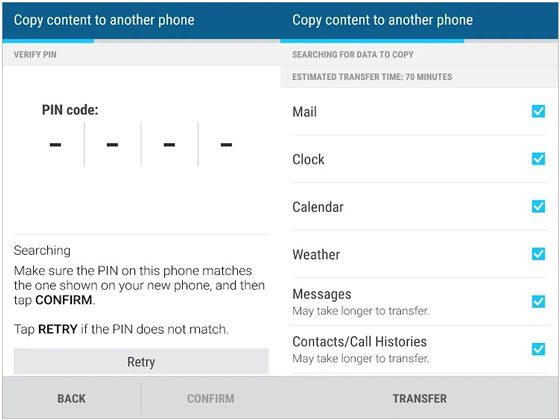
See also:
You can seamlessly send your photos from a Mac computer to an Android device with 7 methods.
With this guide, you can efficiently move your photos from Android to Mac without a wire.
Finally, if you don't want to install any apps on your devices, you can try Bluetooth to transfer from LG to HTC. Nowadays, Bluetooth supports sending photos, music, videos, contacts, messages, documents, and other data between two Android devices. However, the transfer process may be very slow, depending on the data size.
If you don't mind the transfer speed, continue with these steps.
1. Turn on Bluetooth on both LG and HTC phones and pair the two devices with the on-screen steps.
2. Open the Contacts app on your LG phone and click Contacts > Settings > Import/Export.
3. Tap the Share namecard via option > select the desired contacts to transfer or tap Select all > choose Bluetooth.
4. Pick the HTC phone as the target device to start the transfer process and hit Accept on your HTC phone to accept data.

I hope this tutorial will help you transfer data from LG to HTC without difficulties. As you can see, Coolmuster Mobile Transfer offers you an accessible and user-friendly way to sync content. You can try it if you seek the easiest and quickest method. If you encounter any problems during the process, please feel free to tell us in the comments.
Related Articles:
Full Guide on How to Transfer Data from HTC to Samsung
How to Transfer Contacts from LG to iPhone? 5 Fast Ways You Cannot Miss
How to Transfer from HTC to iPhone Effortlessly? (7 Effective Ways)
How to Transfer Data from Huawei to Samsung? 5 Ways for You
How to Transfer Data from Samsung to OPPO? Fixed with 6 Ways
6 Ways on How to Transfer Contacts to New Phone (Simple & Fast)





