
How to Transfer Data from Mi to Mi in 5 Possible Ways (Proven Tips)

Recently, Xiaomi Corporation released the Mi Note 10/Note 10 Pro, which has the world's first 108MP penta camera. Besides, many other features of it also intrigue numerous fans, like 6.47'' 3D curved Amoled display, responsive in-screen fingerprint sensor, 5260mAh high-capacity battery, 65 minutes fast charge as well as Google Pay supported multifunctional NFC. All these aspects make it stand out among other Android smartphones. Meanwhile, with the increasing popularity of Xiaomi phones and the fast update of smartphone technology, many old Xiaomi fans can't help changing to the newest Xiaomi phones.
How to transfer data from Mi to Mi? That's the voice from many needed people. Well, this article explains 5 splendid Mi transfer tools, which makes your Mi data transfer much more easier and efficient.

Way 1. How to Transfer Data from Mi to Mi via Coolmuster Mobile Transfer
Way 2. How to Transfer Data from Mi to Mi via Coolmuster Android Assistant
Way 3. How to Conduct Mi Transfer via Mi Mover
Way 4. How to Realize Mi Data Transfer via Bluetooth
Way 5. How to Transfer Data from Mi to Mi via ShareMe
Coolmuster Mobile Transfer is the best Mi transfer software to conduct Mi data transfer. With this powerful Mi move tool, you can transfer contacts, SMS, call logs, music, videos, photos, eBooks, documents and user apps from Xiaomi to Xiaomi. Besides, it also supports to transfer contacts, calendars, bookmarks, eBooks (PDFs & ePubs), notes (not supported in iOS 11 or later) from iOS to iOS, transfer contacts, eBooks (PDFs and ePubs) from Android to iOS and contacts, SMS, music, videos, photos, eBooks (PDFs & ePubs) from iOS to Android.
What's more, instead of erasing data on new phone, it merges contents from two Xiaomi phones in one click, and the read-only property ensures your data and privacy security as well. Well, Coolmuster Mobile Transfer is fully compatible with All Android devices running Android 4.0 and up and iOS devices running iOS 5 and later, such as iPhone, iPad, iPod, Samsung, Sony, LG, Huawei, ZTE, Motorola, Xiaomi, HTC, Google, DELL, etc.
For Xiaomi phones, it supports many types, including Mi 13 Ultra/13 Pro/13/12/11/10/10 Pro/MIX Alpha/Note 10/9 Lite/9T Pro/9T/A3/Mix 4/MIX 3 5G/MIX 3/9 SE/9/8 Pro/8/8 Lite/Max 3/A2/A2 Lite/MIX 2S, Redmi Note Note 9 Pro/Note 9/8T/8A/8/Note 8/Note 8 Pro/7A/7/Note 7/Note 6 Pro/6/6A, etc.
How to transfer data from Mi to Mi?
1. Install and launch Coolmuster Mobile Transfer on your computer.
2. Connect both Xiaomi phones to computer via suitable USB cables. Then enable USB debugging and grant permission on each device as prompted. Make sure your old Xiaomi phone be in the source phone's position on this program, if not, click Flip in between to make a change. After successful connection, you will see Connected shown in each phone's position.

3. Select content to transfer. Check your wanted items under Select content to copy and tap Start Copy below to begin Mi data transfer.

Learn more: How to Transfer iPhone Data to Xiaomi in 5 Ways
Coolmuster Android Assistant is a Mi sync tool second only to Coolmuster Mobile Transfer, which supports to transfer, manage, edit, back up and restore Mi data. For Mi data transfer, it supports contacts, SMS, call logs, photos, videos, music, documents, eBooks and user apps from Xiaomi phone. You can realize Mi transfer via one-click backup and restore, or selectively export contacts, SMS, call logs, photos, music, videos, apps, etc. from old Xiaomi phone or tablet to computer and import contacts, SMS, call logs, photos, videos, music, apps, etc. from computer to new Xiaomi device.
Well, Coolmuster Android Assistant also works well with almost all Android phones like Xiaomi, Samsung, Sony, LG, Huawei, ZTE, Motorola, Xiaomi, HTC, Google, DELL, etc.
How do I transfer from Mi to Mi?
1. Install and launch Coolmuster Android Assistant on your computer. Then enter in Android Assistant module from the toolbox.
2. Connect Mi phones to computer via suitable USB cables respectively. You need to enable USB debugging and grant permission on each phone as prompted. After successful connection, you will see the interface with Xiaomi main information on this program.

3. You can use the one-click backup and restore feature to realize Mi data transfer.
Back up old Mi device: Click Super Toolkit on the top of this interface, then select Backup > Select source Mi device, check files you want to transfer and decide a location on your computer to store data > Back Up to computer.

Restore to new Mi device: Tap Super Toolkit on the top of this interface, then click Restore > Select target Mi device, check contents you want to restore > Restore.

After a short time, you will finish Mi transfer to new Mi device.
Apart from professional Mi transfer tools above, for Xiaomi users, you can also conduct Mi move via Mi Mover, a Xiaomi built-in app.
What is the use of Mi Mover? Well, Mi Mover is a specialized Mi data transfer app developed by Xiaomi company, which can transfer all files and backups from one Android phone to Xiaomi device by connecting Wi-Fi/hotspot. It supports contacts, messages, photos, music, videos, documents, user apps, and more. In most Xiaomi devices, it is a pre-installed app, if not, you can download it from Mi App Store.
How do I transfer files between Mi phones?
Before start, please enable Wi-Fi feature on both Mi devices.
1. On both Mi devices, launch Mi Mover app from home screen or by going to Settings > Additional settings > Mi Mover.
2. Respectively select source device as the sender device and target device as the recipient device in Mi Mover's interface. Then use the source device's camera to scan the QR code of target phone to make a connection between them.
3. Select items to send. Check wanted items from target device, and press Send below to start Mi move from one Mi device to the other.
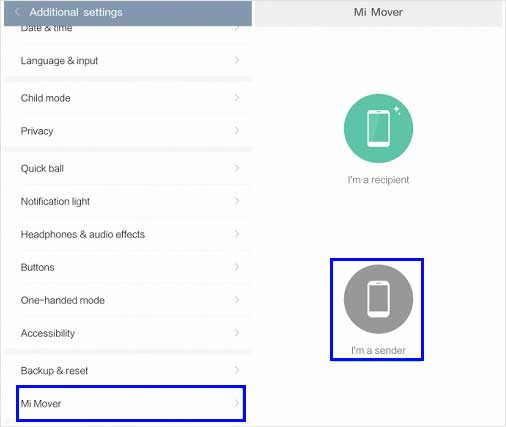
How to transfer data from Mi to Mi? There is still a simple way to conduct Mi data transfer - Bluetooth. Bluetooth can directly transfer files from Mi to Mi, however, if you need to transfer many files, you may need to transfer one by one many times.
How to transfer data from Mi to Mi?
1. Toggle on Bluetooth feature on both Mi devices.
2. Pair two Mi devices. You can pair two devices by going to one phone's Settings > Navigate to Bluetooth > Click the other device's name under Available devices and pair.
3. Select files you want to transfer. On old Mi device, open Contacts > Click More or three vertical dots > Settings > Share > Import/Export > Share contacts > Tick wanted contacts > Share > Bluetooth > Click recipient device name.
4. Tap Receive when Receive files pops up on your new device. After a while, you will finish Mi transfer via Bluetooth.

ShareMe or MiDrop, is a free P2P file transfer tool embedded in most Xiaomi device, which can also conduct Mi transfer. If you cannot find ShareMe on Xiaomi phone, you can go to Google Play Store to install it.
How to transfer data from Mi to Mi?
1. Launch ShareMe on both Xiaomi devices, enable Bluetooth and Wi-Fi on both phones and place them close. Then sign in this app on source Mi phone, and press Send below to mark it as the sender device.

2. Select data you want to transfer in ShareMe interface on source phone and click Send below.
3. Connect two devices in a rader-like interface. When placing two phones near, you can tap the other phone's profile to connect or connect via scanning QR code. After connection, your selected files will be sent out to target device.
4. Receive data on target phone to complete Mi data transfer.
How to transfer data from Mi to Mi? Have you mastered the Mi data transfer methods now? From the 5 proven ways above, you can easily find that Coolmuster Mobile Transfer and Coolmuster Android Assistant are superior to others, since they are highly secure, easy-to-operate and time-saving. Of course, you can try any other methods if you feel comfortable with them.
By the way, if you encounter any problem during use, or if you have something to let us know, feel free to leave a comment below.
Related Articles:
Xiaomi Data Recovery Software: How to Recover Deleted Data from Mi Phone
How to Transfer Messages from Samsung to Samsung in Minutes
How to Transfer Contacts from HTC to iPhone Scientifically and Safely
6 Ways to Send Videos from Android to iPhone You Can't Miss
LG to Samsung Transfer: How to Transfer Data from LG to Samsung





