
How to Transfer Data from Old iPhone to New iPhone 15? Top 5 Ways

Upgrading to the latest iPhone model comes with a lot of excitement. However, the first thing that you will have to do once you acquire a new iPhone is to transfer your data from the old iPhone to the new one. But you may want to know "how do I transfer from iPhone to iPhone". There are various ways of moving all your old iPhone's data, such as photos, documents, apps, and more, to the new iPhone. Let us guide you on how to transfer data from the old iPhone to the new iPhone 15/15 Pro.
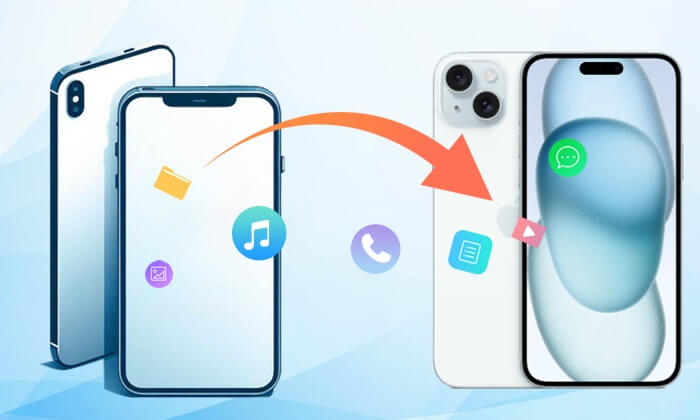
The best method to transfer data between iPhones is to use a professional iOS data transfer app. However, there are various data transfer tools, and selecting the best can take significant time and effort. Among the available tools, we recommend you use Coolmuster Mobile Transfer. It is a great iOS data transfer tool that allows you to transfer data, such as notes, ebooks, contacts, calendars, bookmarks, etc., between iPhones.
Coolmuster Mobile Transfer uses cutting-edge technology to guarantee fast data transfer without overwriting the existing data. What's more, the software can also move data between Android devices and Android and iOS devices. It works natively with most Android and iOS devices, such as LG, HTC, Samsung, Motorola, Google, Sony, iPad, iPod, and iPhones. Below are some of the features that make Coolmuster Mobile Transfer the best option:
Below is how to transfer data from one iPhone to another using Coolmuster Mobile Transfer:
01Download, install, and launch Coolmuster Mobile Transfer on your computer. Select "Mobile Transfer" from the available options.

02Connect the two iPhones to your computer using a USB cable and click on the "Trust" button below the "Trust this computer" pop-up message to verify the connection.

03A new interface showing the destination and source device will appear once a connection is established. Confirm that the new iPhone 15 is connected as the destination device while the old iPhone is connected as a source device. If not, switch them by clicking the "Flip" button.

04Select your old iPhone's data you want to transfer at the center of the interface, like Notes. Afterward, hit the "Start Copy" button to begin transferring.

Video Guide
Read more: How long does it take for iPhone to iPhone transfer? Read this article and find the answer.
iCloud is an Apple product that allows users to move data between iPhones. It provides its users with a free 5 GB backup memory for storing data such as messages, videos, photos, app data, settings, ringtones, and more. To use this method, you need to back up your old iPhone's data to iCloud and then restore the data to the new iPhone. Below is a simple steps for transferring files from iPhone to iPhone through iCloud:
Step 1. The first thing is to back up your old iPhone's data to iCloud. To do that, you should launch your iPhone's Setting app, tap on the "Your Name" button, select "iCloud Backup", enable the Back Up This iPhone feature, and tap "Back Up Now".

Step 2. Secondly, restore your iCloud backup to the new iPhone. Set up the new iPhone, hit the "Restore from iCloud Backup" button, select your backup, and follow the steps provided to initiate the process.

Step 3. Wait for some minutes for the process to complete, and enjoy accessing your old iPhone's data using the new iPhone.
Can't miss: How to transfer fata from iPhone to iPhone after setup? This article will tell you 4 feasible methods.
The Airdrop feature allows iOS users to share data between iOS devices. For example, you can move an app from an old iPhone to a new one using the steps below:
Step 1. Press on the icon of the app you wish to send to the new iPhone.
Step 2. Hit the "Share App" option and select the "AirDrop" option.
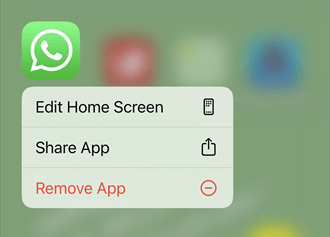
Step 3. Tap on the "Accept" option when you receive a notification requesting you to allow AirDrop to send the data, and the data transfer process will start.
For iPhone 11 and above, Apple introduced the Quick Start app that lets users set up a new iPhone using an old iPhone via Bluetooth. To use this method, you should enable the Bluetooth feature on two devices and follow the steps shown below:
Step 1. Power on the new iPhone and put it close to your old iPhone.
Step 2. The iPhone will trigger the "Quick Start" feature on your old iPhone to show you how to set up the new iPhone using your Apple ID. Check the Apple ID and hit the "Continue" button to move on.

Step 3. You will find the new iPhone icon. Now, ensure that the devices are close to each other and the animation is at the center of the viewfinder.
Step 4. Hit on the "Finish on New iPhone" pop-up, key in your old iPhone's password when requested, and follow the instructions provided to complete moving data from the old iPhone to the new one.
That is how to transfer everything from iPhone to iPhone via Quick Start. After the process is completed, all your old iPhone's data will appear on the new iPhone.
May like: What should you do when you get a new iPhone 15? This article will give you some practical suggestions.
iTunes provides another method to transfer data from an old iPhone to a new iPhone. However, you must have a computer. If you use a Windows computer, you must install the latest iTunes into your computer; if you have a Mac computer, you can use Finder to transfer data. Beneath is how to set up a new iPhone from an old iPhone using iTunes backup:
Step 1. Use a working USB cable to link the old iPhone to a computer and launch iTunes.
Step 2. Unlock the device and hit the "Trust" button below the "Trust This Computer" pop-up message.
Step 3. Select your iPhone on iTunes, and tap the "Back Up Now" option to create a backup.
Step 4. Disconnect the old iPhone and link the new one to your computer, launch iTunes, and hit the "Restore Backup" button under the Backups section.

Step 5. Select the backup that you have created and wait for some time for the restoration process to complete.
Note: You can use the App Store to move your old iPhone's app to your newly acquired iPhone. App Store keeps all the records of the apps you download, thus enabling users to restore the app to their new iPhones selectively.
1. Why did my old iPhone's app fail to transfer to my new iPhone?
Several factors can cause this error. Some of these factors include unstable internet connection, the app is not available on the App Store, or using a wrong Apple ID.
2. How long does it take to transfer data from an old iPhone to a new iPhone 15?
The time varies depending on the amount of data and the method you choose. Over Wi-Fi, it can take several minutes to a few hours.
3. What should I do if I run out of iCloud storage during the transfer process?
You can upgrade your iCloud storage plan or transfer data using iTunes or a computer if you don't want to purchase more iCloud storage.
4. What should I do if my new iPhone 15 runs out of storage during the transfer?
You can choose to transfer only essential data or manage your storage by deleting unnecessary apps and files.
This article presents a total of 5 different methods of how to transfer data from the old iPhone to the iPhone 15. Now, let's use a table for a more visual comparison to help you make a better choice.
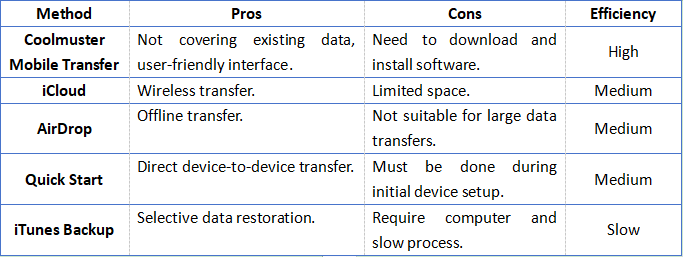
Among the five methods, we advise you to use Coolmuster Mobile Transfer, as it is easily usable, fast, and has been tried and tested by millions of happy clients worldwide.
Related Articles:
How to Transfer Apps from iPhone to iPhone in 2024: The Complete Guide
[2024 Updated] How to Transfer Everything Except Photos to New iPhone
How to Transfer Data from Broken iPhone to New iPhone? (4 Ways Out)
How to Fix the iPhone Transferring Data Stuck Issue Effortlessly? 14 Quick Tricks Here





