
How to Transfer Data from Redmi to OnePlus? | Step-by-Step Guide

Switching from a Redmi phone to a OnePlus device can be an exciting upgrade. However, transferring your data smoothly can be a concern. In this guide, we will show you how to transfer data from Redmi to OnePlus using various methods. Whether you are looking to transfer contacts, photos, messages, or other important files, we have you covered.
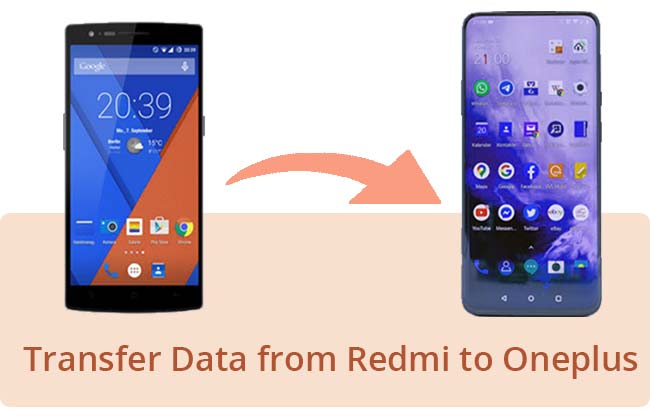
When you upgrade to a new phone, it's essential to carry over your important data. Here are a few reasons why you might want to transfer data from Redmi to OnePlus:
By following these tips, you can minimize the risk of data loss and ensure a smooth transition from your Redmi to your OnePlus device.
Here are some tips to ensure your data transfer goes smoothly:
There are several methods you can use to transfer data from a Redmi to a OnePlus phone. We will explore each method in detail to help you choose the best option for your needs.
Coolmuster Mobile Transfer is a versatile phone to phone transfer tool, designed to transfer data between phones seamlessly and efficiently. With this software, you can effortlessly move data from your Redmi to your OnePlus device, choosing exactly which file types you want to transfer.
Moreover, this tool supports a wide range of Android devices, including but not limited to OnePlus Ace 3/Ace 3V/12/12R/Ace 2 Pro/Ace 2V/Ace 2/Ace Pro/Nord CE4, Redmi S19 Pro/S19/S18 Pro/S18/S17/S16/S15/X100 Ultra/X100 Pro/X100/X90 Pro/X90/X80/X70/X60, and models from Samsung, Xiaomi, Motorola, Sony, HTC, Tecno, etc.
Highlighted features of Coolmuster Mobile Transfer:
Wondering how to transfer data from Redmi to OnePlus? Follow these steps with Coolmuster Mobile Transfer:
01First, launch the Coolmuster Mobile Transfer program and connect both your Redmi and OnePlus phones to the computer using USB cables.
02Enable USB debugging mode on both devices. Once the phones are successfully connected, the interface below will appear. Make sure the Redmi is set as the "Source"; if not, click "Flip" to switch them.

03Select the types of data you wish to transfer and click "Start Copy" to begin the process.

Video Tutorial:
Watch the video tutorial below for a detailed guide on transferring data from Redmi to OnePlus using Coolmuster Mobile Transfer.
Another reliable method is to use Google Backup. This method leverages Google's cloud services to back up and restore your data. It's particularly useful if you regularly use Google services.
This method is straightforward and leverages Google's cloud services, making it ideal for users who are already integrated into the Google ecosystem. Additionally, using Google Backup ensures that your data is securely stored in the cloud, reducing the risk of data loss.
Here's how you can transfer your data from Redmi to Oneplus using Google's services:
Step 1. Back up Data on Redmi
On your Redmi phone, go to Settings > Google > Backup and ensure your data is backed up. You can back up your contacts, calendar events, photos, videos, and more.
Step 2. Setup OnePlus Device
On your OnePlus phone, during the setup process, log into your Google account and select the option to restore data from a backup.
If you have already set up your OnePlus phone, you can add your Google account under Settings > Accounts and restore your data from there.
Step 3. Restore Data
Follow the on-screen instructions to complete the transfer. The time taken will depend on the amount of data being restored and your internet speed.

OnePlus offers its own tool, the OnePlus Switch app, for data transfer. This app is designed to make the transition from your old phone to a new OnePlus device as seamless as possible. Additionally, the app is regularly updated to ensure compatibility with the latest devices and operating systems. And it supports a wide range of data types, ensuring a smooth transition.
Follow these steps to use it:
Step 1. Install the App
Download and install the OnePlus Switch app on both your Redmi and OnePlus phones from the Google Play Store.
Step 2. Setup OnePlus Phone
Open the app on both devices and select the "I am a new phone" option on your OnePlus. This will generate a QR code.
Step 3. Setup Redmi Phone
Select "I am an old phone" on your Redmi and scan the QR code displayed on your OnePlus device to establish a connection between the two phones.
Step 4. Select Data to Transfer
Once the connection is established, select the data you want to transfer, such as contacts, messages, photos, and more. The app supports various data types and ensures that all your important files are transferred.
Step 5. Start Transfer
Tap on the "Start Transfer" button to begin the data transfer process. Wait for the transfer to complete, and ensure that both devices remain connected and charged throughout the process.

Tips: What if OnePlus Switch is not working? Here's the troubleshooting and alternative you can use.
Transferring data from a Redmi to a OnePlus phone doesn't have to be complicated. By using tools like Coolmuster Mobile Transfer, Google Backup, the OnePlus Switch app, you can move your data efficiently and securely. Follow the steps outlined in this guide, and you'll have all your important data on your new OnePlus device in no time.
Make sure to follow the tips provided to ensure a smooth transfer process. Enjoy your new OnePlus phone with all your data intact.
Related Articles:
Back Up and Restore Android Data with One Click [Top 3 Ways in 2024]
How to Transfer Files from Xiaomi to PC with or without USB? [5 Easy Ways]





