
How to Transfer Data from Redmi to realme [5 Workable Methods]

realme has gained immense popularity globally in recent years, once achieving the title of the fastest-growing smartphone brand worldwide for four consecutive quarters. It has now expanded its presence to 61 markets across China, India, Russia, Southeast Asia, Europe, Oceania, the Middle East, Africa, and beyond. When switching from another phone, such as Redmi, to realme, "how to transfer data from Redmi to realme" might be the biggest challenge you face. Don't worry; this article is specifically designed to tackle that issue for you. In this piece, we'll introduce five effective methods for data transfer, including the use of specialized tools, built-in features, and cloud services. Let's dive in.
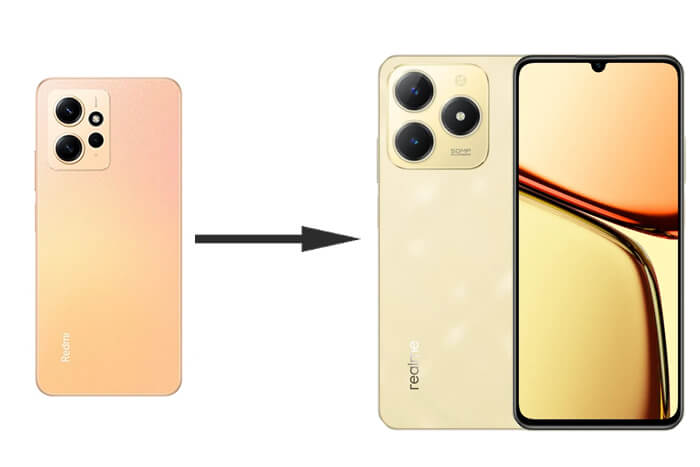
Coolmuster Mobile Transfer is a professional phone transfer tool that allows you to transfer data between different devices with just one click. It supports a wide range of data types, whether you are Android or iOS, making it an ideal solution for transferring all your important information from Redmi to realme.
Key features of Coolmuster Mobile Transfer
So, how to transfer data from Redmi to realme with a 1-click approach?
01Download and install Coolmuster Mobile Transfer on your computer. It supports Windows and Mac.
02Connect both your Redmi and realme phones to the computer using USB cables or Wi-Fi, and enable USB debugging on both devices. Ensure Redmi is in the Source device and realme is in the Destination device. If not, press the "Flip" button.

03Choose the data types you wish to transfer, then click "Start Copy" to begin the transfer.

Video guide
realme is a sub-brand of OPPO, which means Clone Phone is also compatible with realme devices. It supports transferring various data from a realme phone to another realme phone, other Android phones, and iPhones, but only realme UI 1.0 and above versions are supported by Clone Phone. Here are the specific steps:
Step 1. On your realme phone, open Clone Phone and select "This is the new phone", then choose the type of your old phone.
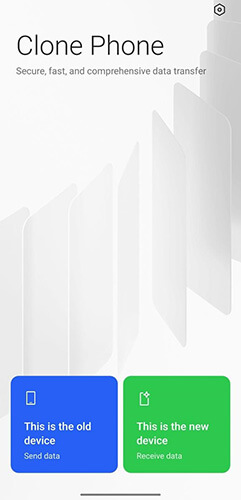
Step 2. On your Redmi phone, use the browser to scan the QR code displayed on your realme phone to install Clone Phone. After scanning the code on the old phone, tap "Next" on the new phone and wait for the old phone to scan.
Step 3. Open Clone Phone on your Redmi phone, select "This is the old phone", and scan the QR code on your realme phone to complete the connection.
Step 4. Select the data you wish to transfer. Once selected, tap "Start Transfer". After a while, the transfer will be successfully completed.
Similar to AirDrop, realme Share allows you to effortlessly and swiftly share files to nearby realme, OPPO, Vivo, and Xiaomi phones without requiring any data. To use "realme Share", you need to have both Wi-Fi and Bluetooth enabled on your phone. Here are the specific steps:
Step 1. Enable realme Share on your realme phone and activate the corresponding function on your Redmi phone. (Note that the function name may differ among different brands.)
Step 2. On your Redmi phone, open the file you want to share, tap "Send" > "Share via realme" > the recipient's avatar.
Step 3. Your realme phone will receive a prompt; simply tap "Accept". On your realme phone, you can view the corresponding file by tapping "My Files" > "realme Share".
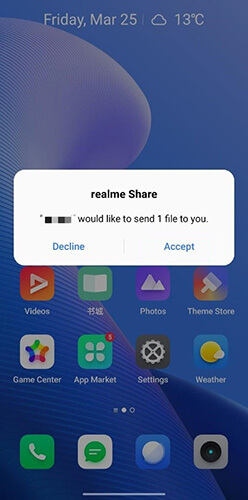
Note: realme devices with factory software of realme UI 5.0 (Android 14) and above do not support realme Share.
Bluetooth is a common method for transferring small amounts of data, like photos or music, between phones. While it's slower than other methods, it doesn't require additional software or a network connection. Below is the guide on how to transfer data from a Redmi phone to a realme phone with Bluetooth:
Step 1. Turn on Bluetooth on both Redmi and realme phones, and pair the devices.

Step 2. On your Redmi phone, select the files you want to transfer.
Step 3. Share the files via Bluetooth, and accept the transfer on your realme device.
Read More: Want to recover deleted photos in Redmi phone? 6 ways available.
Using cloud services like Google Drive allows you to upload files from your Redmi phone and download them onto your realme phone, which is convenient if you don't have a cable or prefer wireless solutions. However, the free space offered by these cloud storage services is limited. For instance, Google Drive only provides 15 GB, and additional space requires payment. Following are the steps of how to transfer data from Redmi to realme with Google Drive:
Step 1. Install and open Google Drive on your Redmi phone. Tap the "+" icon and press "Upload" to upload the files you wish to transfer.

Step 2. On your realme phone, log in to the same Google account, and download the files from Google Drive.
Each of these methods offers a reliable way to transfer data from Redmi to realme. If you are looking for a quick, comprehensive, and hassle-free solution, Coolmuster Mobile Transfer is highly recommended. It supports a wide variety of data types and offers a simple one-click process, making it the ideal choice for most users.
Related Articles:
How to Transfer Data from Samsung to Realme Handily [6 Options]
How to Transfer Data from Redmi to OnePlus? | Step-by-Step Guide
Back Up and Restore realme Smartphone: A Comprehensive Guide
realme Data Recovery: A Comprehensive Guide with 5 Solutions





