
How to Transfer Data from Samsung to Xiaomi with 6 Top Methods

"What's the most reliable, safe, and complete way to transfer data from samsung to xiaomi?"
- From Reddit
The Xiaomi 14T is Xiaomi's latest flagship, featuring advanced AI capabilities, an impressive camera system, and ultra-fast charging. With its sleek design and powerful features, the Xiaomi 14T offers an excellent user experience, making it a top choice for mobile users. If you want to give up your old Samsung and purchase a new Android phone, the Xiaomi 14T is definitely a solid upgrade at a great price. After switching your Samsung to Xiaomi, maybe the first problem that comes to your mind is data transmission. So, how to transfer data from Samsung to Xiaomi? This post has the best solutions for you. Now learn the following smart ways to make Samsung to Xiaomi transfer.
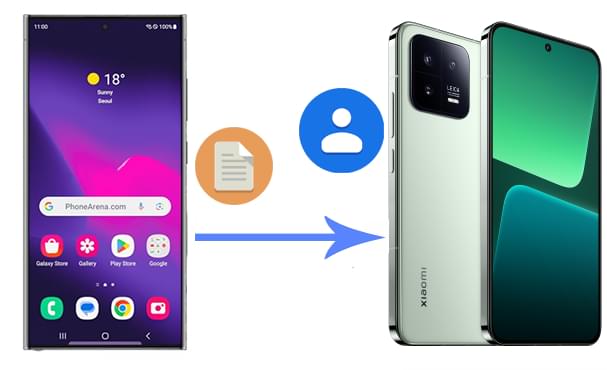
How do I transfer data from Samsung phone to Xiaomi? Using Coolmuster Mobile Transfer is the most straightforward way to transfer data from Samsung to Xiaomi. You can use it to transfer various files from Android to Android, like photos, videos, music, contacts, SMS, call logs, and apps. Besides, Coolmuster Mobile Transfer also supports iOS 5 and up, so you can also use it to transfer files between Android and iPhone or iPhone and iPhone effortlessly.
Learn more about Coolmuster Mobile Transfer:
How to use the best app to transfer data from Samsung to Xiaomi?
01Download and run Coolmuster Mobile Transfer on your computer.
02Connect Samsung and Xiaomi phones to the computer with working USB cables. After the software detects your phone, you can see the two phones displayed on the screen. You can simply click the "Flip" button to change the positions if they are placed wrong.

03You will see all the data types you can transfer from the screen. Make sure to mark the contents you wish to transfer, then click the "Start Copy" button to conduct the Samsung to Xiaomi clone.

Video guide
Can you transfer data from Samsung to Xiaomi? Mi Mover is Xiaomi's own app designed for transferring data from any Android phone and iOS device to a Xiaomi device. It is a straightforward solution for those who do not want to use a computer. Here is how it works:
Step 1. Download Mi Mover on your Samsung phone from the Google Play Store.
Step 2. Open Mi Mover on both Samsung and Xiaomi devices.
Step 3. On a Xiaomi phone, select "New", while on a Samsung phone, choose "Old". They will directly connect to each other through a personal hotspot.

Step 4. Select the data you wish to transfer and click "Send" to begin the process. Once completed, your data will be transferred to the Xiaomi phone.
ShareMe, previously known as Mi Drop, is a data transfer app developed by Xiaomi to help users move files between mobile phones. You can use it to transfer images, music, videos, apps, and files from Samsung to Xiaomi wirelessly. Below, we will talk about how to share files from Samsung to Xiaomi via ShareMe. To use this way, you need to install ShareMe from the Google Play Store on your Samsung and Xiaomi devices.
Steps to transfer data from Samsung to Redmi Note 12/13 using ShareMe:
Note: If this is your first time using ShareMe, you will need to allow the app to access photos, media, and files on your device.
Step 1. After the installation, open ShareMe on your Samsung and then tap the "Send" button.

Step 2. You can select the files you want to send from your Samsung, like apps, songs, documents, etc. After selecting the files, tap the "Send" button.
Step 3. Open ShareMe and tap "Receive" on your Xiaomi phone.
Step 4. Tap your Xiaomi's avatar on your Samsung phone and the transfer will begin.
How do I transfer from the old Samsung to the new Xiaomi? If you use Google services, transferring data through your Google account is a convenient method, especially for contacts, calendars, and other synced data. The following are the steps:
Step 1. On your Samsung phone, go to "Settings" and sync your data with your Google account.
Step 2. On the Xiaomi phone, go to "Settings" > "Accounts" > "Add account", and log in to the same Google account.

Step 3. Sync your Google account on the Xiaomi phone to restore your data.
As Samsung and Xiaomi are both running Android systems, Bluetooth is a workable option to transfer files like contacts, music, photos, etc. However, it is not suitable for mass transfer as the transfer speed is rather slow. How to transfer photos/contacts/videos and more from Samsung to Xiaomi?
Step 1. On both your Samsung and Xiaomi devices, go to "Settings" and enable "Bluetooth".
Step 2. Open the app that you want to transfer, like Contacts, on your Samsung and tap the contacts you want to send > select "Share contact" option > "Bluetooth" > tap your Xiaomi device to transfer.
Step 3. On your Xiaomi, accept the contacts sent from Samsung.

For smaller files like documents or images, email is a quick and easy option for transferring data between Samsung and Xiaomi devices.
How to transfer data from Samsung to Xiaomi with email?
Step 1. On the Samsung phone, open your email app and compose a new email.

Step 2. Attach the files you want to transfer.
Step 3. Send the email to your own address or the address linked to the Xiaomi phone.
Step 4. On the Xiaomi phone, open the email and download the attached files.
Transferring data from a Samsung to a Xiaomi phone is easy with a data transfer tool like Coolmuster Mobile Transfer. With just a few easy steps, you can transfer your files, like contacts, messages, photos, and music, from Samsung to Xiaomi. Feel free to give it a try. If there are any problems during the transfer, please let us know by leaving a comment below.
Related Articles:
How to Transfer Data from Xiaomi to Samsung? A Full Tutorial
How to Transfer Data from Mi to Mi in 5 Possible Ways (Proven Tips)
How to Transfer Data from Redmi to OnePlus? | Step-by-Step Guide
How to Transfer Data from Samsung to OPPO? Fixed with 6 Ways





