
How to Transfer Data from Sony to Samsung? [Top 4 Ways]

Samsung is a leading brand in the Android phone market, it has outstanding quality in terms of the display, camera, set of specs, and hardware. When a new Samsung phone release, many people will consider to replace their old phone and get a new Samsung phone. If you are switching from a Sony Xperia to the new Samsung Galaxy, you will need to get your new phone ready by transferring the important data to your new phone before using it. So here comes the problem: how to transfer data from Sony to Samsung? This post will teach you how to transfer files from Sony to Samsung in 4 ways.

Part 1: Transfer Data from Sony to Samsung via Sony Transfer Tool
Part 2: How to Move Data from Sony to Samsung via Samsung Smart Switch
Part 3: How to Copy Data from Sony to Samsung Galaxy via Google Backup
Part 4: How to Transfer Data from Sony Xperia to Samsung via Bluetooth
Coolmuster Mobile Transfer is a reliable software that enables you to easily transfer data between phones. It can be a Sony transfer tool that assists you to transfer data from Sony to Samsung using a USB cable. It supports various types of files, including Contacts, Text Messages, Call Logs, Calendars, Safari Bookmarks, Photos, Music, Videos, Documents, Apps, eBooks. It works well with both Android and iOS operating system, thus you can also use it to transfer data from Sony to iPhone.
Highlight features of Coolmuster Mobile Transfer:
* Wide Coverage of File Types. It allows you to transfer contacts, SMS, call logs, music, videos, photos, eBooks, apps from Sony to Samsung with 1click.
* Different Transfer Directions. It supports Android to Android transfer, Android to iOS transfer, iOS to iOS transfer, and iOS to Android transfer.
* Easy to Operate. Coolmuster Mobile Transfer has a user-friendly UI, you can complete the transfer with 3 simple steps: Connect > Choose files > Transfer.
* Wide Compatibility. It supports almost all the Android devices such as Samsung Galaxy S23 Ultra/S23/S22/S21/S20/S10, Samsung Note 20/Note 10/Note 9, Sony Xperia 1 IV/Xperia 5 IV/Xperia 10 IV/Xperia Pro-I/Xperia 1 III/Xperia 5 III/ Xperia 10 III, HTC Desire 22 Pro/Desire 21/Desire 20 Pro/Desire 19s, LG Q92 5G/Q52/Q31/Q61, Google, OPPO, Huawei, ZTE, etc.
Download the free trial version of Coolmuster Mobile Transfer to transfer from Sony to Samsung.
Here's how to transfer data from Sony to Samsung with Sony transfer tool:
Step 1: Launch Coolmuster Mobile Transfer on your computer and then connect both your Sony and Samsung phone to computer with a USB cable.

Step 2: Follow the on-screen instructions to get your Sony and Samsung detected by the program, once done, you will see an interface like below:

Step 3: Select the contents that you want to transfer from Sony to Samsung, and then click Start Copy. You can see the transfer process on the screen.

See also:
How to Transfer Android to iPhone?
4 Proven Ways to Transfer from Pixel to Samsung
Samsung Smart Switch is a transfer app developed by Samsung which aims to help users to transfer data from other devices to Samsung phone. It is compatible with most operating systems and the transfer will be done via a USB cable or over Wi-Fi. You can use this tool to move data including contacts, music, photos, calendar, text messages, device settings, etc. from Sony to Samsung.
Here's how to transfer data from Sony to Samsung using Samsung Smart Switch:
Step 1: Download and the Samsung Smart Switch on Sony and Samsung phone from Google play store.
Step 2: Open the Samsung Smart Switch on both your devices and place your devices close together.
Step 3: Set your Sony as Sending Device and your Samsung as Receiving Device, then they will be connected to each other.
Step 4: After connection, select the files that you want to transfer from Sony and then tap Send to move them to your Samsung.
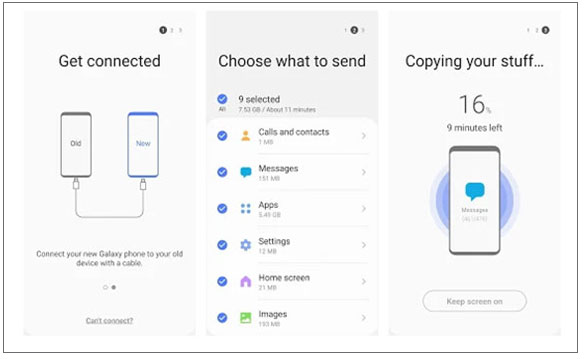
Using Google account is also an easy way to copy data from your Sony Xperia to Samsung Galaxy. You can sync your content, data and settings to Google account on the Sony phone, then you are able to transfer the files from Sony to Samsung by restoring the Google backup.
Detailed steps on how to copy data from Sony to Samsung Galaxy with Google:
Step 1: On your Sony Xperia, go to Settings > Accounts > Google and tap Sync Now to backup data on Sony to Google account.
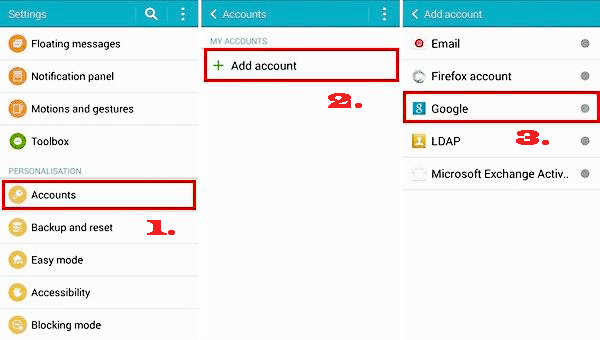
Step 2: After the syncing is finished, switch to your Samsung phone. Open the Settings app on Samsung > Accounts and backup > Accounts > add your Google account. After that, tap Sync to transfer data from Sony to Samsung.

Also read:
How to Transfer Contacts from Samsung to Sony Xperia
How to Recover Files from Samsung Galaxy Recycle Bin or Phone Directly? (Solved)
Bluetooth is a useful function that most Android phones have. It is a handy tool when it comes to transferring data between Android phones. You can use it to transfer data from Sony Xperia to Samsung without a computer or USB cable. But note that it is not suitable to transfer a huge amount of data since the speed of transferring is very slow.
Guide on how to transfer data from Sony Xperia to Samsung with Bluetooth:
Step 1: Enable the Bluetooth feature on both Sony and Samsung and then pair them up.

Step 2: On your Sony phone, select the files that you want to transfer to Samsung, tap the Share icon and select Bluetooth, then tap the name of your Samsung to move the files to Samsung via Bluetooth.

To transfer data from Sony to Samsung, we highly suggest you use Coolmuster Mobile Transfer. It is designed for file transfer between mobile phones, even with different operating systems. It allows you to transfer a wide range of data with 1 simple click from Sony to Samsung. This tool is easy to use and the transfer process is smooth with wires.
And if you want to complete this task without a USB cable, Samsung Smart Switch and Google backup are your ideal options. Bluetooth is only recommended when you want to transfer a few files.
So which method do you prefer? Or are there any other ways you want to share? Please let us know by leaving a comment below.
Related Articles:
[Full Guide] How to Transfer Contacts from Android to Android in 7 Ways
4 Ways to Transfer Photos from Samsung Phone to Tablet
LG to Samsung Transfer: How to Transfer Data from LG to Samsung
Top 2 Buzzworthy Samsung to LG Transfer Approaches
How to Transfer from iPhone to Samsung Effectively [Can't Miss]





