
How to Transfer Data from Sony Xperia to Sony Xperia in 3 New Approaches?

Switching to a new Sony Xperia 10 is exciting, but what frustrates you is how to transfer data from Sony Xperia to Sony Xperia seamlessly to keep the data on your new device. The good news is that numerous ways will make the Xperia data transfer, for example, the Sony Xperia transfer app - Xperia Transfer Mobile. This guide will explain how to make the switch step by step in three simple methods. Now, follow us on the tutorial below.

Way 1. How Do I Transfer Contacts from Sony Xperia to Sony Xperia via Coolmuster Mobile Transfer
Way 2. How to Transfer Data from Xperia to Xperia with Xperia Transfer Mobile
Way 3. How to Transfer Xperia Data to New Phone Using Google Backup
The best way to transfer data from Xperia to Xperia is using Coolmuster Mobile Transfer. With this Sony Xperia transfer app, you can transfer everything from your old Sony Xperia to your new Sony Xperia in one click, like contacts, music, photos, etc. Besides, you can also transfer data between Android and iOS devices.
Why should you choose Coolmuster Mobile Transfer?
* One-click to transfer contacts, call logs, photos, music, apps, videos, SMS, and eBooks from Sony Xperia to Sony Xperia.
* Transfer data from iOS to iOS, Android to iOS, and iOS to Android.
* USB and Wi-Fi connection.
* Intuitive interface and simple operation.
* Support all Sony smartphone models running Android 4 to Android 13, such as Sony Xperia 1 IV/Xperia 5 IV/Xperia 10 IV/Xperia Pro-I/Xperia 1 III/Xperia 5 III/ Xperia 10 III/Xperia Pro/Xperia 1 II, etc.
To transfer contacts from Sony Xperia to Sony Xperia in one click:
1. Launch Coolmuster Mobile Transfer on your computer and enter the Mobile Transfer module among all tools.
2. Connect both Sony Xperia phones to the computer using two working USB cables. Next, ensure that you have enabled USB debugging on your phones as prompted. When the program detects your devices, it will display Connected under the device pictures.

Note that the sending Sony Xperia must be in the Source position. If necessary, tap the Flip button to switch them.

3. Tick Contacts from the table and hit the Start Copy button to transfer data from Sony Xperia to Sony Xperia.

You may like:
How to Transfer Contacts from Sony Xperia to Samsung? (Top 3 Ways)
How to Transfer Photos from Android to iPad in 4 Simple Ways? (Updated)
Still, remember Xperia Transfer 1? It's time to use Xperia Transfer 2! As Sony's official data transfer app, Xperia Transfer 2 allows you to transfer photos, music, videos, documents, calendars, and other files from the old Sony Xperia to the new Sony Xperia.
If both of your Sony Xperia devices run Android 6.0 or higher, you can try this method.
How do I transfer everything from my old phone to my new phone?
1. Install Xperia Transfer Mobile on both Sony devices from Google Play Store and tap Get Started > Android after running it.
2. On the source Sony Xperia, click Send, and on the target Xperia device, hit Receive. In the next screen, select one connection method to connect both devices. Here, we recommend you choose Wireless for a faster transfer.
3. Wait for a code to appear on the target device. Then, enter the code on the source device and tap Connect.
4. After connection, pick the files you want to transfer on your source device and hit the Transfer button to start the transfer process. When finished, press Next > Finish & Exit to complete the process.
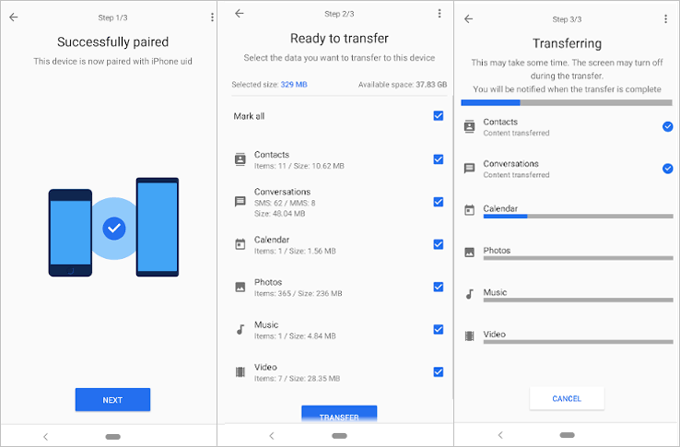
Bonus:
How to Sync Samsung Data to a Lenovo Phone without Hassle?
How Do I Effortlessly Transfer Videos from One Android to Another?
Alternatively, you can also transfer data from Xperia to Xperia via Google backup. Just follow the instructions below to get it done.
1. On your new Xperia device, sign in to the same Google account you use on your old Xperia device.
2. On your old Xperia device, open Settings > System > Backup, ensure that you have enabled the Automatic restore and Back up to Google Drive options.
3. Click the Account option to enter your Google account, and follow the prompt to complete the setup. Then your Xperia data will uploaded to Google cloud storage.
4. All the old device data will be automatically synced to the new device when you complete the setup process.

After learning how to transfer data from Sony Xperia to Sony Xperia, which way will you choose? I recommend you try Coolmuster Mobile Transfer. After a simple connection via USB or Wi-Fi, you can transfer most data from the old Xperia to the new Xperia safely and seamlessly.
If you have something to let us know, please tell us in the comments.
Related Articles:
How to Transfer Data from Sony to Samsung? (Top 4 Ways)
How to Transfer Data from Sony to Huawei? (2023 Solved)
How to Transfer Contacts from Samsung to Sony Xperia in 5 Reliable Ways?
How to Transfer Contacts from Xperia to iPhone Effortlessly?
Sony Xperia Data Recovery: How to Recover Deleted Files from Sony Xperia?
How Do I Transfer Text Messages from My Sony Xperia to My Computer? (4 Simple Ways)





