
How to Transfer Data from Vivo to OnePlus? [Must-Read Tips]

When you bought a brand new OnePlus smartphone like OnePlus 12/Ace 3, you may can't help using the cool gadget. But please do not forget your data, which are still saved on your current Vivo phone. To resolve this problem, we are going to talk about how to transfer data from Vivo to OnePlus in different ways. You can easily import your data to your new phone.
Coolmuster Mobile Transfer is a professional mobile data transfer software that enables you to swiftly transfer data between different phones. With it, you can simultaneously transfer your text messages, music, videos, photos, contacts, apps, and more from Vivo to OnePlus. You can also select the file types you want directly.
What's more, this software is widely compatible with most Android devices, including OnePlus Ace 3/Ace 3V/12/12R/Ace 2 Pro/Ace 2V/Ace 2/Ace Pro/Nord CE4, Vivo S19 Pro/S19/S18 Pro/S18/S17/S16/S15/X100 Ultra/X100 Pro/X100/X90 Pro/X90/X80/X70/X60, Samsung, Xiaomi, Motorola, Sony, HTC, Tecno, etc.
Key features of Coolmuster Mobile Transfer:
How do I transfer from Vivo to OnePlus? Below are the steps to do it with Coolmuster Mobile Transfer:
01Upon launching the program, please connect your Vivo and OnePlus phones to your computer with USB.
02Enable USB debugging mode on both smartphones. Once successfully connected, you will see the interface below. Ensure that Vivo is in the "Source" position; if not, click "Flip" to swap them.

03Check the data types you wish to transfer, then click "Start Copy" to initiate the transfer.

Video Tutorial:
Please watch the following video tutorial to help you better understand how to transfer data from Vivo to OnePlus by Coolmuster Mobile Transfer.
Clone Phone is an application designed specifically for OnePlus phones, allowing you to quickly copy contacts, messages, apps, photos, and other content from a Vivo phone to a OnePlus phone via Wi-Fi or a data cable. This application was formerly known as OnePlus Switch. You only need to install the Clone Phone app on both phones and follow the prompts. The operation of this app is straightforward and can be completed in simple steps:
Step 1. Download and install the Clone Phone app. You can download this app from the official OnePlus website or the Google Play Store and follow the instructions to install it on your Vivo and OnePlus phones. Ensure that both phones have sufficient battery and enable Wi-Fi.
Step 2. On your Vivo phone, open the Clone Phone app and select the "Old phone" option. On your OnePlus phone, open the Clone Phone app and choose the "New phone" option.
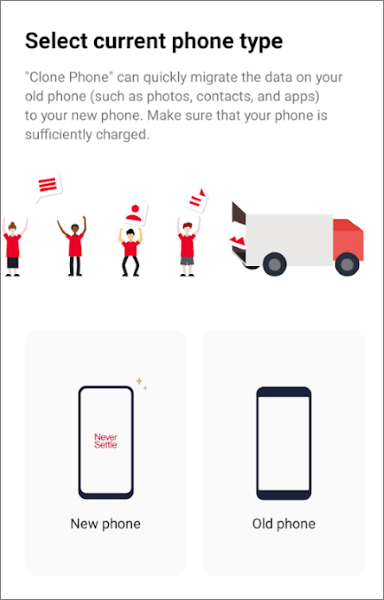
Step 3. Next, scan the QR code displayed on your Vivo phone using your OnePlus phone to establish a connection between the two devices.
Step 4. Once your two phones are successfully connected, you can see the types of data that can be transferred on your Vivo phone, such as contacts, messages, apps, photos, etc. Simply check the data types you want to transfer, click the "Start" button, and the app will automatically transfer your data from the Vivo phone to the OnePlus phone.
How do I transfer data from Vivo to a new phone? If both of your phones support Bluetooth functionality, you can also use Bluetooth to transfer data from your Vivo phone to your OnePlus device. This method is suitable for transferring smaller files such as contacts, messages, and music. However, it may be time-consuming if you need to transfer a large number of photos or videos. Here are the specific steps:
Step 1. On your Vivo phone, open Settings, find and tap on the "Bluetooth" option, and then turn on the Bluetooth switch to make your phone discoverable.

Step 2. On your OnePlus phone, also open Settings, locate and tap on the "Bluetooth" option, then turn on the Bluetooth switch, search for and find your Vivo phone's name, then tap on it to pair. On both phones, confirm the pairing request to establish the connection.
Step 3. On your Vivo phone, open the app containing the data you want to transfer. Choose the specific data you want to transfer, like a contact, a message, or a song, then tap the "Share" button. Select the "Bluetooth" option, and then choose your OnePlus phone's name to initiate the data transfer process.
Step 4. On your OnePlus phone, accept and save the incoming data.
If both of your phones are running on the Android operating system, you can also use your Google account to transfer data from your Vivo phone to your OnePlus device. This method is suitable for transferring data that is synced to the cloud, such as contacts, calendars, and photos. However, it might be a bit more complicated if you want to transfer locally stored data like messages, music, or videos. Here are the specific steps of how to transfer data from Vivo to OnePlus:
Step 1. On your Vivo phone, open Settings, find, and tap on the "Accounts" option. Then, locate and tap on "Google" and sign in with your Google account or add a new Google account.
Step 2. Check the types of data you want to sync, such as contacts, calendars, photos, etc. Then, tap the "Sync now" button to start the data synchronization process.

Step 3. On your OnePlus phone, open Settings, find, and tap on the "Accounts" option. Then, locate and tap on "Google" and sign in with the same Google account. You will be able to see the data synced from your Vivo phone.
Note: This method is more suitable for cloud-synced data. For locally stored data, you may need to use other methods or apps for a more comprehensive transfer.
You can use these four methods to transfer your Vivo data to OnePlus without effort. For the convenience, Coolmuster Mobile Transfer provide you with the one-click transfer feature, enabling you to directly copy your data between both Android devices. It can also help when you switch Android to iOS or vice versa.
Related Articles:
How to Recover Deleted Contacts from OnePlus? [Updated]
How to Make OnePlus Data Recovery via 6 Methods [New Tutorial]
What If OnePlus Switch Not Working Occurs? (Troubleshooting & Alternative)
How to Transfer Photos from OnePlus to Laptop in Batches? (5 Simple Ways)





