
How to Transfer Data from Xiaomi to iPhone with 4 Easy Methods

"Today, I'm going from a lifelong relationship with Android (currently have Xiaomi Redmi 11 Pro) to iPhone. And I need help. What is the best way to transfer data? I tried Apple's own app but can't find it on the Iphone. Any other tips in general for switching over would be greatly appreciated. Thanks."
- From Reddit
Are you also facing such a dilemma? Congratulations, you've come to the right place. This article is specifically designed to solve this problem for you. Xiaomi and iPhone operate on two different systems, making it not quite as simple as one might think to transfer data from an old Xiaomi phone to a new iPhone 16, but it's certainly not as difficult as it may seem. In this article, we will introduce four of the most common methods on how to transfer data from Xiaomi to iPhone in detail. Continue reading to learn more.

Coolmuster Mobile Transfer is currently one of the most reliable and user-friendly phone transfer tools for data migration between mobile phones. It supports both Android and iOS systems and boasts a straightforward operation, making it ideal for users without a technical background.
Why recommend Coolmuster Mobile Transfer?
Click the button below to try it out for free.
How to transfer data from Xiaomi to iPhone with 1 click?
01After downloading and installing the corresponding version on your computer, launch the program, and you will see the following interface.

02Connect Xiaomi and iPhone to the same computer using their respective data cables. On Xiaomi, allow USB debugging, and on iPhone, tap "Trust".
Note: Xiaomi should be positioned as the Source and iPhone as the Destination; if not, click "Flip" to swap them.

03Choose the types of data you want to transfer and click "Start Copy" to begin the transfer automatically.

A video tutorial is also available.
Move to iOS is an official app from Apple designed to help Android users transfer data to iPhones during the initial setup. However, it doesn't support all data types, such as music and apps. It supports the transfer of contacts, message history, photos, videos, web bookmarks, and email accounts. Follow the steps to transfer data from Xiaomi to iPhone with Move to iOS.
Step 1. On your Xiaomi phone, download and install the Move to iOS app from the Google Play Store.
Step 2. During the setup of your new iPhone, select "Move Data from Android" when prompted.
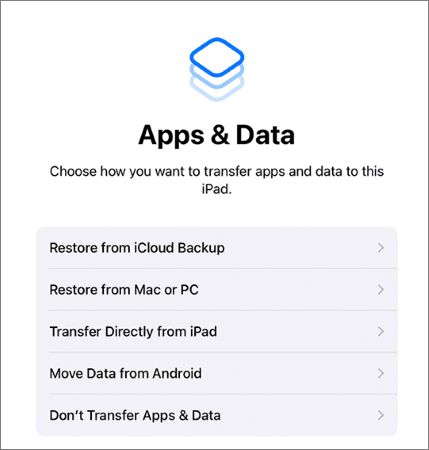
Step 3. On your Xiaomi, open the Move to iOS app and tap "Continue".
Step 4. Enter the code displayed on your iPhone into the Xiaomi phone.

Step 5. Select the data types you want to sync, such as contacts, messages, and photos, and start the transfer.
Move to iOS stuck at 1 minute? Below are 9 possible solutions.
Move to iOS Stuck at 1 Minute, How to Fix?Another method involves transferring data from your Xiaomi to a computer first and then to your iPhone using iTunes or other software. This is particularly useful for media files like music, videos, and documents but requires more manual work. Here's how it works:
Step 1. Connect your Xiaomi to the computer using a USB cable and copy the data you want to transfer (e.g., photos, videos, music): go to "Computer" > select your Xiaomi phone > DCIM. Then, disconnect your Xiaomi.

Step 2. To sync Xiaomi data to iTunes now, follow these steps: After installing the latest iTunes on your computer, launch it and click on "File" > Select the option "Add File to Library" > Locate the folder where your Android photos and videos are saved > Click "Open" to add them to your iTunes library.
Step 3. Connect your iPhone to the same computer using a USB cable and open iTunes.
Step 4. When the iPhone icon appears in the iTunes window, click on it and navigate to the Photos tab under Summary > Check "Sync Photos" > Select the albums or folders you wish to sync > Click "Sync".

Cloud services like Google Drive offer a flexible way to transfer data between devices, allowing you to access your files on any device at any time. This method is best suited for transferring documents, photos, and videos. Here's how it works, using Google Drive as an example:
Step 1. On your Xiaomi phone, open Google Drive, tap "+" > "Upload", and select the files you want to transfer.

Step 2. On your iPhone, download and install the Google Drive app from the App Store.
Step 3. Sign in with the same Google account on your iPhone and download the uploaded files. This completes the data transfer between your Xiaomi and iPhone.
In this article, we've explored four effective methods to transfer data from Xiaomi to iPhone. Coolmuster Mobile Transfer offers the most comprehensive and secure solution for various data types, while Move to iOS is ideal for first-time iPhone users. For those who prefer manual control, transferring via a computer offers flexibility. Cloud services like Google Drive add wireless convenience but may require extra steps.
For a smooth, secure, and efficient data transfer, Coolmuster Mobile Transfer is highly recommended as the best choice.
Related Articles:
How to Transfer iPhone Data to Xiaomi: iPhone to Xiaomi Transfer in 5 Ways
How to Transfer Data from Android to iPhone 16 in 5 Easy Solutions
Best App to Transfer Data from Android to iPhone [Latest Update as of 2024]
How to Transfer Data from Mi to Mi in 5 Possible Ways (Proven Tips)





