
How to Transfer Data from Xiaomi to Samsung? A Full Tutorial

Switching from a Xiaomi phone to a Samsung device can seem daunting, especially when it comes to transferring all your important data. Fortunately, there are several reliable methods available, including Samsung's Smart Switch. But does Samsung Smart Switch work with Xiaomi? In this guide, we will answer that question and explore different ways how to transfer data from Xiaomi to Samsung easily and efficiently, ensuring that your contacts, photos, messages, and other files move seamlessly to your new Samsung phone. Whether you prefer using software tools or built-in features, we've got you covered.

If you are looking for a one-click way to transfer from Xiaomi to Samsung, then we recommend you give Coolmuster Mobile Transfer a try. It not only supports the transfer of over 10 types of files between different mobile phones but also assists you in performing selective data transmission. With just a few simple and easy steps, you can safely transfer data from a Xiaomi device to a Samsung device.
Below are the key features of Coolmuster Mobile Transfer:
How to transfer data from Xiaomi to Samsung in one click?
01Run Coolmuster Mobile Transfer on the computer after installation.
02Use two working USB cables to connect your phones to the PC, and ensure that you have enabled USB debugging on each phone. Once connected, you will see Connected under the source and destination phone. If necessary, you can tap the "Flip" button the put the two devices in the right order.

03Check the content you want to transfer, like contacts, text messages, photos, etc., and click "Start Copy" below to start the syncing process.

Video guide
Samsung Smart Switch is a data transfer app created by Samsung company. It supports to copy of contacts, call logs, photos, videos, music, etc., from Android or iOS to a Samsung Galaxy phone. To transfer data from Xiaomi to Samsung, your Xiaomi and Samsung phones need to run Android 4.3 or higher.
You can follow the steps below to make the transfer:
Step 1. Install Samsung Smart Switch on both devices.
Step 2. Launch the app on both devices and choose "Send data" on Xiaomi and "Receive data" on Samsung.
Step 3. Choose "Cable" or "Wireless" on the screen. Follow the on-screen prompts to finish the connection.

Step 4. When connected, choose the content you want to transfer on Xiaomi and click the "Transfer" button to begin the data transfer to Samsung.
Note: What to do if Samsung Smart Switch stuck at 99% during transfer? 9 fixes are here.
Xiaomi also has its own way of Xiaomi to Samsung transfer - MIUI. But the operation is a bit complex. You will have to use MIUI to export files from Xiaomi to a computer and import the files to your Samsung phone.
If you still want to try this way, you can repeat the instructions below.
Step 1. Make your Xiaomi phone and computer connected with a stable and same Wi-Fi network.
Step 2. On Xiaomi, go to "Tools" > "Explorer" > "Categories" > "FTP" > "Start FTP" and remember the site IP and FTP port number. (If your Xiaomi is with MIUI 12, tap the "More" icon on the top left and tap "FTP".)
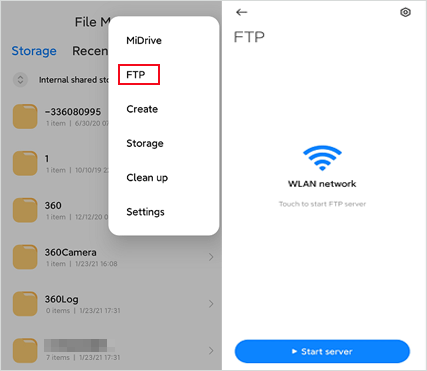
Step 3. After this, double-click "This PC/MY Computer" on your computer desktop, right-click the space, and choose the option "Add a network location".
Step 4. Click "Next" > "Choose a custom network location" > "Next" and enter the FTP server address you see on Xiaomi into the blank. Next, tap "Next", type a name for the network location, click "Next" again, and choose "Finish". After that, a network location will appear on your computer.
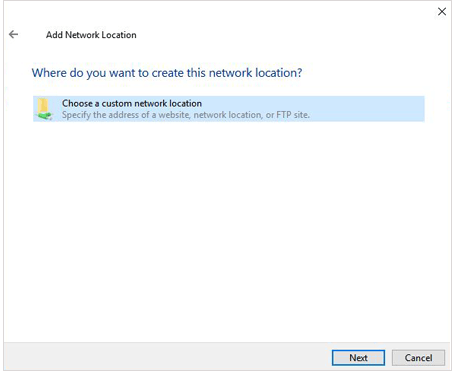
Step 5. Choose the files you want to transfer and send them to your PC over the network.
Step 6. When the files are already on your computer, connect your Samsung phone to the computer with a USB cable. At last, drag the synced files on your computer and drop them onto your Samsung device. That's done!
Cloud services such as Dropbox offer an alternative way to transfer data between Xiaomi and Samsung. By uploading files to the cloud, you can access them on your Samsung device.
How to transfer data from Mi to Samsung?
Step 1. Install Dropbox on your Xiaomi phone and tap the "+" icon. Then, choose the "Upload files" option to upload the data you want to transfer.

Step 2. Install Dropbox on your Samsung phone and download the uploaded files.
As you know, Bluetooth now can share messages, contacts, music, photos, videos, documents, etc., from one Android phone to another. You can choose Bluetooth to transfer light files very conveniently. However, when sending heavy media files from Xiaomi to Samsung, the process may take hours.
Here's how.
Step 1. On both devices, open "Settings" > "Bluetooth" and toggle Bluetooth on. Then, place the two devices close and wait for a while until the Xiaomi phone detects Samsung.

Step 2. Tap the Samsung device name under Available devices and pair the two phones by following the on-screen instructions.
Step 3. Once paired, choose the files you want to transfer on your Xiaomi device and send them to Samsung.
For example, to transfer photos from Xiaomi to Samsung, open Xiaomi's Gallery app, tap the desired photos, and hit the "Send" button followed by Bluetooth. Afterward, choose the Samsung phone's name, and it will start sending data. Finally, tap "Receive" on your Samsung and wait until the whole process is over.
Of course, you can also opt for other phone transfer apps to achieve data transfer from Redmi to Samsung, with CLONEit being one of them. CLONEit allows you to transfer 12 kinds of files from one phone to another with or without a computer. If you are looking for a wireless way to get the job done, you can try the steps below.
How to transfer data from Mi to Samsung with CLONEit?
Step 1. Open the Google Play Store on both devices, search for the CLONEit, and install it on two devices.
Step 2. Log out of the Google account on the Xiaomi phone and open it on both devices.
Step 3. On the Xiaomi phone, click "Sender", and on Samsung, tap "Receiver". When your Samsung phone detects the Xiaomi device, click the Xiaomi icon on the Samsung screen and touch "OK" on Xiaomi. This will make a connection between Xiaomi and Samsung.
Step 4. Tap the option "Click here to choose details", select the data type to send, and hit the "Start" button. When the progress bar is complete, tap "Finish" and exit the app.

That's all the 6 ways to transfer data from Xiaomi to Samsung. As you can see, Coolmuster Mobile Transfer is the simplest and safest way to get it done. So, you can choose it if you prefer the one-click and zero-network consumption method. Of course, you can try other solutions if you don't mind the slow speed and complex operations.
Related Articles:
How to Transfer Data from Mi to Mi in 5 Possible Ways (Proven Tips)
How to Transfer Files from Xiaomi to PC with or without USB? [5 Easy Ways]
Full Guide to Transfer Data from Samsung to Xiaomi [Safe]
Top 7 Ways on How to Transfer Photos from Android to Android





