
How to Transfer Data to Huawei P40/P40 Pro from Another Phone [New]

On March 26, 2020, Huawei Inc released its latest P40 series of smartphones. The main features of the new phones are the use of Kirin 990 processor, playing freely on 5G, standard configuration of 8GB running storage, and upgrading to 12GB at most. Huawei Hongmeng system improves the compatibility of the mobiles. P40 series are equipped with 5 cameras on the back, adopting the scheme of double 40 million main cameras, and greatly improving the photographing ability.
In terms of endurance, Huawei P40 supports 40W fast charging and 30W wireless charging as well as reverse charging. If you want to get one, you may concern about how to transfer data to Huawei P40/P40 Pro from the other phone. Well, this post will show you 4 ways aiming at this problem.
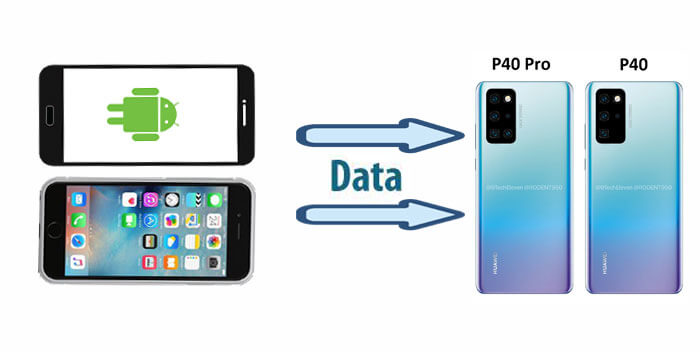
Part 1: Tips about Huawei P40 Price, Release Date and Specs
Part 2: How to Transfer Data to Huawei P40/P40 Pro from Another Phone
2.1 How to Transfer Data from iPhone to Huawei P40/P40 Pro via Coolmuster Mobile Transfer (Optimal)
2.2 How Do I Transfer Data to My New Huawei Phone from Huawei/Samsung via Coolmuster Android Assistant
2.3 How to Transfer Data from Old Huawei to Huawei P40/P40 Pro with Huawei Phone Clone
2.4 How to Transfer Data from Samsung to Huawei P40/P40 Pro with Bluetooth
Before making a further discussion on this topic, let's solve 3 basic problems that you may be concerned about first. After sorting out the info, we found the issues are mainly focused on the following aspects: Huawei P40 price, Huawei P40 release date and Huawei P40 specs. If you want to quickly understand these respects, please click the following 3 links.
Tip 1: Huawei P40 Prices - Classifications of Huawei P40 Prices
Tip 2: Huawei P40 Release Date - Details about Huawei P40 Release Date
Tip 3: Huawei P40 Specs - The Main Manual of Huawei P40 Specs

The newly purchased Huawei P40 is a lightsome stuff. After testing its high-end features, you may need to transfer some data types like contacts, call records, photos to it from your old mobile. At this time, you may consider using some tools to complete this task. So, online search may show you a variety of phone tools, thus how to identify their pros and cons can be difficult? With this problem in mind, let's discuss together on how to transfer data to Huawei P40/P40 Pro from the other phone.
People also read: A Full Guide to Huawei Data Transfer [7 Ways]
Through careful gleaning and comparison, I found that there is a product that can not only perform transferring data to Huawei P40/P40 Pro well, but also bring you unexpected use experience. This program is Coolmuster Mobile Transfer. Its strength isn't oral only, but also the real witness of the choice of countless mobile users.
Why is it the most popular mobile management expert for Huawei data transfer? This can be verified by finding out the features and using methods. Primarily, let's see what it is and what it can do.
* Be suitable for practically all the Huawei and other Android phone like Huawei P60/P50/P40/P40 Pro/P40 Pro Plus/P40 lite E/P40 lite/MateXs/Mate 20/Mate 10 Pro/V20/V10/P30/P20/G9 Plus, etc.
* Move data between two mobile phone with Android OS or iOS on Windows 11/10/8/7 or Mac OS X 10.9 or up.
* Send pictures from iPhone to Android phone and music, videos, contacts, and books can also be migrated to Android from iDevices.
* Carry out quick transfer with completely clean environment without quality loss.
Download its trial version to verify the above statements?
As has been mentioned above, this app supports data transfer between mobile phones with different operating systems. Thus, it is able to transfer data from iPhone to Huawei P40/P40 Pro. Want to know the steps on Huawei data transfer?
1. Install and open Coolmuster Mobile Transfer after you download it, and then you'll see the initial interface as below.

2. Connect both your iPhone and Huawei P40/P40 Pro to PC via USB cables (click Flip if your iPhone and Huawei are not source and destination phone orderly). Turn on USB debugging on two Huawei phones. Then the program will perform automatic detection. Next, choose your needed data types for transfer.

3. Tap Start Copy at the bottom of the window to get started. Then you can transfer data to Huawei p40/p40 Pro from iPhone after a while.

Tips: After the data transfer, you can choose to erase iPhone data before selling it if needed.
What I just said is how to transfer data from iPhone to Huawei P40/P40 Pro. If the phone you used before is not iPhone, but old Huawei, old Samsung or other Android phone, is there any other tool besides the previous one? Of course, let's talk about how to use another complementary and distinctive software, which is Coolmuster Android Assistant.
You can do that through two ways: "export Huawei data to PC and import them to another phone" or "backup Huawei data to PC and restore them to Huawei or another phone". And it also provides with two connection methods as "USB cable connection" and "WiFi connection".
1. Connect both your two phones to PC via USB cables. Then open Coolmuster Android Assistant to enable USB debugging for the automatic detection. Next, press Allow or OK to make connection. Then you'll see the following window.

2. Select your needed file icon like Contacts from the left-side bar, and choose the corresponding files from your Samsung or old Huawei phone and click Export to get them to PC.

3. Go to your new Huawei cellphone and also click your transferred data types stored in PC and press Import to move them to your new Huawei mobile.

Note: After the connection, you can also transfer data with another method. Namely, go to Super Toolkit > Backup to backup data from old Huawei or Samsung to PC and go to Super Toolkit > Restore to recover the data to your new Huawei phone.
You May Like:
Top 5 Huawei Data Recovery Software in 2023
Full Guide on How to Transfer Data from HTC to Huawei
Huawei Phone Clone is a convenient data transfer application offered by Huawei. It supports the migration of contacts, SMS, call records, notes, calendars, photos, music, videos, documents and apps between specific mobile phones. With it, you can only move Android and iOS data to Huawei mobile phones (Android 4.4 or later) without turning on WiFi, but the two mobiles should be kept within 20 meters.
1. Download, install and start Huawei Phone Clone app on both mobiles and select the old and new Huawei gadgets as a sender and a recipient respectively.
2. Scan the QR code on both your two phones to make a virtual connection until you see the data files.
3. Select Contacts (or other files) you needed and tap Send to transfer data to start Huawei data transfer between old Huawei and Huawei P40/P40 Pro.
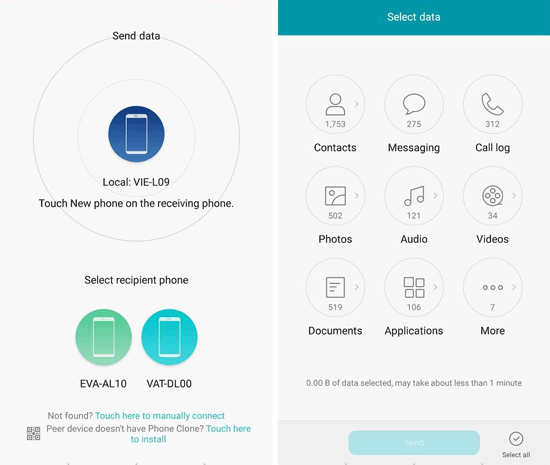
Note: If you want to transfer all the data display on the interface, please tick Select all at the bottom of the window before transfer.
As a function familiar to smartphone users, when it comes to how to transfer data from Samsung to Huawei P40/P40 Pro, it's easy to think of using Bluetooth to do it, but the files supported by Bluetooth are very limited (such as audio, videos, pictures, web pages, contacts, apk).
In addition, the speed of transferring process is slow compared with other solutions, and often fails to transfer, especially when moving .apk files. So, if you want to perform batch transfer, it might be annoying.
1. Switch on Bluetooth on both your Samsung and Huawei and Pair the two phone to get connected with each other (tick "Visible to all nearby Bluetooth devices" on Samsung to find out your Huawei phone quickly and click OK as prompted).
2. On your Samsung, start the file manager to choose the files you'd like to transfer. Then hit Share button and choose Bluetooth as an approach. Next, press Receive to permit the sending files from your Huawei phone.

Tips: Pairing for the first time may take a long time, but it is recommended that you do not cancel the pairing after it is successful. The next time you send files, you only need to turn on Bluetooth before transfer.
What does Huawei P40 define for its users is the lifestyle of trendsetters. I'm sure you don't want to make your mobile management zigzag. To transfer data to Huawei p40/p40 Pro, from this point of view, it is recommended that you use Coolmuster Mobile Transfer and take Coolmuster Android Assistant as an alternative. Not just because they are characterized by professionalism, important features and the efficiency of performing data transfer or backup tasks. As has been discussed in the first and second part, we will not go into details here.
Of course, the other 2 solutions can also be considered, but they have some disadvantages, such as restrictions on file types, and sometimes the transfer process is not smooth.
So, download a trial version you like, and enjoy a high configuration mobile manager for your Huawei P40.
Related Articles:
Methods to Back up Huawei Phone on Mac (99% People Don't Know)
One Click to Say Goodbye to Unwanted Data from Android Phones
Top 6 iTunes Alternatives for Android in 2023
How to Copy Photos from Android to iPad Pro/Air/Mini?
How to Transfer Data from Huawei to iPhone 14/13/12/11/XS/XR?





