
How to Transfer Data to Pixel 8 Pro [Suitable for both Android and iPhone]

When it comes to switching to a new phone, many people are concerned about how to smoothly transfer data from the old one to the new device. You may also want to know, "How do I transfer everything to a new Pixel?". This article will elaborate on several efficient and convenient methods to help you easily transfer your data to a Pixel phone, regardless of whether you're coming from an Android device or an iPhone, ensuring you'll find a suitable solution.
![]()
For users who want to solve the problem of data migration in a one-stop manner, professional data migration software such as Coolmuster Mobile Transfer is a good choice. Coolmuster Mobile Transfer can transfer a variety of data between different mobile phones, including contacts, pictures, text messages, etc. It will not be affected by the system, no matter if it is Android or iOS.
How can Coolmuster Mobile Transfer assist you?
Follow these steps to transfer data from the old phone to the Google Pixel 7/8/8 Pro using Coolmuster Mobile Transfer. We take an old Android phone as an example.
01Download Coolmuster Mobile Transfer from the official website. Install and enable it.
02You can choose to connect the old phone and the new phone to the computer via Wi-Fi or data cable. Please make sure that the old phone is in the Source position. If not, click "Flip" to swap.

03After a successful connection, check the data you want to transfer and click "Start Copy" to start the Google Pixel transfer.

If you are not very clear about the steps or you want to transfer from iPhone to Google Pixel, you can watch the following video tutorials.
If you prefer a physical connection, a USB cable is a simple and direct choice. This method is applicable to both Android and iPhone. To switch to Pixel 8 Pro using the old phone USB cable, you can take the following steps:
Step 1. Turn on your new Google Pixel phone and tap "Start". You can customize the language and visual preferences as you like. If you have a SIM card, insert it into your Pixel phone.
Step 2. Tap "Start" and connect your Pixel phone to a Wi-Fi network.
Step 3. After a few minutes, tap "Next" on the "Copy apps & data" page.
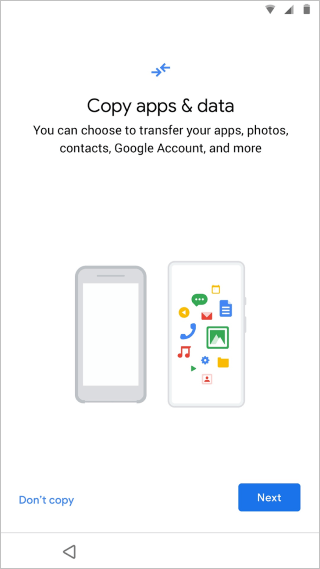
Step 4. When prompted to "Use your old phone", tap "Next".

Step 5. Unlock your old smartphone and connect the charging cable to the corresponding port on the device.
Step 6. Plug the other end of the charging cable into the Quick Switch Adapter that came with your Pixel phone. Then, connect the Quick Switch Adapter to your Pixel.
Step 7. On your old mobile device, tap "Trust". On your Pixel phone's screen, select the phone data you want to transfer. When prompted, sign in to your Google account on your Pixel phone and tap "Next" to initiate the data transfer process.
Note: This process may take a few minutes to over an hour, depending on the amount of data on your old phone. Some apps may need to be re-downloaded and reinstalled on your Pixel, so they may not appear immediately. Additionally, iMessage and FaceTime are exclusive iOS services and cannot be used on your new Google Pixel.
For Pixel 8 series users, Google offers an innovative migration method - a quick data transfer via scanning a QR code. This method is exclusive to Pixel 8a, 8, and 8 Pro. The following step is based on Pixel devices equipped with Android 14.
Step 1. Before you begin, please ensure that both of your phones are fully charged and connected to a stable Wi-Fi network.
Step 2. Turn on both of your phones. On your new Pixel 8 Pro, tap "Get started". Depending on the type of your old phone, select "Pixel or Android device" or "iPhone or iPad".
![]()
Step 3. Use your old phone to scan the QR code on your new Pixel. Continue with the setup on your new Pixel.
Step 4. On your Pixel, enter the screen lock of your old phone. Your Google account will then start transferring to your Pixel.
Step 5. Finally, you'll select which data to copy from your existing device, including apps, photos, contacts, and more. Once you've made your selections, tap "Copy" to start transferring data to your Pixel.
Read More: You can learn how to transfer data from a Google Pixel to another Google Pixel with this article.
How to transfer data from Samsung to Pixel or other Android phones to Pixel? You can use Bluetooth. Although Bluetooth is not the most efficient way to transfer large amounts of data, it is suitable for exchanging small amounts of data or temporary files. To do this, follow these steps:
Step 1. Enable Bluetooth on both phones and ensure they are discoverable. You can simply slide down from the top, find "Bluetooth" in the notification bar, and tap to enable Bluetooth.
![]()
Step 2. Search for the new Pixel phone on the old phone and pair them.
Step 3. Select the files you want to transfer on the old phone, choose "Send via Bluetooth", and then select the new Pixel phone.
Step 4. Confirm receiving files on the new Pixel phone and wait for the transfer to complete.
For users switching from iOS to Google Pixel 8 Pro, you can also use Switch to Android. This is the method officially recommended by Google, and it's easy to operate. Below is the guide:
Step 1. Download and install the "Switch to Android" app on your iPhone. Open the app, accept the terms and conditions, and then click "Start" to continue.

Step 2. Connect the two phones via a QR code or hotspot.
Step 3. After that, select the files you want to transfer, such as photos, calendars, messages, etc. Tap "Continue" to start the transfer process.
With the methods mentioned above, you can easily transfer data to your Pixel phone, whether it's using professional data migration software, a USB cable, QR code scanning, Bluetooth transmission, or even switching from an iOS platform. You can find a solution that suits you best. Of course, we highly recommend Coolmuster Mobile Transfer, as it is not restricted by system limitations and offers fast transfer speeds. Go ahead and download it to give it a try.
Related Articles:
How to Transfer Photos from Google Pixel to Computer (5 Easy Ways)
How to Back Up and Restore Google Pixel Phone? (4 Screaming Ways)
Google Pixel Data Recovery Guide: How to Recover Deleted Files from Google Pixel (Solved)
3 Efficient Methods to Recover Deleted Contacts on Google Pixel (Safe & Reliable)





