
How to Transfer Files from Android to iPhone via Bluetooth [Solved]

Android and iPhone represent the two major smartphone operating system platforms. Bluetooth is a widely used wireless transmission technology. When switching from an Android device to an iPhone, do you wish you could directly transfer files from your Android phone to your iPhone via Bluetooth? Is this even feasible? And how to transfer files from Android to iPhone via Bluetooth exactly? Keep reading with these questions in mind - this article will unravel the answers one by one.
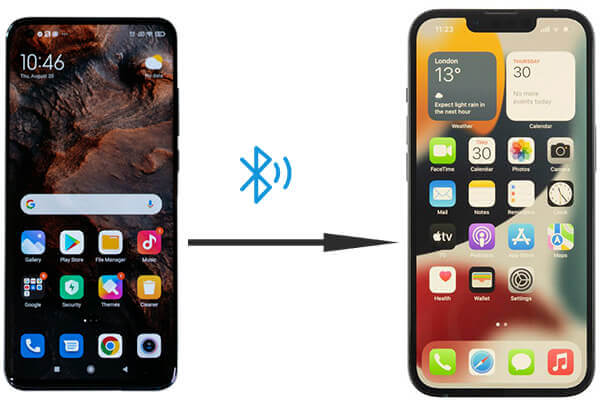
The answer is no. We cannot directly transfer files from an Android phone to an iPhone via Bluetooth. Bluetooth file transfer is common between Android devices, but it faces limitations when it comes to iPhones. The iOS operating system does not support file exchange with non-Apple devices through Bluetooth. While Bluetooth can be used for pairing and other tasks (such as connecting to headphones, keyboards, etc.), there is no natively supported compatibility for file transfer between iPhones and Android devices.
Although file transfer between Android and iPhone cannot be accomplished via Bluetooth, it doesn't mean you can't transfer files from Android to iPhone. Next, we'll introduce five efficient and convenient alternatives to Bluetooth to help you easily complete file exchange.
First off, we're excited to introduce you to a highly efficient phone transfer software that enables one-click data transfer from Android to iPhone - Coolmuster Mobile Transfer. This professional data migration tool empowers users to effortlessly transfer files from Android devices to iPhones. With this software, you can seamlessly migrate data from Android to iPhone via a USB connection, making the process both straightforward and swift.
What can Coolmuster Mobile Transfer do for you?
How to use an alternative to Bluetooth to transfer files from Android to iPhone?
01Download and install Coolmuster Mobile Transfer on your computer.
02Connect both your Android and iPhone devices to your computer using USB cables. Follow the on-screen instructions to tap "Trust This Computer" on your iPhone and enable USB debugging on your Android phone.

03Once connected, verify that your Android device is set as the source; if not, click "Flip" to switch the positions.

04Check the small boxes next to the data types you wish to transfer and click the "Start Copy" button below to automatically move all selected data stored on your Android to your iPhone.

Video guide
Move to iOS is an official migration tool from Apple, specifically designed to help users transfer data from an Android device to an iPhone. It facilitates the seamless transfer of data, such as contacts, messages, photos, and videos, over Wi-Fi. This method is ideal for transferring data when setting up a new iPhone. By following these simple steps, you can use it as an alternative to Bluetooth for transferring files from your Android phone to your new iPhone 16:
Step 1. Download Move to iOS from the Google Play Store on your Android device.
Step 2. On your new iPhone, set it up and select "Move Data from Android".
Step 3. Open the Move to iOS app and enter the 6-digit code displayed on your iPhone.

Step 4. Choose file types (contacts, photos, videos, messages, etc.) to transfer on your Android.
Step 5. Ensure both devices are on the same Wi-Fi network, and the app will begin migrating data.
Step 6. Once done, review all transferred content on your iPhone.
Cloud storage services like Google Drive offer a convenient way to transfer files between platforms. You can upload files from your Android device to Google Drive, and then access them on your iPhone by logging into the same Google account. This method works particularly well for transferring large files or multiple items. However, one limitation is that cloud storage usually offers limited free space - for instance, Google Drive provides only 15GB of free storage. Additionally, a stable internet connection is required during this process.
Here is how it works:
Step 1. On your Android phone, open the Google Drive app and sign in with your Google account.
Step 2. Tap the "+" button in the bottom right corner, select "Upload", then choose the files you wish to upload and wait for the process to complete.

Step 3. On your iPhone, download and install the Google Drive app, then log in using the same Google account.
Step 4. Open Google Drive on your iPhone, locate the files you uploaded and download them to your device.
How can you transfer files from Android to iPhone without using Bluetooth? One straightforward method is to send the files via email. By attaching them to an email, you can easily send them from your Android device and then receive and download them on your iPhone. This approach works well for small files, but it might not be the most convenient for larger ones.
Step 1. On your Android phone, select the file you want to transfer and attach it to an email.
Step 2. Enter your email address and send the message.

Step 3. On your iPhone, open the mail app and log into the same email account.
Step 4. Check your inbox and download the attached file.
Snapdrop is a web-based file transfer tool that enables seamless file sharing between Android and iPhone devices. It doesn't require any app installation; simply visit the Snapdrop website through your browser to transfer files over a local network. Here's how you can do it:
Step 1. Open the Snapdrop website in the browser on both your Android and iPhone devices.
Step 2. Ensure that both devices are connected to the same Wi-Fi network.
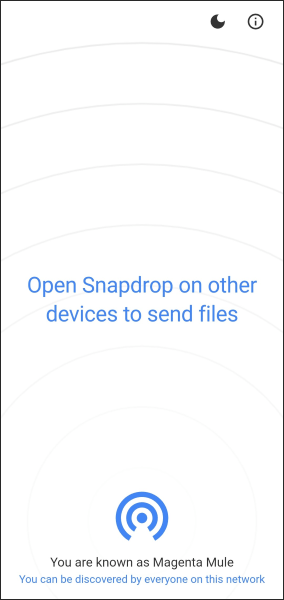
Step 3. On your Android phone, tap the "file" icon and select the files you wish to transfer.
Step 4. On the iPhone, tap the notification that appears to accept the incoming file.
Step 5. Once the transfer is complete, you can access the files on your iPhone.
While it's not possible to transfer files directly from Android to iPhone via Bluetooth, fortunately, there are plenty of other reliable methods available to make this process much easier. Whether you choose Coolmuster Mobile Transfer, Move to iOS, cloud storage, email, or Snapdrop, each option simplifies the task of moving files between devices. By selecting the method that best fits your needs, you'll be able to smoothly transfer files between Android and iPhone with ease.
Related Articles:
How to Transfer Contacts from Android to iPhone via Bluetooth [2025]
[Solved] How to Transfer Files from iPhone to Android via Bluetooth
Is Bluetooth File Transfer on iPhone Possible & How to Transfer Files on iPhone?
How to Transfer Photos from Android to iPhone [8 Workable Methods]





