
How to Transfer iBooks from iPad to Another iPad? [SOLVED]

"I bought an iPad Air and want to give my old iPad to my husband. I have hundreds of items in iBooks and want to move them to my new iPad. I backed up the old one to iCloud but can't figure out how to get this data to the new one the store set up for me. I tried emailing the PDF files to myself, but there are hundreds, and some of my downloaded magazines do not give the option to email them. I do not want to lose these magazines. How do I transfer all iBooks to my new iPad?"
- Apple Support Community
Getting a new iPad means data migration as well. Suppose you wish to transfer iBooks from your iPad to another iPad like him. In that case, the following five practical methods will be helpful. You need to browse the tutorial carefully and follow our instructions step by step.

Way 1. How to Transfer Books from iPad to iPad via Coolmuster Mobile Transfer
Way 2. How to Transfer iBooks between Devices via Settings
Way 3. How to Move Books from One iPad to Another with iTunes
Way 4. How to Transfer iBooks to New iPad from iPad Using AirDrop
Way 5. How to Share iBooks between iPads via iCloud Drive
Coolmuster Mobile Transfer is a user-friendly app that ensures you transfer only iBooks from one iPad to another without overwriting any files. Besides, you can also transfer other data along the process, like contacts, bookmarks, calendars, etc.
The highlights of Coolmuster Mobile Transfer:
How do I transfer iBooks from one iPad to another?
1. Install and open Coolmuster iOS Assistant on your computer. Then, tap Mobile Transfer on the interface to continue.
2. Connect both iPads to the computer via two original Apple lightning cables and trust the computer on each iPad as required. When the program detects your iPads, it will show Connected under the device images. (Note: The sending iPad should be in the Source position. You can click the Flip button to switch them if needed.)

3. Tick off the Books option from the content table and hit the Start Copy button below to transfer iBooks from one iPad to another.

You may like:
How to Transfer Photos from iPad to iPad Pro/Air/mini?
Transfer Viber Messages to New iPhone (Including iPhone 14 Pro/14)
The most direct way to transfer iBooks from one iPad to another without third-party apps is via the iPad's Settings. The following instructions show you how.
1. Connect both iPads to the same Wi-Fi network.
2. Unlock the old iPad and open Settings. Next, tap iBooks > choose the Sync Bookmarks and Notes or Sync Collections option.
3. Repeat step 2 on the new iPad to sync iBooks.
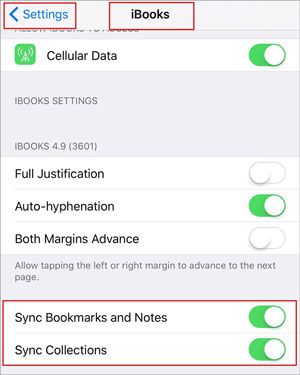
See more:
Want to recover notes from iCloud? Here are 6 recovery methods for your reference.
You can click this link to get useful methods on Android music synchronization.
You can also transfer iBooks from iPad to iPad via iTunes if you have a computer at hand. It is convenient and reliable. However, if you have any iBooks on your new iPad before, it will get deleted during the process. To avoid this, you can try other methods instead.
How to copy iBooks to iPad using iTunes?
1. Connect the old iPad to the computer and launch the latest version of iTunes.
2. Tap the iPad icon at the upper-left corner > Summary > select This computer under Backups > hit Back Up Now to back up the old iPad, including iBooks, to the computer.
3. Disconnect the old iPad and connect the new iPad to the computer.
4. Run iTunes and hit the iPad icon. Later, tap Summary > pick the Restore Backup option under Backups > pick the most recent backup file from the list.
5. Click the Restore button to sync iBooks to the new iPad.

Guess you like:
You can handily select a powerful tool to back up your iPad data. Let's check it out.
It is easy to reset an iPad even if you forget the screen passcode. Let's check the solution.
AirDrop is an Apple built-in feature that allows you to sync iBooks, photos, music, contacts, and other files between two iOS devices. Suppose you prefer a wireless way and your iPads run iOS 7 and above. In that case, try out this method with these instructions.
How to AirDrop iBooks from iPad to iPad?
1. Connect both iPads to the same network and put them close.
2. Enable AirDrop, Bluetooth, and Wi-Fi options on both devices from Settings or the Control Center. Then, make one iPad discoverable by the other by choosing Everyone.
3. Run the iBooks app on the old iPad and select the books you wish to transfer.
4. Click the Share icon > AirDrop > pick the target iPad's name > tap the Accept option on the target iPad to receive iBooks.

Lastly, you can also sync iBooks between two iPads by signing in to the same Apple ID in iCloud. Here's how it works.
How to transfer iBooks between devices via iCloud Drive?
1. Open the old iPad's Settings > tap your name > select iCloud.
2. Turn on iCloud Drive > enable iBooks.
3. Repeat the above steps on the new iPad to wirelessly sync iBooks from one iPad to another.
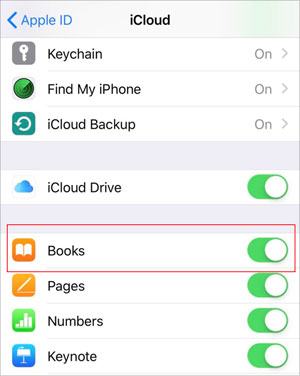
iPad is an excellent tool for reading books, magazines, and comics. This article explains five efficient options to transfer iBooks from one iPad to another iPad, and you can pick your favorite way to keep the iBooks safe. If you haven't decided which way to choose yet, try Coolmuster Mobile Transfer. It is easy, fast, and causes no data loss. Additionally, it won't consume Wi-Fi network or cellular data during the syncing process, which is user-oriented.
Related Articles:
(Full Guide) How to Transfer iBooks from iPad to Computer with or without iTunes?
[Solved] How to Transfer iBooks from iPhone to iPad or Vice Versa?
[Solved] How to Transfer ePub Files to iPad from PC or iPhone with/without iTunes?
5 Easy Ways on How to Transfer Video to iPad without iTunes
How to Transfer PDF to iPhone without iTunes in 7 Unexpected Ways?
How to Transfer Music from iPad to Computer? Top 3 Ways You Can't Miss





