
How to Transfer Music from Android to iPhone 16/15/14/13/12/11/X [2025]

Music often holds a special place in our lives, and changing to a new device shouldn't mean losing your favourite tracks. If you've recently switched from an Android phone to an iPhone and are unsure how to transfer music from Android to iPhone, you've come to the right place. This article introduces five clever methods to do it seamlessly. Whether you prefer professional tools, cloud storage, or wireless apps, there's a solution tailored for you. Read on to discover the easiest way to keep your playlists intact on your new iPhone 16.
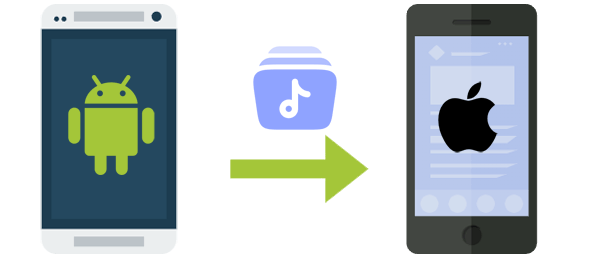
Would you like to seamlessly transfer your Android music to your iPhone while maintaining the original quality? Do you need to effortlessly move your data between different platforms or efficiently manage it on a larger screen? If so, look no further than Phone Transfer, the powerful and dependable tool you've been searching for. It's a leading choice in the industry, ensuring the secure and unrestricted transfer of a wide variety of file types.
What makes Phone Transfer so superb? It can:
How do you transfer music from Android to iPhone with the Phone Transfer without interruptions?
01Begin by downloading and installing this software on your computer. When you start it, connect both phones to the same machine using USB cables.
02Once the phones are connected, you will see Connected below. Confirm that your Android device is set as the sender and your iPhone is designated as the receiver. If not, click "Switch". Now, check the "Music" option to proceed.

03Mark all the songs you want to transfer and click "Export to Device", and they will be promptly copied from Android to iPhone. Afterwards, you'll be able to locate and play your Android music on your iPhone at once.

You can sync your Android music with iTunes and subsequently transfer it to your iPhone. Before initiating the copy, ensure your music files are well-organized and properly labelled on Android. Below are the steps to transfer music from Android to iPhone with iTunes:
Step 1. Begin by using a USB cable to attach your Android cell phone to your computer. If prompted, select "Transfer Files" or "MTP" as the connection type on your Android. Next, open File Explorer on Windows.
Step 2. Within File Explorer, navigate to your Android smartphone and locate the Music folder within either the internal storage or SD card. Open this folder.
Step 3. On your computer's desktop, create a new folder and copy the music files you wish to transfer into this newly created folder.

Step 4. Disconnect your Android device and connect your iPhone to your computer. Launch iTunes, and if you don't already have iTunes installed, make sure to install it first.
Step 5. Drag and drop the music folder from your computer's desktop into the Songs section within the iTunes Library.
Step 6. Locate and click on the icon representing your iPhone to open it within iTunes. Select the "Music" option and check the "Sync Music" checkbox to sync your entire music library. Finally, click the "Sync" button.

The following article shows four methods of transferring music from iPhone to Android that you may need.
Top 4 Easy Ways to Transfer Music from iPhone to AndroidHow can you transfer music from Android to iPhone? Bringing your music files from your Android smartphone to a cloud storage service such as Google Drive can facilitate the process of transferring music from Android to iPhone wirelessly. Afterwards, you can proceed to download the music onto your iPhone.
How to get music from Android to iPhone with Google Drive?
Step 1. Launch the Google Drive app on your Android device and log in to your Google account.
Step 2. Select "Upload" after tapping the "Add (+)" icon in the lower-right corner. Following this, tap "OPEN" and pick the music files you wish to upload from your storage to Google Drive.

Step 3. After that, open the Google Drive app on your iPhone and log in using the same Google account.
Step 4. Locate the recently uploaded music files and proceed to download them to your iPhone.
Note: Google Drive operates independently of a computer and enables wireless music file transfers. It does, however, necessitate an active Internet connection on both devices. Additionally, it's essential to be aware that the storage space available on Google Drive could impose limitations on the quantity of music you can transfer.
To access and transfer your Android files on a Mac, you're required to install Android File Transfer. Afterwards, when copying data from your Mac to your iPhone and looking to handle your data, including music, Apple's iTunes comes in handy.
How to transfer music from Android to iPhone 16/15/14/13/12/11/X/8 using Android File Transfer?
Step 1. Download and install the Android File Transfer tool on your Mac if it's not already installed. Connect your Android phone to the Mac using a USB cable.

Step 2. Launch Android File Transfer and navigate to the Music folder on your Android device. Select the music files you want to transfer and drag them to a folder on your Mac. Disconnect your Android phone once the transfer is complete.
Step 3. Open iTunes on your Mac and drag the folder containing your music into the iTunes Library. Wait for iTunes to process and organize the songs.
Step 4. Connect your iPhone to the Mac using a lightning cable. In iTunes, click on your iPhone's icon, navigate to the "Music" tab, and check the option to sync your library or selected playlists. Click "Sync" to transfer the music from your Mac to your iPhone.
The SHAREit app offers a convenient method for wirelessly sharing your Android music with an iPhone. In addition to facilitating cross-platform file transfers such as songs, videos, and documents, this app also serves as a robust media player capable of handling music and videos in various formats. Before initiating the transfer, ensure that both devices are connected to the same Wi-Fi network for a smoother and faster file transfer process. (Read this SHAREit review to learn more.)
How to switch music from Android to iPhone using SHAREit?
Step 1. Download and install the SHAREit app on both your Android device and iPhone. Launch the SHAREit app on your Android phone.
Step 2. Tap the "Send" option and select the "Music" tab from the top of the screen. Choose the songs you wish to send to your iPhone. After that, open the SHAREit app and select "Receive".

Step 3. When your iPhone's name appears on the screen, click on it. Once the transfer is complete, you will have all the selected songs on your iPhone.
Q1. Is it possible to transfer music from Android to iPhone via Bluetooth?
Transferring music from Android to iPhone via Bluetooth is often not feasible due to compatibility issues between the two devices' Bluetooth protocols. While third-party apps or workarounds may sometimes help, it's generally a complex process.
Q2. Can I get music from Android to iPhone via Move to iOS?
The Move to iOS app simplifies the transfer of various data like messages, bookmarks, apps, contacts, photos, and calendars. However, it can't handle music, PDFs, books, etc. (Here are the top 9 Move to iOS alternatives you may need.)
Q3. Can I transfer downloaded songs from Google Play on Android to iPhone?
Moving music from Google Play on Android to an iPhone is tough due to platform differences. Google Play Music doesn't support direct transfers. But, with music subscription services like Spotify or Apple Music, you can download songs on your Android and access them on your iPhone by logging into the same service.
The article has introduced a total of five effective methods for transferring music from Android to iPhone. Apparently, in these methods, one tool stands out as the ultimate strategy: Phone Transfer. With its simple interface and comprehensive capabilities, this tool empowers you to copy and control music and other files effortlessly. Whether you're copying your songs across devices or seeking to manipulate your files like a pro, it is undoubtedly your all-in-one solution. Finally, please drop a line below, if any. And any suggestions you make will grab our attention.
Related Articles:
How to Transfer Music from Android to iPad? 4 Best Ways You Should Know
How to Transfer Ringtones from Android to iPhone? 4 Ways + 1 Bonus
How to Transfer Music from Android to iPod in 2025? (3 Efficient Ways)





