
How to Transfer Music from iPhone to Samsung S23/S23/S21/S20

"Can you transfer music from iPhone to Samsung?"
This is a frequently asked question from users who switch from iPhone to a new Samsung. Since iPhone and Samsung are with different operating systems, it's no wonder many people think it is challenging to move data between these two devices. The good news is that you can get music from iPhone to Samsung with the help of some apps. Here, we will show you five ways on how to transfer music from iPhone to Samsung Galaxy step by step.
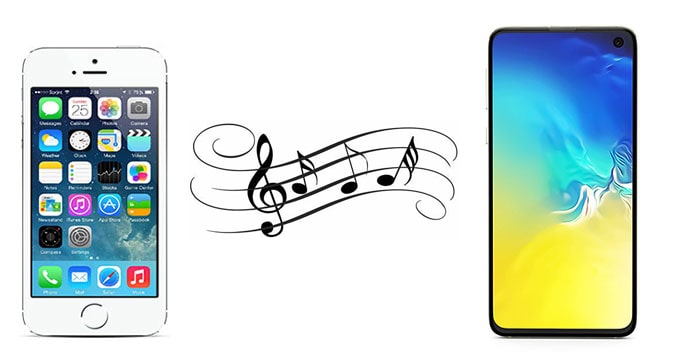
Part 1: How to Transfer Music from iPhone to Samsung via Coolmuster Mobile Transfer
Part 2: How to Transfer Music from iPhone to Galaxy S21/S20/S10/S9 via Samsung Smart Switch
Part 3: How to Transfer Music from iPhone to Samsung Galaxy via iTunes
Part 4: How to Sync Music from iPhone to Samsung via Google Play Music
Part 5: How to Move Music from iPhone to Samsung via Shareit
Let's start with the most straightforward way - using Coolmuster Mobile Transfer, a dedicated and reliable data migration program. It offers you a one-click solution to move music from iPhone to Android. The transition is stable and quick, and you don't need to worry about data loss.
Main features of Coolmuster Mobile Transfer:
Download Coolmuster Mobile Transfer on your Windows or Mac computer:
How to transfer music from iPhone to Samsung via Coolmuster Mobile Transfer:
Step 1: Run Coolmuster Mobile Transfer on your computer and then click Mobile Transfer from the toolbox screen.

Step 2: Connect both your iPhone and Samsung phone to the computer using working USB cables. Follow the on-screen instructions to let the software detects your devices. Once done, make sure that your iPhone is the Source phone. If not, you can click the Flip button to change their positions.

Step 3: Select Music from the item list and then hit the Start Copy button to transfer music from iPhone to Samsung.

Tip:
Also want to transfer music from Samsung to iPhone? You can refer to this guide: 2 Solutions to Transfer Music from Android to iPhone.
Is there a way can help you fast connect a Samsung smartphone to a PC? Yes! Click it to get what you want.
If you want to transfer music from iPhone to Samsung without computer, you can go for Samsung Smart Switch. This app offers two options to do the transfer: wireless transfer which involves iCloud syncing, and USB transfer which requires a USB-OTG adapter.
Since the wireless transfer mode doesn't support music files, we will show you how to transfer contents via USB.
Before transferring, you need to:
* Ensure both your devices have enough battery since you can't charge them during the USB transfer.
* Prepare a working iOS lightning cable and USB-OTG adapter to transfer.
To transfer music from iPhone to Samsung Galaxy via Samsung Smart Switch:
Step 1: Open Samsung Smart Switch on your Samsung Galaxy and then tap Receive data > select iPhone/iPad.
Step 2: Connect two phones using the USB cable that came with your iPhone and the USB-OTG adapter that came with your Samsung.
Step 3: Tap Trust on your iPhone and tap Next on your Samsung Galaxy.
Step 4: Select the file you want to transfer. In this case, we select Music. Then, tap Transfer to begin the process.

Note that Samsung Smart Switch only works if the receiving device is Samsung. It doesn't support Samsung to iPhone transfer.
Read more:
This article will be useful if you plan to back up SMS from your iPhone to Gmail.
With this guide, you can seamlessly back up your iPhone data to a Windows 10 PC.
You can also sync all your purchased music from iPhone to iTunes library on PC, then copy and paste the music files to your Samsung Galaxy.
How do I transfer my music from iPhone to Samsung?
Step 1: Transfer iPhone music to iTunes library

Step 2: Copy Music from iTunes library to a folder on PC
Step 3: Transfer music files to Galaxy
If you are using a Mac computer, you will need to use Android File Transfer to get music from Mac to Android.
See also:
It is easy to import your songs from an iPod to a new computer. If you are a music fan and a iPod user, you'd better take a look at this guide.
Click it to see how to restore WhatsApp messages from a lost smartphone if you are interested in it.
If you are also a Google Play Music user, you can use this app to get music from iPhone to Samsung. However, the process is not straightforward. You will need to import iPhone music to the iTunes library first.
Here's how:
Step 1: Import iPhone music to iTunes library
Step 2: Transfer iTunes music to Google Play Music
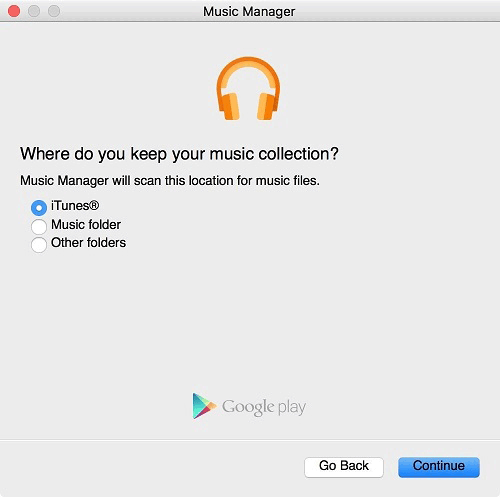
Step 3: Access music on your Samsung via Google Play Music
Read more:
Wonder how to fast remove apps from a Samsung phone? Please follow this guide.
You can fast sync playlists from your iPhone to iTunes. Let's check it out.
SHAREit is a file-sharing app that supports the cross-platform transfer. You can use this app to transfer music from iPhone to Samsung wirelessly without using a computer.
Step 1: Download and open the SHAREit app on both your iPhone and Samsung Galaxy. Make sure your devices are connected to the same Wi-Fi network
Step 2: Select the Send option on your iPhone and choose Receive on your Samsung.
Step 3: Select the music files you want to transfer and click the OK button.
Step 4: Your Samsung will start to detect your iPhone. When you see your Samsung phone avatar on your iPhone, tap it to start the transfer.
Step 5: On your Samsung, accept the files from your iPhone.

This article discussed five feasible ways to copy music from iPhone to Samsung. Among them, Coolmuster Mobile Transfer is the most straightforward method you can try. All you need to do is plug both your devices into your PC and do some simple setup, and then you can move music files from iPhone to Android in one click. Feel free to download this tool and have a try.
Related Articles:
Effective Ways on How to Transfer WhatsApp from iPhone to Samsung
How to Transfer from iPhone to Samsung Effectively
How to Transfer Contacts from iPhone to Samsung Galaxy S23 Ultra/S23/S22
How to Transfer Notes from iPhone to Samsung?
How to Transfer Photos from Samsung to iPhone [Top 4 Methods]





