
How to Transfer Music from iPod to iPhone Easily? (3 Simplest Ways)

When the first iPod came out in 2001, Steve Jobs claimed that iPod can put all music albums in pocket and let you listen anywhere. As a portable music player made by the top technology company, iPod is still the most influential music player that loved by many people. However, iPhone is much more convenient and widely used by people, after all, people seldom leave their iPhone at home when they go out. Thus, transferring music from iPod to iPhone will be much more convenient.
Well, how to transfer music from iPod to iPhone? This article will introduce 3 easiest ways for you to transfer music from iPod to iPhone.
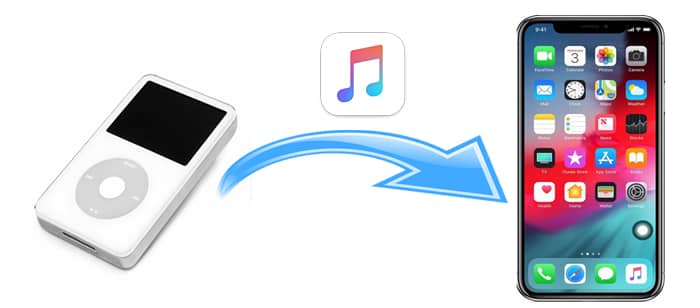
Way 1. How to Transfer Music from iPod to iPhone Using iOS Music Transfer
Way 2. How to Transfer Songs from iPod to iPhone with iTunes
Way 3. How to Move Music from iPod to iPhone for Free via Bluetooth
The first way to transfer music from iPod to iPhone is by using iOS Music Transfer, a professional phone to phone data transfer app. It supports Android and iOS devices. With it, you can transfer photos, music, contacts, playlist, movies, TV shows, music videos, Podcasts, iTunes U, ringtones, audio books and voice memos from iPod to iPhone in one click. Besides, you can also copy photos, contacts and more files from Android to iOS, iOS to Android and Android to Android.
iOS Music Transfer is widely compatible with iPhone/iPad/iPod running iOS 6.0 and above versions, such as iPhone 14 Pro Max/14 Pro/14/13/12/11/XS/XS Max/XR/X/8/8 Plus/7/7 Plus/SE (1st generation)/6s/6s Plus/6 Plus/6/5s/5c/5/4s/4/3GS, iPod touch 5/4, etc.
How to get music from iPod to iPhone?
1. Download and install iOS Music Transfer on your computer, and connect iPhone and iPod to computer with suitable USB cords.

2. After this program detects your devices automatically, check if the iPod is in the source phone's position, if not, click Switch to change the position.

3. Tick the Media folder which contains music files from the table and hit Start to copy button below to copy music from iPod to iPhone.
You may like:
Best Ways on How to Transfer Music from iPhone to iPod
How to Transfer Music from iPhone to iPhone
Considering transferring music from iPod to iPhone for free? You can try iTunes, the traditional way to transfer music from iPod to iPhone. However, before you start, make sure that the iPhone iOS version is higher than that of iPod, and you have installed the latest version of iTunes on your computer. Also, note that iTunes can only copy purchased music from iPod to iPhone, and the audio files or videos on target iPhone will be erased by the new content synced from iPod.
If you are sure to use this way, let's see how to download music from iPod to my iPhone step by step.
1. Launch the latest version of iTunes on your computer and connect iPod to computer via a USB cable.
2. Copy iPod music to iTunes. After your iPod appears in iTunes window, click iPod icon from the top left window, select Summary from the left window > This computer under Backups from the right window > Tap Back Up Now. Then wait until iTunes finishes backing up music.

3. Sync music from iTunes to iPhone. Eject iPod from computer and plug iPhone into the computer with a USB cord. After iTunes recognizes your iPhone, click iPhone icon on the top left corner > Click Music from the left panel > Hit Sync Music to begin to transfer music from iTunes to iPhone. After the whole process is over, you will transfer music from iPod to iPhone successfully.

Notes:
If you cannot transfer music from iPod to iPhone using iTunes, you can go to iPhone/iPod Settings > Apple ID > Find My > Find My iPhone > Turn the button into the off position and try again.
Plus, you can follow this guide to import your iPod music to your new computer without a hitch.
Click it to make your favorite song as a ringtone for your iPhone.
Apart from the above two methods, if you just want to transfer several songs from iPod to iPhone, you can also try Bluetooth. Bluetooth is a very convenient tool to transfer just one or two music files. However, if you want to transfer large music files, it may take half an hour or even longer time.
How do I transfer music from iPod to iPhone?
1. Enable Bluetooth feature on both devices and place them close. You can go to the Control Center and press on the Bluetooth icon or from the Settings > Bluetooth to enable Bluetooth on both devices.

2. Pair the two devices. On iPod, tap your iPhone name from the available devices and pair.
3. On iPod, play the song you want to transfer > Tap the three dots at the bottom of the screen > Click Share song... > Select the available iPhone from the list. Then accept the song on iPhone.
This is another way for transferring music from iPod to iPhone for free.
How to transfer iPod music to iPhone? After reading this article, you can choose any way above to transfer music from iPod to iPhone successfully. But considering the transfer speed and safety, I highly recommend you to try iOS Music Transfer, which is highly secure, fast and easy to operate without erasing the existing data on target iPhone. It is really worth trying.
Finally, if you encounter any problem during use, feel free to leave a comment below.
Related Articles:
How to Transfer Music from iPhone to Computer Effectively? (4 Tips)
How to Transfer Music from iPhone to Mac? (Top 4 Ways)
How to Transfer Music from iPod to Computer Windows 10
iPhone Music Manager: Transfer, Add and Organize Your iPhone Music





