
How to Transfer Music from iPod to Samsung Phone (Issue Solved)

In the age of smartphones, it's easy to forget about our old music players like the iPod. Or are you switching from an iPod to a Samsung phone and wondering how to transfer music from iPod to Samsung phone? However, this is not an easy task since the two devices use different operating systems and file formats.
It's good to know that the process is not as complicated as it may seem. There are a few ways to transfer music from iPod to Samsung Galaxy S24. We'll be discussing some of the most effective methods in this article.
Yes, it is possible to transfer music from an iPod to a Samsung Galaxy phone, but the process may vary depending on the models of both devices and the operating systems they are running.
There are several methods to transfer music from an iPod to a Samsung Galaxy S24. Here are four possible ways:
Coolmuster Mobile Transfer is a powerful software that allows you to transfer data between different devices. It is designed to make the process of transferring data quick and easy. With this tool, you can transfer a wide range of data, including music, photos, videos, contacts, messages, and more. The software supports a wide range of devices, including iPods, iPhones, iPads, Samsung phones, and other Android devices. Some features of Coolmuster Mobile Transfer are:
Click on the button below to download the free application of the Coolmuster Mobile Transfer.
Here's how to transfer music from an iPod to a Samsung phone using Coolmuster Mobile Transfer. Follow these steps to complete the process:
01Download and Install Coolmuster Mobile Transfer
To begin the process, download and install Coolmuster Mobile Transfer on your computer. Then, launch it and enter the following interface.

02Connect Your iPod and Samsung Phone to Your Computer
Connect your iPod and Samsung phone to your computer using USB cables. Once your devices are connected, the software will automatically detect your devices, and you'll see them listed on the screen. Your iPod should be listed as the source device, and your Samsung phone should be listed as the destination device.
Enable debugging mode on your Samsung phone and click on your iPod's "Trust" pop-up to establish a connection.

03Transfer Music from iPod to Samsung
Once you have selected the music files you want to transfer, click on the "Start Copy" button. The transfer process will begin, and you can track its progress on the screen. The time taken to transfer the music files will depend on the size of the files you are transferring.

Here's the video guide (about 2 minutes):
Samsung Smart Switch is a free app that can be used to transfer data between Samsung phones and other devices. Follow the steps below to transfer music from your iPod to your Samsung phone using Samsung Smart Switch.
Step 1. Download and install Samsung Smart Switch on your Samsung phone.
Step 2. Connect your iPod to your computer using the USB cable.
Step 3. Launch Samsung Smart Switch on your computer and select "iOS Device" from the "Receive data" options.
Step 4. Select "Music" from the list of items you want to transfer and click "Send" to start the process.
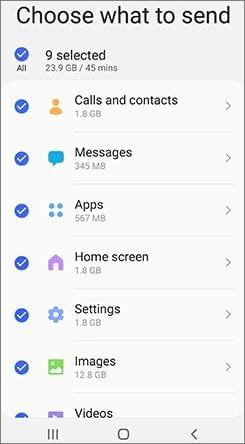
Step 5. When the transfer is complete, disconnect your iPod from your computer and connect your Samsung phone.
Step 6. Launch Samsung Smart Switch on your Samsung phone and select "iOS Device" from the "Send data" options.
Step 7. Select "Music" from the list of items you want to transfer and click "Send" to start the process.
iTunes is a software developed by Apple that can be used to manage and transfer media files to iOS devices. Here's how you can use iTunes to transfer music from your iPod to your Samsung phone.
Step 1. Connect your iPod to your computer using the USB cable.
Step 2. Launch iTunes on your computer and select your iPod from the devices list.
Step 3. Click on "File" and select "Export Library" to export your music files to your computer.
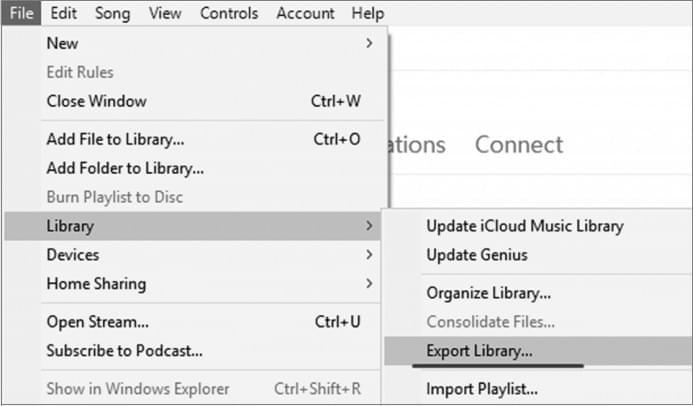
Step 4. Connect your Samsung phone to your computer using the USB cable.
Step 5. Copy the music files you exported from your iPod to your computer to your Samsung phone's music folder.
If you are thinking about how to transfer music from iPod to Android, please don't hesitate to click the following link. There are 3 useful methods to help you.
How to Transfer Music from iPod to AndroidTo transfer music from an iPod to a Samsung device via doubleTwist, you can follow the steps below:
Step 1. Download and install doubleTwist on your computer from the official website.
Step 2. Connect your iPod to your computer using a USB cable and launch doubleTwist.
Step 3. Once doubleTwist detects your iPod, select the music you want to transfer and sync it to your computer. This will save the selected music to your computer's hard drive.
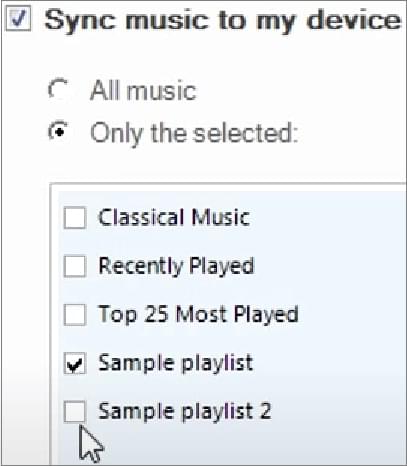
Step 4. Disconnect your iPod from your computer and connect your Samsung device to your computer using a USB cable.
Step 5. Once doubleTwist detects your Samsung device, select the music you want to transfer from your computer's hard drive and click on the "Sync to Device" button. This will transfer the selected music to your Samsung device.
Note: In order for this process to work, your Samsung device must support the music file format that is on your iPod. If your Samsung device does not support the file format, you may need to convert the files to a compatible format using a third-party converter before transferring them to your Samsung device.
By following the instructions provided in this guide, you can successfully transfer your favorite music from your iPod to your Samsung phone and enjoy listening to your music collection on your Samsung phone. One of the most effective ways to transfer music is by using third-party software such as Coolmuster Mobile Transfer. If you're looking for more information about iPod to Samsung data transfer, this guide should help you get started.
Related Articles:
How to Transfer Music from iPhone to Samsung S24/S23/S23/S21/S20
How to Transfer Music from Android to iPod in 2024? (3 Efficient Ways)
How to Transfer Music from iPod to iPhone Easily? (3 Simplest Ways)





