
5 Approaches to How to Transfer Music from Samsung to Samsung (Simple & Fast)

The Samsung S20 series has come into the market for some time and it is the first choice for someone who wants to experience the 5G smartphone. However, switching to a new Samsung phone does not mean you will abandon the old one. For most users, there is much vital information on their old Samsung phones, like contacts, messages, music, etc. And music may be the most difficult to transfer between Samsung phones, since some music need to pay for enjoying and you may not prefer to buy twice. Seemingly, how to transfer music from Samsung to Samsung is a little complicated.
Don't panic. This article concentrates on how to transfer music from Samsung to Samsung in five simple ways. And you will surely find one most suitable way for you to transfer music from Samsung to Samsung.
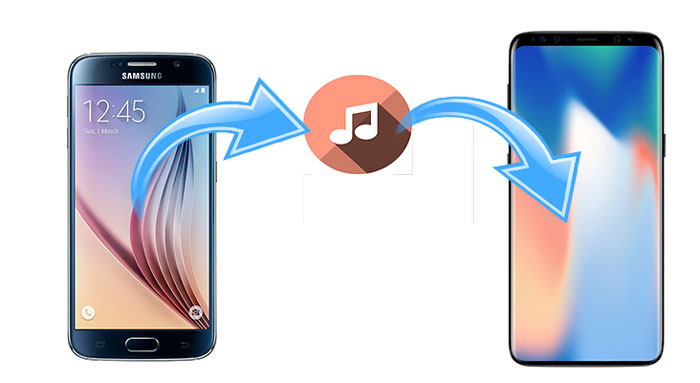
Way 1 How to Transfer Music from Samsung to Samsung via Coolmuster Mobile Transfer
Way 2 How to Transfer Music from Samsung to Samsung via Coolmuster Android Assistant
Way 3 How to Transfer Music from Samsung to Samsung Using Smart Switch
Way 4 How to Transfer Music from Samsung to Samsung via Bluetooth
Way 5 How to Transfer Music from Samsung to Samsung via Drag & Drop on Computer
The best way about how to transfer music from Samsung to Samsung is Coolmuster Mobile Transfer. Besides music, it also supports to transfer other files between the Android and iOS operating systems. Actually, it has four transfer modes: Android to Android transfer, iOS to iOS transfer, Android to iOS transfer, and iOS to Android transfer. For Android to Android transfer, it supports to transfer contacts, SMS, call logs, music, videos, photos, eBooks and apps, providing a total solution to Samsung to Samsung data transfer.
What's more, it also supports to transfer contacts, calendars, bookmarks, eBooks (PDFs & ePubs) and notes (not supported in iOS 11 or later) from iOS to iOS, transfer contacts and eBooks (PDFs and ePubs) from Android to iOS as well as transfer contacts, SMS, music, videos, photos and eBooks (PDFs & ePubs) from iOS to Android.
Coolmuster Mobile Transfer is fully compatible with all Samsung devices, including Galaxy S23/S22/S21/S20/S20+/S20 Ultra/Z Flip4/Z Fold4, Galaxy Note 20/10+/10/9/8, Galaxy A71/A72/A71/A70s/A70/A50s/A90/A20s/A80/A60/A40s/A8s/A9s/A6s/A9 Star/A9 Star Lite, Samsung Galaxy M30s/Fold/S20+/S20, Samsung W20, Galaxy Tab S8/S7/S6/S5e/S4/S3/S2/A 2019/A/A2017/A2016/E, etc.
In addition, it also works well with all iPhone, iPad, iPod and most Android phones and tablets with Android 4.0 and later, like Motorola, Sony, LG, HTC, Huawei, Xiaomi, ZTE, Google, etc.
Now download Coolmuster Mobile Transfer on your computer and use it to transfer data from Samsung to Samsung:
How to transfer music from Samsung to Samsung?
1. Install and launch Coolmuster Mobile Transfer on your computer.

2. Connect two Samsung devices to computer via USB cables and enable USB debugging and grant permission on each phone as prompted. Make sure that your old Samsung phone is in the source phone's position, if not, you can click Flip to make a change. After a successful connection, you will see Connected shown in each phone's position in this program.

3. Transfer music from Samsung to Samsung. Check Music under Select content to copy and tap Start copy below to transfer the whole music folder from old Samsung to new Samsung.

See also:
How to Transfer Messages from Samsung to Samsung in Minutes
How to Transfer Photos from Samsung to Samsung in 6 Ways [2023]?
The second best way about how to transfer music from Samsung to Samsung is Coolmuster Android Assistant. There are two ways for you to transfer music with this Samsung to Samsung data transfer tool - transfer your desired music selectively or transfer the whole music folder in one click with backup and restore function. Besides, you may also find other useful features in it suitable for you.
With Coolmuster Android Assistant, you can backup and restore overall Android phone data in one click on computer, and transfer contacts, SMS, call logs, music, videos, photos, documents and more between PC and Android phone. Furthermore, you can manage Android data on computer, such as add, delete and edit contacts, send, reply, delete, forward and copy text messages, install and uninstall user apps, import, export and delete call logs, export contacts to Outlook and import contacts from Outlook.
Likewise, Coolmuster Android Assistant also works well with all Android devices running Android 4.0 and later, including Samsung, Motorola, Sony, LG, HTC, Huawei, Xiaomi, ZTE, Google, etc.
Download Coolmuster Android Assistant on your computer and move music from Samsung to Samsung:
How to transfer music from Samsung to Samsung?
1. Install and launch Coolmuster Android Assistant on your computer, and enter in Android Assistant module from the toolbox.

2. Connect two Samsung devices to computer via USB cables and enable USB debugging and grant permission on each phone. After successful connection, you will see two Samsung phones' main information and storage condition on this program.

3. Click Super Toolkit from the top menu > Backup > Select your old Samsung phone from drop-down menu, tick Music files and find a location on your computer to temporarily store data > Hit Back Up.

Then click Super Toolkit again > Restore > Choose your new Samsung phone from the list and tick Music folder to receive data > Tap Restore to finish music transfer from Samsung to Samsung.

Samsung Smart Switch is a data transfer app developed by Samsung company, which supports to transfer music, photos, contacts, etc. from Android, iOS, BlackBerry, or Windows phone to Samsung device. You can connect two devices via Wi-Fi or USB cords and an OTG connector. However, you cannot transfer data from Samsung to other non-Samsung devices using it.
How do I transfer music from my old Samsung to my new Samsung?
1. Install Samsung Smart Switch on both Samsung phones and turn on NFC on both devices by going to Settings > More settings > Enable NFC.
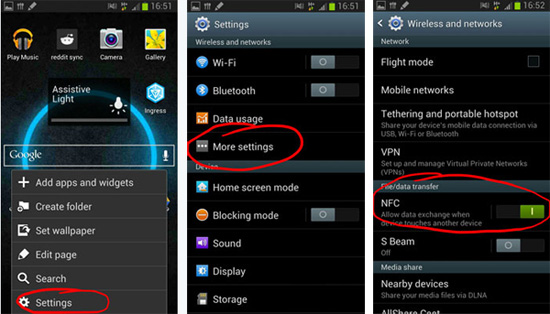
2. Launch Samsung Smart Switch on both devices and place the backs of them together. After you feel two devices vibrate or hear a ring, turn on Wi-Fi on one device to make a connection.
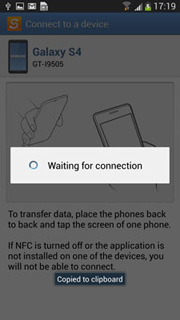
3. After successful connection, select Music from the list and tap Transfer below to transfer music from Samsung to Samsung.
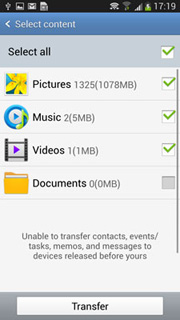
If you consider the above methods useless, you can use Bluetooth, one of the traditional ways, to transfer music between Samsung phones. However, if the music files are large, the transfer process may take a very long time using this way.
How do I Bluetooth music from my Samsung to my Samsung?
1. Enable Bluetooth feature from the drop-down screen or Settings on both devices.

2. Pair two devices. If your two Samsung devices have not paired with each other before, you can pair them by going to: Settings > Bluetooth > Select the other Samsung device from Available devices > Pair and confirm.

3. After pairing, go to File Manager on old Samsung device and find your downloaded music files. Then select music, hold it and tap Share > Bluetooth > Receiving Samsung device. You need to receive music files on the receiving Samsung. After that, you will transfer music from Samsung to Samsung.
Another traditional way about how to transfer music from Samsung to Samsung is directly dragging and dropping music files from one Samsung to another on computer. However, this way is only effective if your music files are unprotected.
How to transfer music from Samsung to Samsung?
1. Start your computer and connect two Samsung devices to computer via suitable USB cables. You may need to allow USB debugging on each device.
2. After computer detects your Samsung phones, double-click My Computer from desktop, and double-click source and target Samsung devices to open them.
3. Select music files from your source Samsung and drag and drop to your target Samsung.

How to transfer music from Samsung to Samsung is not difficult, as long as you master five effective methods introduced in this article. As you know, protected music files are not suitable for using traditional ways to transfer from Samsung to Samsung and Smart Switch is too complicated to connect. And the only easy-to-use way is Coolmuster Mobile Transfer or Coolmuster Android Assistant, which are simple to operate, highly secure and fast. Of course, you can select any way upon your free will.
If you encounter any problem during use, feel free to leave a comment below.
Related Articles:
5 Best Ways to Transfer Music from Android to Android (Easy and Helpful)
How to Transfer Music from Computer to Android in 6 Ways
How to Transfer Music from Android to Computer [3 Methods]
How to Transfer Music from Mac to Android Effortlessly? Solved in 4 Ways
Top 4 Easy Ways to Transfer Music from iPhone to Android
Backup Music on Android: Top 6 Methods Worthy of Consideration

 Phone to Phone Transfer
Phone to Phone Transfer
 5 Approaches to How to Transfer Music from Samsung to Samsung (Simple & Fast)
5 Approaches to How to Transfer Music from Samsung to Samsung (Simple & Fast)





