
[Newest] How to Transfer Phone Number to New iPhone 16 in 4 Ways?

Are you going to get a new iPhone 16 but are upset about how to transfer phone number to new iPhone 16? As the foremost data on your old iPhone, the phone number is indispensable when migrating files to the new iPhone 16. We will guide you through the address book migration with the most explicit instructions here. You won't go through anything tricky during the whole process.

Coolmuster Mobile Transfer is the easiest way to transfer the phone number from an iPhone to a new iPhone 16. The program will automatically transfer contacts and other data between iPhones on a computer in one click once the program detects your devices. And it won't erase the existing content on the target iPhone.
What can Coolmuster Mobile Transfer do for you?
Here is how to transfer phone number to another iPhone using Mobile Transfer:
01Install and open Mobile Transfer on your computer. Connect both iPhones to the computer using suitable USB cables and click "Trust" on each iPhone if asked.

02When the program detects your iDevices, it will show Connected under the device images. (Note: The old iPhone should be in the "Source" position. If needed, tap the "Flip" icon to switch them.)

03Check "Contacts" and other files you wish to transfer and tap the "Start Copy" button to start the file syncing process.

Video Tutorial:
The iPhone does not save contacts on the SIM card, while Android phones do. Therefore, if your old phone is an Android and you already have some phone numbers saved on the SIM card, you can import them into your new iPhone 16 using the SIM card. (How to transfer contacts from Anfroid to iPhone?)
Here is how to transfer phone number to new iPhone 16 via SIM card:
Step 1. Switch off your old device and use a SIM card pin to eject the SIM card tray.
Step 2. Remove the SIM card from the tray. Then, eject the new iPhone 16 SIM tray with the same SIM ejector.
Step 3. Place the SIM card into the new iPhone's SIM tray and ensure that the SIM card fits the slot perfectly.
Step 4. Place the SIM card tray back in the new iPhone and power on your new iPhone.

Step 5. To transfer phone numbers to your new iPhone 16, go to "Settings" > "Contacts" > "Import SIM Contacts".

When transferring a phone number to a new iPhone 16, it's important to note that iPhone X and later models use eSIM technology to activate mobile data or cellular plans without a physical SIM card. This allows you to use two phone numbers simultaneously and install eight or more eSIMs on one device. If you're an American iPhone user, you'll notice that the iPhone 14 and newer models in the USA have even eliminated the SIM slot in favor of eSIM.
Here is how to transfer phone number to new iPhone 15/16 with eSIM:
Step 1. Connect both your old and new devices to the Wi-Fi network, keep them close to each other, and turn on your new iPhone 16.
Step 2. On the new iPhone 16, follow the setup process. After selecting your language and connecting to Wi-Fi, you will reach the eSIM setup screen.

Step 3. Tap "Transfer from another iPhone" to transfer your number to the new iPhone 16.
Step 4. You'll receive a confirmation message on your old iPhone. Confirm it and tap "Transfer". If prompted for a verification code, enter the code displayed on your new iPhone 16.
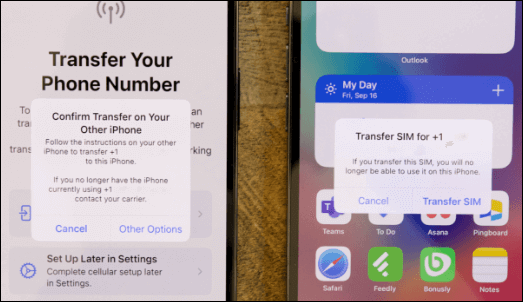
Step 5. Wait for the transfer to complete. Once finished, the old SIM card will be deactivated. Occasionally, a banner will appear on your new iPhone, prompting you to "Finish Setting Up Your Carrier's Cellular Plan". Tap it to be redirected to your carrier's page for transferring your eSIM. If you encounter any issues, feel free to contact your carrier.
Note: If you don't transfer your SIM to eSIM during the setup, you can go to "Settings" > "Cellular" to add the new eSIM later.
iCloud is a cloud-based service for restoring data. You can access your iCloud backup on an iPhone, PC, or Mac using the same Apple ID. Therefore, regardless of whether you have a SIM card, you can download your phone numbers to your new iPhone 16 as long as your contacts are synced with iCloud. (iCloud contacts not syncing?)
Here is how to transfer phone number to new iPhone 16 via iCloud:
Step 1. On your old iPhone, go to "Settings" and tap on your name. Then select "iCloud" and turn on "Contacts".

Step 2. When prompted to merge local contacts, tap "Merge".

Step 3. On your new iPhone 16, make sure you sign in with the same Apple ID as your old iPhone. Repeat the previous steps to enable "Contacts" in iCloud.
Step 4. Wait for your phone numbers to sync to the new iPhone 16.
Sometimes, phone numbers may not transfer smoothly to the new device. Then, why didn't my phone number transfer to my new phone? Here are the possible reasons:
If your contacts didn't transfer to the new iPhone 16, you can read this article to learn how to fix it.
Contacts Didn't Transfer to New iPhone 16? 7 Flexible and Easy FixesThere are several ways to transfer your phone number to a new iPhone 16, whether through a SIM card, eSIM, or iCloud. You can choose the method that best suits your needs. If you're looking for a more efficient and straightforward transfer solution, Coolmuster Mobile Transfer is a highly recommended tool that allows you to complete the data transfer with just one click.
I hope these methods help you successfully transfer your number and enjoy your new iPhone 16 experience!
Related Articles:
How to Transfer SIM Card to New iPhone? Solved in 1 Minute!
Switching SIM Cards Between iPhones [Full & Comprehensive Guide]
The Ultimate Guide to Transfer Your SIM Card from Android to iPhone





