
[Easy Guide] How to Transfer Safari Tabs to New iPhone 16?

"I want all the tabs I have open on my 13 Pro over on my 14 Pro so I can get the old one sold. Why don't tabs transfer automatically or through iCloud? And does anyone know how I can get my tabs over? I'm not gonna open them all manually on the new phone, I have way too many for that."
- from Reddit
When switching to a new iPhone 16, many people want to seamlessly transfer Safari tabs to new iPhone in order to continue browsing unfinished web content. How do I transfer Safari tabs to another iPhone? This article will introduce several methods to help you easily transfer your Safari tabs.
Handoff is one of the powerful continuity features between Apple devices, allowing users to seamlessly transfer tasks, including Safari tabs, across devices. If you're wondering how to transfer Safari tabs to another iPhone, Handoff is a simple and efficient option.
How do I restore my Safari tabs on my new iPhone? Here are the steps:
Step 1. On both iPhones, go to "Settings" > "General" > "AirPlay & Handoff", and make sure the "Handoff" feature is enabled.

Step 2. Both devices must be signed in with the same Apple ID, connected to the same Wi-Fi network, and have Bluetooth enabled.
Step 3. Open the Safari tab that you want to transfer on the old iPhone.
Step 4. On your new iPhone, if it with the home bar, swipe up from the bottom of the screen and pause for a moment to bring up the App Switcher, or double-press the "Home" button to access the App Switcher.
Step 5. At the bottom of the screen, you'll see a "Safari" bar displaying the device name where the tab is open. Tap it to instantly open the webpage in Safari on your new iPhone.
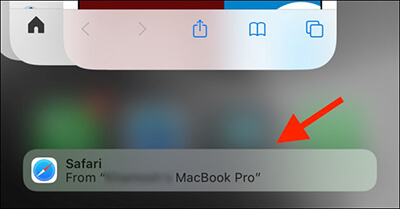
If you want to automatically sync Safari tabs to your new device, iCloud is a reliable method. It can sync browsing data, including tabs and bookmarks.
To transfer safari tabs to new iPhone via iCloud, follow the steps below:
Step 1. On both devices, go to "Settings" > "Apple ID" > "iCloud", and make sure "Safari" syncing is enabled.

Step 2. Wait for the sync to complete. Ensure the old iPhone is connected to Wi-Fi and has finished uploading the tabs to iCloud.
Step 3. Open the Safari app on the new iPhone and tap the "Tabs" icon at the bottom (two overlapping squares).
Step 4. Scroll down, and you'll see a list of tabs from other devices. Simply select the tab you want to access.
AirDrop is a fast way to transfer files between Apple devices and supports direct sharing of individual Safari tabs. If you only want to transfer specific tabs rather than all of them, this is an efficient solution.
How do I transfer Safari tabs to another iPhone via AirDrop? Follow the steps below:
Step 1. On both devices, open the "Control Center" > long-press the Network Settings > enable "AirDrop", and select "Everyone" or "Contacts Only". (AirDrop not working?)

Step 2. On the old iPhone, open the Safari page you want to share.
Step 3. Tap the "Share" button at the bottom of the screen, and select "AirDrop". From the pop-up device list, choose the new iPhone.
Step 4. On the new iPhone, tap "Accept", and the page will open directly in Safari.
Transferring them one by one too cumbersome? If you need to transfer Safari bookmarks or other data in bulk with just one click, Coolmuster Mobile Transfer is a great option. It is a professional phone-to-phone transfer tool that supports fast and secure migration of various data between Android and iOS devices.
Key features of Coolmuster Mobile Transfer:
Click the download below to download this tool on your PC or Mac.
Here is how to transfer Safari bookmarks to new iPhone using Mobile Transfer:
01Install and run the tool on your computer, then connect both iPhones to the computer using USB cables. Unlock your devices and tap "Trust" when prompted with the "Trust This Computer" notification. The software will automatically detect your devices.

02Once your iPhones are detected, the connected interface will appear. Ensure that the sending iPhone is listed as the "Source" device. If not, click the "Flip" button to switch their positions.

03After confirmation, check the "Safari bookmarks" box and click "Start Copy" to transfer all Safari bookmarks from one iPhone to another with a single click.

Video Tutorial:
Why didn't my Safari tabs transfer to my new iPhone? Here are some possible solutions.
With the various methods outlined in this article, you can easily solve the issue of how to transfer Safari tabs to a new iPhone. We particularly recommend using Coolmuster Mobile Transfer, which not only supports bulk transfer of Safari bookmarks but also allows for quick migration of other important data, making it a time-saving and efficient choice!
Related Articles:
How to Fix the iPhone Transferring Data Stuck Issue Effortlessly
How to Transfer Notes from iPhone to iPhone with/without iCloud?
How to Transfer Apps from iPhone to iPhone in 2025: The Complete Guide
[Newest] How to Transfer Phone Number to New iPhone 16 in 4 Ways?





