
How to Transfer Samsung Notes to New Phone [2024 Newest Ways]

"I recently got a new Samsung Galaxy S24; my old phone is a 21 FE. I transferred data between the phones, but none of my notes were transferred. According to Samsung's own website, they can be transferred using the samsung cloud, but the cloud isn't available anymore. What can I do?"
- From Reddit
Samsung Notes is an essential app for Samsung users, often containing important work records and personal notes. When switching to a new phone, it's crucial to have a reliable way of how to transfer Samsung notes to your new phone. This guide covers several effective methods to transfer Samsung Notes and also recommends using professional phone transfer software as a comprehensive solution for moving all types of data. Reading on to learn more.
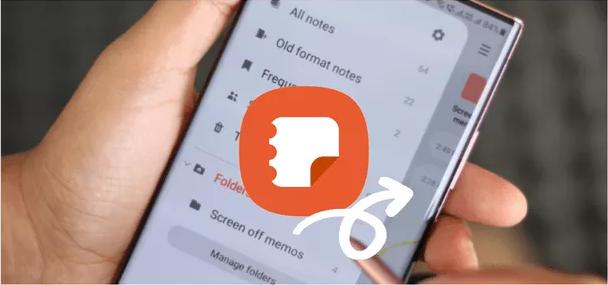
The answer is definitely yes. Whether it's through Samsung's own cloud service, using third-party tools, or even manual operation, you can transfer Samsung notes from your old phone to a new one. The key lies in choosing the method that best suits your current needs and device status.
Here are some of the most effective methods for transferring Samsung notes to a new phone.
Samsung Cloud is a cloud service officially provided by Samsung, which can automatically back up Samsung data, including notes, photos, contacts, and other data. You can first back up your Samsung notes to Samsung Cloud and then restore them later on your new device. However, this method is only applicable to Samsung users. Here is the guide:
Step 1. On your old phone, go to "Settings" > "Accounts and Backup" > "Samsung Cloud".
Step 2. Log into your Samsung account, choose "Back up this phone", make sure "Samsung Notes" is checked, and start the backup process.

Step 3. On your new phone, log into the same Samsung account, go to "Samsung Cloud", choose "Restore data", check "Samsung Notes", and begin the restoration.
Smart Switch is a data migration tool officially provided by Samsung, which supports the transfer of phone data (including Samsung Notes) from an old phone to a Samsung phone. It is applicable regardless of whether the transfer is from an Android to a Samsung or from an iPhone to a Samsung. However, the target phone must be a Samsung device.
How to transfer Samsung notes to a new phone with Smart Switch
Step 1. Install and launch Smart Switch on both phones.
Step 2. Select "Send data" on your old Samsung phone and "Recieve data" on your Samsung phone.
Step 3. Choose "Cable" or "Wireless" to connect the two devices.

Step 4. From the list of transferable data, select "Samsung Notes" and tap "Transfer" to begin.
If you prefer not to use cloud storage or tools for sharing Samsung notes, you can directly use Samsung Notes' default feature - Save as file. This feature enables users to save note files as Microsoft Word documents, PDF files, text files, image files, or Microsoft PowerPoint files. Afterward, you can manually share these files via Wi-Fi, Bluetooth, NFC, or email. Below is a tutorial on how to manually save Samsung Notes as files and share them with a new phone.
Step 1. Open Samsung Notes and select the note you wish to export.
Step 2. Tap the menu icon (three dots), choose "Save as file", and select your preferred format, such as PDF or image.
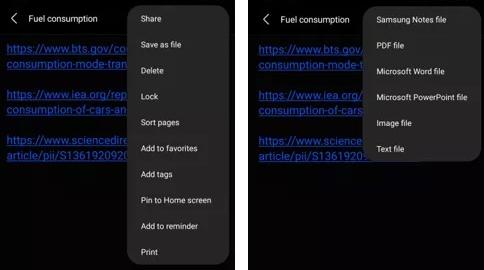
Step 3. Transfer these files to your new phone using Bluetooth, USB, or cloud storage.
If you're looking to transfer all data (including Samsung contacts, messages, photos, call logs, videos, apps, etc.) in one go, Coolmuster Mobile Transfer is a powerful and efficient option. This tool supports data transfer from Android to Android devices, iOS to iOS devices, iOS to Android devices, and Android to iOS devices, is user-friendly, and provides secure data migration. Regarding compatibility issues, you have even less to worry about. It is compatible with all devices running Android 4 and above, as well as iOS 5 and above, including the latest Samsung Galaxy S24 and iPhone 16. With it, you can effortlessly share various data across different devices.
How to transfer data from a Samsung phone to other Android devices?
01Download and install Coolmuster Mobile Transfer on your computer.
02Connect both your old and new phones to the computer through a USB cable or Wi-Fi, ensuring the software detects both devices. (The iPhone only supports connection via a data cable and does not support a Wi-Fi connection.)

03In the transfer menu, select the data you want to transfer (Samsung contacts, etc.), then click "Start Copy".

Video guide
In this guide, we've covered several ways to transfer Samsung notes to a new phone. Samsung Cloud offers a smooth, automated solution. Smart Switch allows for the transfer of multiple data types in one go, and manual export is ideal for those looking to save only selected notes. For a more comprehensive transfer option, Coolmuster Mobile Transfer is highly recommended, especially for users who want to transfer a broad range of data with ease.
Related Articles:
How to Transfer Notes from Android to Android [Extremely Easy]
[Samsung Tips] A Comprehensive Samsung Notes Backup Guide (3 Methods)





