
How to Transfer Secure Folder to New Phone [The Newest Guide in 2024]

"Hi, I'm planning to upgrade to Fold 6 later. I do have several documents, pics, and apps inside the Secure Folder on my current phone. Wondering if it's possible to move the data straight to Fold 5's secure folder using Smart Switch (cable to cable connection). Or do I have to manually move the data out of the secure folder and do a backup, or do I have other ways to transfer the secure folder for Samsung?"
- From Reddit
Secure Folder is a unique feature exclusive to Samsung phones, enabling users to store data in an encrypted space. When upgrading to a new phone, ensuring the smooth migration of data from Secure Folder becomes a pivotal concern. Many people's first thought is to use Samsung's Smart Switch tool, an official data migration solution provided by the company. However, it's worth noting that the traditional USB transfer method is unable to facilitate the migration of Secure Folder. So, are there any other methods to accomplish this task besides Smart Switch? This article will introduce three different methods of how to transfer a secure folder to a new phone.
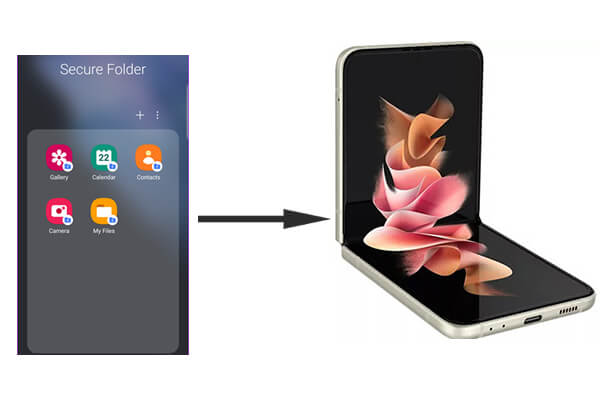
Using Samsung Cloud is one of the most convenient methods to transfer Samsung Secure Folder. You can transfer the contents of your Secure Folder to a new device through the backup and restore feature. Just make sure you're signed in with the same Samsung account on both devices and enable Secure Folder backup. Here is how it works:
Step 1. On the old phone, open Secure Folder and go to "Settings".
Step 2. Find the "Backup and restore" option and sign in to your Samsung account. Enable Secure Folder backup and upload the data to Samsung Cloud.
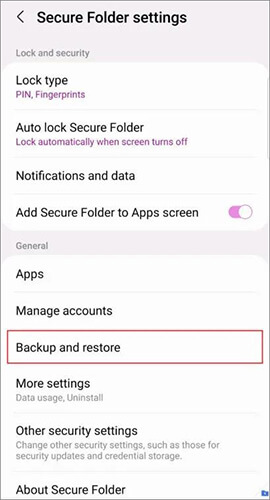
Step 3. On the new phone, sign in to the same Samsung account.
Step 4. Open Secure Folder, go to "Settings", and select "Backup and Restore". Restore the Secure Folder data from Samsung Cloud.
Note: Samsung Cloud backup failed? Here are 7 simple tricks to fix it.
Smart Switch is an official Samsung tool that allows users to quickly transfer data between devices. However, Smart Switch cannot directly transfer encrypted content from Secure Folder. You'll need to export the files first and then transfer them using Smart Switch. Below is the step-by-step guide:
On the old phone:
Step 1. Open Secure Folder and export the files to the device's regular storage.
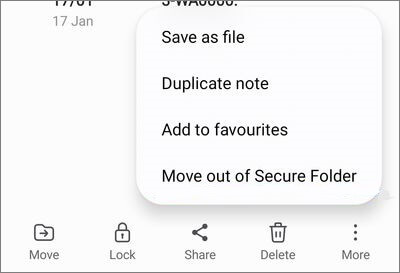
Step 2. Choose "Send data" on the old Samsung phone and connect the old phone to the new one using a USB cable or wirelessly via Smart Switch.

Step 3. Select the files you want to transfer and send them to the new device.
On the new phone:
Step 1. Establish a Secure folder on the new phone. It will be empty.
Step 2. Import the transferred data back into the Secure Folder.
Coolmuster Mobile Transfer is a third-party phone transfer software that supports transferring various types of files across devices. Although it cannot directly transfer encrypted data inside Secure Folder, you can export the files from Secure Folder and then use Coolmuster Mobile Transfer to move them to your new phone.
Highlights of Coolmuster Mobile Transfer
After removing files from Secure Folder, follow these steps to easily access the Samsung secure folder from your PC:
01Download the software on your computer (Windows or Mac).
02Connect both your old and new phones to the same computer via USB cables or Wi-Fi. To successfully recognize the phones, please enable USB debugging on both devices. Ensure that the new phone is set as the destination; if not, click "Flip" to switch their positions.

03Once done, select the specific data types you wish to transfer and click the "Start Copy" button to directly transfer the content without needing a Samsung Secure Folder backup.

1. Does Smart Switch back up a secure folder?
Smart Switch does not directly back up the encrypted data in the Secure Folder. You need to manually export the files and transfer them using Smart Switch.
2. How to back up Samsung's secure folder?
Currently, the data backup function of Secure Folder is not available. However, you can still restore data from previous backups or transfer data from your old device to your new one using Smart Switch.
3. What types of files and applications does Secure Folder support?
Secure Folder supports most file types, including photos, videos, documents, and more. Additionally, users can add commonly used apps to Secure Folder and run them in this encrypted space.
Secure Folder provides a high level of encryption and privacy protection, so transferring its content to a new phone requires special attention. Using Samsung Cloud, Smart Switch, or Coolmuster Mobile Transfer are all viable methods. Depending on your needs and technical expertise, choose the transfer method that works best for you, and you'll be able to move your Secure Folder data with ease.
Related Articles:
How to Recover Photos from Secure Folder on Samsung? Things You Don't Know
How to Delete Secure Folder in Samsung with 3 Effective Ways
How to Transfer Apps from Samsung to Samsung [Fast Transfer]





