
Fast Transfer SMS from Micromax to iPhone 14 Pro/14/1312

iMessage is a frequent cause of issues when transferring SMS from a Micromax phone to iPhone, and you could still encounter problems even if you've never owned an iPhone! This is because even though you've never owned one, the previous person that had your phone number could have had the number registered with Apple's iMessage. Even after you no longer have an iPhone, your phone number is still registered with Apple on the iMessage server. A solution to this problem is to use an additional SMS transferring tool to help you transfer the messages.
Micromax to iPhone Transfer is such kind of phone to phone SMS transferring tool, not only can help you transfer text messages, but also contacts, photos, videos, music, apps and more, in one click from Micromax phone to iPhone X/8/8 Plus/7/6S/6 without any quality loss. It enables you to backup phone data to computer and restore the backup files to any phone as you like. Overall, it is a fairly easy process that even the most technically challenge person would be able to use. It is a very handy program that makes the transfer of files extremely easy.
Tips: If you have lost contacts and text messages from your Micromax phone, you can refer to the specific guides on how to recover lost contacts from Micromax phone, and how to recover deleted text messages on Micromax phone.
With this program, you can clone SMS from Micromax to iPhone easily with a click. The task can be finished within three steps. For more details, just read on and see how to perform the SMS transmission from Micromax to iPhone.
Step 1. Connect Micromax and iPhone to computer
Download and install the Micromax to iPhone Transfer on your computer and then using two USB cables to connect your Micromax phone and iPhone to the computer. Launch the transfer tool to detect the connected phones.

Step 2. Enter phone to phone transfer window
The user interface will show you the different options that you can choose from. Just select the Phone to Phone Transfer and you will be taken to the next window that will list all the moveable files for you like Contacts, SMS, pictures, videos and so on.

Step 3. Transfer SMS from Micromax to iPhone
If you'd like to transfer text messages, you should tick the box next to SMS and then click the "Start Transfer" button on the screen the begin the transfer. A progress bar will then appear on the screen, allowing you to keep up with the progress of your SMS transfer.
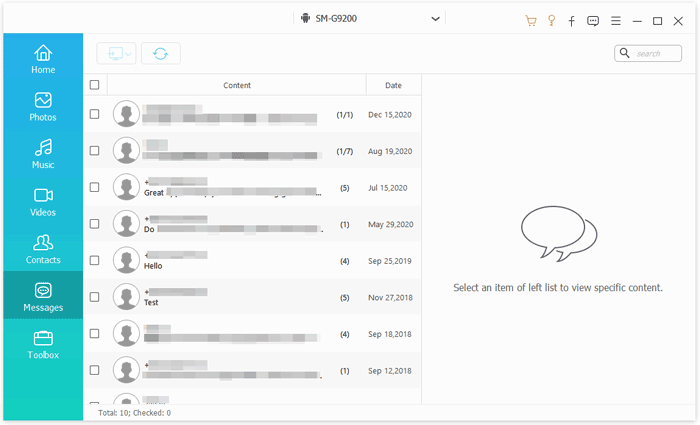
It is a downloadable program and fairly easy to use. Just click the download it for free to have a try!
It is easy to transfer SMS from Micromax to an iPhone as long as you have an effective method - using this Phone Transfer software.
Related Articles:
How to Transfer Messages from iPhone to Samsung Quickly
2 Seamless Ways to Transfer Text Messages from Motorola to Samsung





