
How to Transfer Videos from Android to Android with 5 Effective Ways

Don't want to lose precious video clips or episodes from your old Android phone and wish to migrate them to the new Android phone or want to back up old videos on a new device? It is not as challenging to transfer files from Android to Android as between iOS devices, and you will get various time-saving and effortless options. In this article, we summarize 5 feasible methods to transfer video from Android to Android for your information. Here you go!
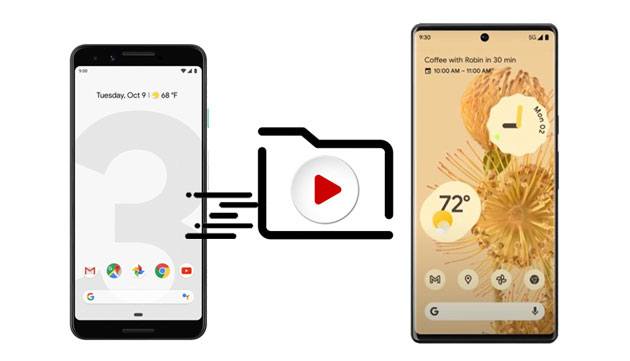
Coolmuster Mobile Transfer is a professional data transfer tool designed specifically for fast and secure transmission of various files, including videos, between mobile phones. It supports multiple file types and features a straightforward transfer process. It is the fastest way to transfer files from Android to Android.
The highlights of Coolmuster Mobile Transfer:
How do I transfer videos from one Android to another with the phone transfer software?
01Download, install, and launch Coolmuster Mobile Transfer on your computer.
02Connect both Android devices to the computer using two suitable USB cables and ensure USB debugging on your device as required.

Please ensure that the sending Android phone is in the Source position. If necessary, tap the "Flip" button to switch them. When connected, you will see Connected under the device image.

03Check "Videos" from the content table and tap the "Start Copy" button to transfer videos from Android to Android.

Video guide
As is known to all, Bluetooth on Android devices allows you to transfer data from Android to Android for free. Although the transfer speed relies greatly on the network speed and file size, it is now updated for better stability and connectivity. Thus, it is still a popular way to transfer videos from Android to Android.
How to send video from Android to Android via Bluetooth?
Step 1. Enable Bluetooth on both Android devices by going to "Settings" > "Bluetooth" or swiping down the Notification panel.
Step 2. Under "Settings" > "Bluetooth" > "Available devices", choose the other Android device's name when it appears and follow the on-screen instructions to pair them.
Step 3. Once connected, locate the video on your source Android device and tap "Share" > "Bluetooth" > the recipient's name.

Step 4. Click "Accept" on the target Android device when prompted to start the video-sharing process.
You can also transfer your Android videos to a computer and then move them to another Android device. It only works when the videos you want to transfer are unprotected or DRM-free. If not, select other methods to send videos from Android to Android.
How to transfer videos from phone to phone via USB?
Step 1. Connect both Android devices to the computer via two USB cables.
Step 2. On your Android devices, tap the "Charging this device via USB option" on the Notification panel and choose "File Transfer" in the Use USB for window. Wait for the computer to recognize your devices.
Step 3. Double-click "My Computer" and open each Android device under the Portable Devices section.
Step 4. Select "Internal Storage" > the "DCIM" folder on the source Android devices > choose the desired videos > drag and drop the chosen videos onto the target Android device's video folder.

Cloud services such as Google Drive provide a convenient way to store and share files. You can easily sync videos from Android to Android through Google Drive. However, Google Drive only provides 15 GB of free storage space. To transfer videos from Android to Android via Google Drive:
Step 1. Open Google Drive on the source Android phone and tap the "+" button.
Step 2. Click "Upload", choose the wanted videos, and hit "Upload" again to sync them to your Google Drive account.

Step 3. Run Google Drive on the target Android phone and ensure to log in with the same Google account. Later, find and download the uploaded videos to your target Android phone.
There are many free file-sharing apps on the market that can be used to transfer video from Android to Android, such as SHAREit. SHAREit is a popular app for transferring files from one Android to another. With a speed of up to 20 MB/second, SHAREit is much better to use than Bluetooth. But they may have a lot of annoying advertisements, and they cannot guarantee the security of your data.
How to transfer videos from one phone to another via SHAREit?
Step 1. Download and install SHAREit from the Google Play Store on both Android devices.
Step 2. On the source Android phone, click "Send", choose the videos you want to transfer and tap "Next". Then, a radar-like screen will appear.

Step 3. Tap "Receive" on the target Android phone, and then it will be visible on the radar screen in a few seconds.
Step 4. On the source phone, tap the target device, and the files will start syncing.
It's not hard to transfer videos from Android to Android as long as you follow our instructions. Among all the methods, Coolmuster Mobile Transfer is the quickest and simplest way for it allows you to migrate files between devices in one click and doesn't consume the network during the process. Thus, we strongly recommend you try this app.
If you have anything to tell us, feel free to comment below.
Related Articles:
5 Surprisingly Easy Ways to Transfer Videos from PC to Android
How to Send Long Videos on Android? Solved in 11 Amazing Ways
How to Transfer Videos from Android to iPad with/without a Computer in 7 Cushy Ways?
How to Transfer Photos from Android to Flash Drive [Solved in 5 Ways]





