
3 Ways to Transfer WhatsApp Backup from Google Drive to iCloud

As we use WhatsApp to send not only text messages but also photos, audio, and attachments with our friends, there may be some very important WhatsApp chats you want to restore even after upgrading to a new phone. However, things can get tricky when it comes to restoring data from Android to iPhone because WhatsApp backups are stored in different cloud services.
So, how can you transfer WhatsApp backup from Google Drive to iCloud? Unfortunately, it's not possible to directly transfer backups between these platforms. The reason is that iOS WhatsApp only supports backup and restore through iCloud. But don't worry - it is still possible to restore your WhatsApp backup from Google Drive. Keep reading to learn more.
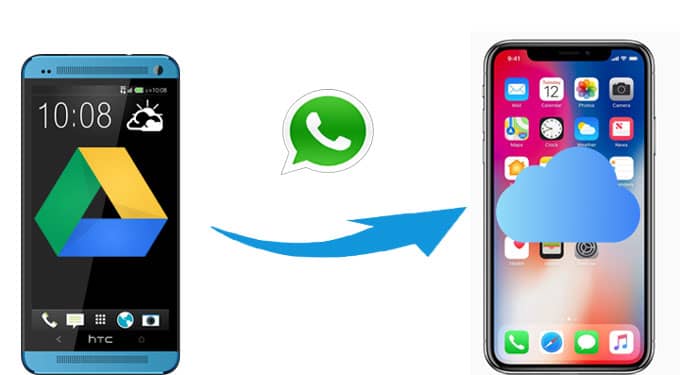
If you can no longer access your Android phone, you can still achieve the transfer in two stages: first, restore the Google Drive backup to an iPhone, and then back up WhatsApp from the iPhone to iCloud.
While the entire process may seem straightforward, due to protective mechanisms, there is no official solution for transferring WhatsApp backups from Google Drive to an iPhone. In this case, you'll need to rely on professional WhatsApp transfer tools to complete the process. WhatsApp Transfer is such a software, featuring easy operation and a trial version.
Key features of WhatsApp Transfer
How to directly restore WhatsApp backup from Google Drive to iPhone?
01Download, install, and open WhatsApp Transfer on your computer. Then, connect your iPhone to the computer using a USB cable. Click on "Import Google Drive Backups".

02Log into the Google account where your backups are stored and follow the on-screen instructions.

03After successfully logging in, select your most recent WhatsApp backup. Once it's parsed as prompted, you can preview the backups and restore them, or selectively restore specific messages, photos, videos, audio, and files.

04After making your selection, click on "Restore" on WhatsApp Transfer, and it will start transferring your WhatsApp backup from Google Drive to your iPhone.

Now you can back up the WhatsApp messages that transferred from Google Drive to iCloud.
Step 1. Open WhatsApp on your iPhone and then go to "Settings".
Step 2. Select "Chat Settings" and then tap "Chat Backup".
Step 3. Tap "Back Up Now" and the WhatsApp messages from Google Drive will be backed up to your iCloud.

If you have access to an Android phone, you can transfer WhatsApp backup to iCloud in three stages:
To move WhatsApp backup from Google Drive to iCloud, you will need to first restore the WhatsApp backup from Google Drive to your Android phone. Here's how:
Step 1. Reinstall the WhatsApp app on your Android phone. This will activate the Restore process when setting up your WhatsApp app again.
Step 2. Verify your phone number according to the on-screen instructions.
Step 3. Tap the "RESTORE" option to restore the backup from Google Drive.

After restoring the WhatsApp backup from Google Drive, you can now transfer the WhatsApp messages from Android to iPhone with the aid of WhatsApp Transfer. As introduced in Part 1, WhatsApp Transfer can also migrate WhatsApp data from Android to iPhone. Here is a detailed tutorial:
Step 1. After launching the program, connect your Android and iPhone devices to the computer. Navigate to the "Transfer" module. Now, you need to confirm the source device (Android) and the target device (iPhone); if they are incorrect, click "Flip" to make corrections.

Step 2. Click "Transfer" to initiate the WhatsApp data transfer process. Once completed, you will be able to access these files on your iPhone.

Now, you can complete the move of WhatsApp backup from Google Drive to iCloud by simply following the steps outlined in Part 1, Step 2.
After you have restored the WhatsApp backup from Google Drive, you can also use the Export feature of WhatsApp to transfer WhatsApp messages from Android to iPhone via email. This method is free and easy but the drawback is that you need to export your WhatsApp conversations one by one which is time-consuming.
After the restoration, follow the steps below to transfer WhatsApp messages from Android to iPhone.
Step 1. Open WhatsApp on your Android and then navigate to the conversation you want.
Step 2. Tap the three dots icon on the top-right for more options.
Step 3. Tap "More" and then select "Export Chats".
Step 4. You can select "Without media" or "Include media" before sending.
Step 5. Select the email option, here we pick "Gmail".

Step 6. Compose an email that is attached to the WhatsApp messages and send it to yourself.
Step 7. Switch to your iPhone and log in to your email account to view WhatsApp from Android.
1. How long does it take to transfer WhatsApp backup?
The time required depends on the size of the backup and the method used. Using third-party tools is usually faster.
2. Can I transfer WhatsApp backups from iCloud to Google Drive?
Yes, you can. Transferring WhatsApp data from iCloud to Google Drive is also feasible and not difficult at all. Simply refer to a guide on how to transfer WhatsApp backups from iCloud to Google Drive and follow the steps accordingly.
As you can see, you are not able directly to transfer WhatsApp messages from Android to iPhone using Google Drive. If you have a few WhatsApp messages to migrate, you can send them to your iPhone via email. However, if you wish to transfer an entire WhatsApp backup restored from Google Drive, we recommend trying WhatsApp Transfer, which can assist you regardless of whether you have direct access to the Android phone or not. It is the easiest and most effective way to solve your problem.
Related Articles:
How to Transfer WhatsApp Messages from Android to iPhone Using Google Drive
A Comprehensive Guide to Help You Back Up WhatsApp Stickers
[Proven] How to Transfer WhatsApp to New Phone Easily? (Android & iPhone)
How to Back Up WhatsApp on Android without Effort | Proven Guide