
3 Ways to Transfer WhatsApp from Android to iPhone Without PC

Transferring WhatsApp from an Android device to an iPhone can be tricky, especially without using a computer. In this guide, we will explore 3 methods that allow you to transfer WhatsApp data from Android to iPhone without a PC. This article focuses on methods that do not require a computer, but we will also briefly mention the methods using a computer.
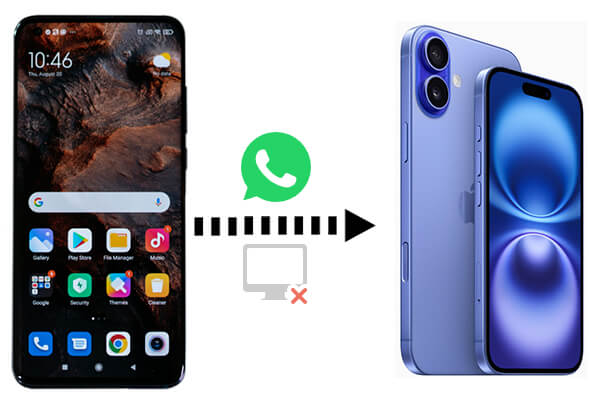
People often attempt to transfer WhatsApp from Android to iPhone via Google Drive, but this method is complicated and doesn't allow direct restoration from backup. The reason is that WhatsApp backups for Android are stored on Google Drive, while those for iPhone are stored on iCloud. If you want to avoid this issue, keep reading. Here are three useful methods to migrate WhatsApp messages from Android to iPhone without a PC. You can use Move to iOS, email, or the link feature to transfer WhatsApp from Android to iPhone.
Apple has designed a special app called Move to iOS to help users seamlessly switch from Android to iPhone. Here's how you can use it to transfer WhatsApp business from Android to iPhone without a PC:
Step 1. On your Android device, download and install the Move to iOS app from the Google Play Store.
Step 2. Start setting up your new iPhone, and when prompted, select "Move Data from Android".

Step 3. Run the Move to iOS app on your Android phone and follow the instructions. Tap "Continue" and then "Next" on the "Find Your Code" screen.
Step 4. On your iPhone, a digit code will appear. Type this code into the Move to iOS app on your Android.
Step 5. Choose WhatsApp data on your Android device to transfer. Wait for the transfer process to complete and finish setting up your iPhone.
Pros
Official Apple solution.
Cons
Only available during the initial setup of the iPhone. If you have previously set up your iPhone, you will need to factory reset your iPhone before the transfer.
Note: Move to iOS stuck at 1 minute? Here are 9 possible solutions to fix this problem.
Although this method won't transfer your entire chat history in bulk, you can email individual chat conversations to yourself and view them on your iPhone.
How can I transfer WhatsApp from Android to iPhone wirelessly with email?
Step 1. Open WhatsApp on your Android phone and select the chat you want to transfer.
Step 2. Tap the three-dot menu in the top-right corner and select "More" > "Export chat".

Step 3. Choose to send the chat "Without Media" or "Include Media" based on your preference.
Step 4. Select the email option, enter your email address, and send the chat.
Step 5. On your iPhone, open your email and access the chat as a .txt file.
Pros
No additional apps or devices are needed.
Cons
WhatsApp has introduced a feature called "Linked Devices", allowing you to use the same WhatsApp account on multiple phones simultaneously (up to four devices can be linked to the primary phone). To keep your linked phones connected to your WhatsApp account, you only need to log in to your primary phone once every 14 days. Here are the steps to link your iPhone to an Android primary phone and transfer WhatsApp data in real time:
Step 1. Install WhatsApp on your iPhone, open it, and tap "Agree & Continue".
Step 2. Tap "More", then select "Link as Companion Device". A QR code will appear.
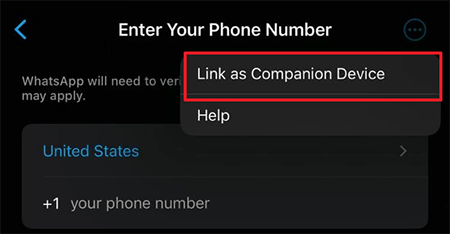
Step 3. Open WhatsApp on your Android phone. Tap "More options" > "Linked Devices" > "Link a Device".
Step 4. Now, scan the QR code displayed on your iPhone to access WhatsApp on your Android phone in real time from your iPhone.
Pros
WhatsApp data can be transmitted wirelessly in real time.
Cons
This feature is only available during the initial installation of WhatsApp.
If you are open to using a computer, the most efficient way to transfer WhatsApp from Android to iPhone is by using third-party software like WhatsApp Transfer. Whether you aim to seamlessly merge WhatsApp chats across two devices without losing any data or effortlessly transfer your WhatsApp chats and WhatsApp Business, including all attachments, to a new phone, WhatsApp Transfer stands as your optimal solution.
Additionally, it allows for the backup and restoration of WhatsApp Business and WhatsApp. It also supports backing up all LINE/Kik/Viber/WeChat chat histories. Naturally, it seamlessly integrates with all Android and iPhone devices, including iPhone 16. However, these functionalities require a computer and the installation of a dedicated program on it.
How to transfer WhatsApp from Android to iPhone via a computer?
01Download and install WhatsApp Transfer on your computer. The software supports both Windows and macOS, so download the version compatible with your computer model.
02After launching the software, select "WhatsApp Transfer" > "Transfer WhatsApp messages". Connect your Android phone and iPhone to the computer using USB cables.

03Ensure that your Android phone is set as the source device for WhatsApp transfer and your iPhone as the target device. If not, use the "Flip" button to change the device positions. Once done, click the "Transfer" button to proceed with the process.

04A prompt will appear on the window asking whether you want to keep the existing WhatsApp data on your iOS device. Select the appropriate option and then press "Next" to initiate the process.

05The transfer process will commence automatically, and you can view the progress on the screen at any time.

While there are several ways to transfer WhatsApp from Android to iPhone without a PC, each method has its pros and cons. For a complete transfer, using a computer with WhatsApp Transfer remains the most effective option. However, for those looking for wireless solutions, options like Move to iOS and email can get the job done for smaller transfers or specific chats. Feel free to mention your questions or suggestions in the comment section below.
Related Articles:
How to Transfer WhatsApp to New Phone with Same Number [4 Methods]
[Proven] How to Transfer WhatsApp to New Phone Easily? (Android & iPhone)
[Fast Transfer] How to Transfer WhatsApp from iPhone to Android
Effective Ways on How to Transfer WhatsApp from iPhone to Samsung