
How to Transfer WhatsApp from Android to iPhone: 6 Effective Methods

Switching from an Android phone to an iPhone is exciting, but the process of transferring your WhatsApp data can be a bit daunting. Whether you're looking to transfer WhatsApp from Android to iPhone directly, or seeking a method that doesn't involve a factory reset, this guide has got you covered.
In this article, we'll explore six different ways to move your WhatsApp chats, attachments, and other data to your new iPhone seamlessly.

One of the easiest and most reliable ways to transfer WhatsApp from Android to iPhone is by using the best app to transfer WhatsApp from Android to iPhone - WhatsApp Transfer. This software allows you to move all your WhatsApp data directly between devices without needing a backup or factory reset.
Besides, any items, including attachments, texts, voices, videos, images, stickers, etc., can be transferred and you can also preview any items as HTML files before finishing backup to computer or new devices. In addition to WhatsApp, other social apps - LINE, Kik, Viber and WeChat are also supported.
What devices does it support? It supports all models of iPhone, iPad, iPod touch and Android devices, including iPhone 15/14/13/12/11 and Samsung Galaxy S23 Ultra, Xiaomi MIX Fold 3, OPPO Find X3, Oneplus 11, etc.
01Download and install WhatsApp Transfer on your computer.
02Launch the software and select the "WhatsApp Transfer" option. Connect both your Android phone and iPhone to the computer using USB cables.

03Select your source (Android) and target (iPhone) devices, then click on "Transfer WhatsApp Messages."

04After the program automatically detects your devices, tap "Transfer" to start Android WhatsApp to iPhone transfer.

Keep both devices well connected during this transfer and wait for the process to complete. WhatsApp Transfer will notify you once the transfer is done.
Using WhatsApp Transfer provides a hassle-free experience with minimal steps, making it ideal for users who want a quick and effective transfer. However, the need for a computer and the cost of the software may be a drawback for some users.
If you prefer not to use a computer, the Move to iOS app offers a convenient way to transfer WhatsApp from Android to iPhone. However, this method requires a factory reset of your iPhone, so it's best used before setting up your new device.
Step 1. Factory reset your iPhone if it's already set up. (Go to Settings > General > Reset > Erase All Content and Settings)

Step 2. During the iPhone setup process, select "Move Data from Android" from the Apps & Data screen.
Step 3. On your Android phone, download and open the "Move to iOS" app. Choose the "Continue" option, agree to the terms and conditions, and tap "Next".

Step 4. On your iPhone, click "Continue" and wait for the ten- or six-digit code to appear. Next, please enter the code on your Android to establish a connection between them.

Step 5. Choose "WhatsApp" on your Android phone and tap "Next" to transfer your WhatsApp data.. When the loading bar finishes on your iPhone, the transfer process is complete and your WhatsApp data will be available on your new iPhone.
The Move to iOS method is a convenient option for users who prefer using an official Apple tool and don't mind resetting their iPhone. However, the need for a factory reset may be inconvenient, especially if the iPhone has already been set up.
Wutsapper is another reliable option of WhatsApp transfer software for transferring WhatsApp messages from Android to iPhone. This app requires two USB cables and a simple adapter, eliminating the need for a computer.
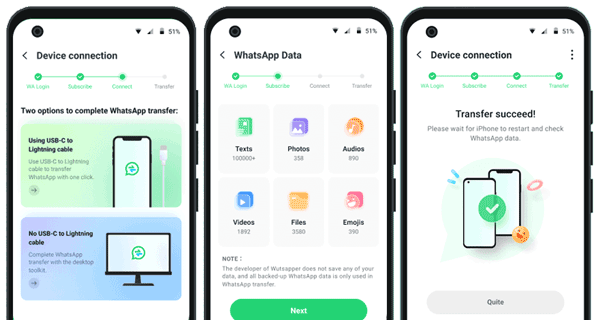
Wutsapper offers a quick and straightforward solution, especially for users without access to a computer. However, the additional cost of an OTG adapter and potential device compatibility issues are important considerations.
If you only need to transfer a few important chats, Email Chat is a simple and effective method. However, this approach does not support transferring the entire chat history.

Email Chat is an excellent option for users who only need to transfer specific conversations. However, the inability to restore chats within WhatsApp and the manual process can be time-consuming for larger chat histories.
If you're switching to a new phone number along with your new iPhone, you can transfer your WhatsApp data using WhatsApp's Change Number feature. This method may result in some data loss, so proceed with caution.

Transferring WhatsApp data with a new number can be convenient for users undergoing a complete transition. However, the risk of data loss and the need to update all contacts with the new number are significant drawbacks.
Notes:
If you are not changing a new phone number, here are the tips to transfer WhatsApp to new phone with same number.
For users who prefer not to use third-party software, you may think that restoring WhatsApp local backup is another option. However, Transferring WhatsApp messages between Android and iOS is NOT officially supported.
The reason lies in the different storage solutions: Android backs up WhatsApp data to Google Drive, whereas iPhone backups go to iCloud. This difference creates a barrier to transferring messages between these platforms. We can't transfer WhatsApp backup from Google Drive to iCloud directly, so we have to use third-party software like WhatsApp Transfer as we mentioned in Part 1.
Even so, you can still transfer whatsapp messages between the same Android or iOS systems. Follow these steps:

In case you are in need:

In case you are in need:
Restoring WhatsApp via local backup is a secure and offline method, ideal for users who are cautious about third-party tools. However, the complexity and technical requirements may deter less experienced users. By the way, what if WhatsApp backup stuck? Check the practical tips.
1. Can I transfer WhatsApp from Android to iPhone without losing data?
Yes, you can transfer WhatsApp from Android to iPhone without losing data by using third-party tools like WhatsApp Transfer, or by utilizing official methods like the Move to iOS app during the iPhone setup process. Make sure to back up your data before initiating the transfer to minimize any risks.
2. Why can't I use Google Drive backup to transfer WhatsApp from Android to iPhone?
Google Drive backup is not compatible with iPhones because iOS devices use iCloud for backups instead of Google Drive. Therefore, you cannot directly transfer WhatsApp data from Android to iPhone using Google Drive backup. Instead, you need to use one of the methods mentioned in this guide, such as WhatsApp Transfer or Move to iOS.
3. Is it possible to transfer WhatsApp messages from Android to iPhone for free?
Yes, it is possible to transfer WhatsApp messages from Android to iPhone for free using the Move to iOS app, which is an official Apple solution. However, this method requires a factory reset of your iPhone, which may not be ideal if you've already set up your device. Other free methods include Email Chat, but this only works for transferring selective chats.
4. Will my WhatsApp data be safe during the transfer process?
Your WhatsApp data should remain safe if you follow the transfer instructions carefully and ensure that both devices are connected and functioning properly during the process. It's recommended to back up your data before starting any transfer to avoid potential data loss.
5. Can I transfer WhatsApp messages from Android to iPhone after setting up my iPhone?
Yes, you can transfer WhatsApp messages from Android to iPhone after setting up your iPhone using third-party tools like WhatsApp Transfer in Part 1. However, if you prefer using the Move to iOS app, you will need to factory reset your iPhone and start the setup process again.
Moving your WhatsApp data from an Android device to an iPhone doesn't have to be stressful. With the right method, you can easily transfer all your important chats, media files, and settings to your new device. Whether you prefer using a third-party app like WhatsApp Transfer, the official Move to iOS app, or a manual method like Email Chat, there's an option that will fit your needs. Remember to back up your data before starting any transfer process to avoid any potential loss.
Related Articles:
How to Back Up WhatsApp Messages from Android to Mac - 5 Proven Ways
[Solved] How to Print WhatsApp Messages from WhatsApp Web, Android, or iPhone
[Fast Transfer] How to Transfer WhatsApp from iPhone to Android
How to Transfer WhatsApp from Samsung to Huawei P40/P40 Pro/Mate 40 with Ease