
How to Transfer WhatsApp from Huawei to Xiaomi with 3 Solutions

WhatsApp is one of the most popular messaging apps globally, and when switching from Huawei phone to Xiaomi, you may want to transfer your WhatsApp chats to the new device. However, WhatsApp chat data is encrypted, making it challenging to transfer through traditional methods like Mi Mover or Phone Clone. To successfully transfer WhatsApp from a Huawei phone to a Xiaomi phone, you'll need specific tools or methods designed for encrypted data transfer in this article. Keep reading to learn more.

One of the effective ways to transfer WhatsApp data between devices is by using specialized third-party software such as WhatsApp Transfer. This tool allows you to transfer all your WhatsApp data, including chats, media files, and attachments, in just one click. Moreover, there are no storage limitations. This is the most convenient and straightforward WhatsApp transfer tool for moving WhatsApp data from Huawei to Xiaomi.
Why is WhatsApp Transfer so outstanding?
How to transfer WhatsApp from Huawei to Xiaomi?
01Download and install WhatsApp Transfer on your computer, then launch it.
02From the screen, select "WhatsApp Transfer" > "Transfer WhatsApp messages" and ensure both your phones are connected to the computer using their respective USB cables.

03Verify that the source phone (Huawei) and target phone (Xiaomi) are correctly identified. Use the "Flip" button to change positions if necessary. Then, click "Transfer" to proceed.

04A prompt message will appear on the screen asking if you want to keep the previous WhatsApp on the target device. Select the "Backup" button if you wish to retain the backup. Otherwise, click the "Continue" button.
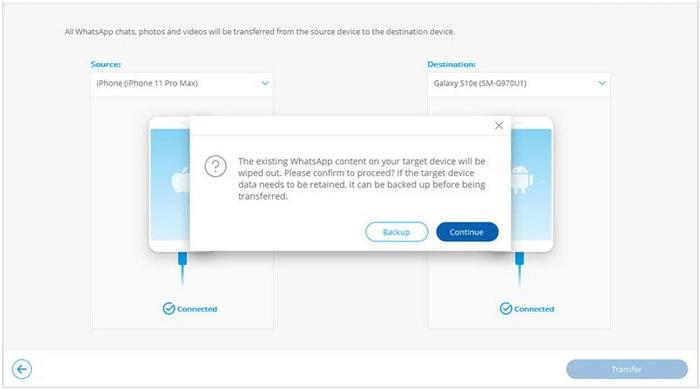
05The transfer process will commence, and you'll see the progress on your computer. Use the "Cancel" button if you need to abort the process.
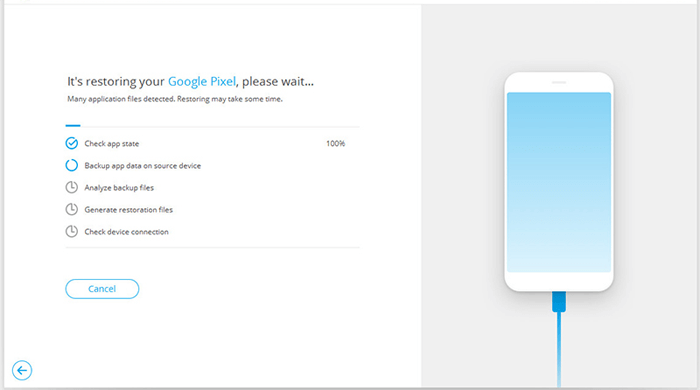
WhatsApp offers a built-in feature to back up your chats to Google Drive. This method allows you to restore your WhatsApp data on your new Xiaomi phone by signing into the same Google account. This is a free and effective method if you don't mind using cloud storage.
How do I transfer WhatsApp to my new Xiaomi phone via Google Drive?
Step 1. On your Huawei phone, open WhatsApp and go to "Settings" > "Chats" > "Chat Backup".
Step 2. Below the backup button, you can see the icon for backing up to Google Drive. Click on it and select the backup frequency.

Step 3. Click the "BACK UP" button to start backing up WhatsApp from Huawei to Google Drive.
Step 4. Go to your Xiaomi device, install WhatsApp, and log in with the same phone number.
Step 5. WhatsApp will identify your Google Drive backup and prompt you to restore the WhatsApp backup when your phone number and account have been validated.
Step 6. Click "RESTORE" to start transferring WhatsApp from Huawei to Xiaomi. After clicking "Next", you can use your Xiaomi phone with all the WhatsApp data that was previously on your Huawei device.

Pros
Cons
For users who prefer not to use cloud services, transferring WhatsApp data through a computer is another reliable method. This involves creating a local backup on your Huawei phone, transferring it to your computer, and then copying it to your Xiaomi phone. (Where is WhatsApp backup stored on your phone?)
Below is the guide to transferring WhatsApp from Huawei to Xiaomi through a computer:
Step 1. Open WhatsApp and go to "Settings" > "Chats" > "Chat Backup" on your Huawei phone.
Step 2. Select "Back Up to Local Storage" (instead of Google Drive).
Step 3. Use a file manager to find the backup file in the folder path: go to "SD Card" or "Internal Storage" > "WhatsApp" > "Database".

Step 4. Connect your Huawei phone to your computer and copy the WhatsApp/Databases folder to a designated location on your computer.
Step 5. Install WhatsApp on your Xiaomi phone, but do not open it.
Step 6. Connect your Xiaomi phone to the computer and copy the Databases folder to the same path (WhatsApp/Databases).
Step 7. Open WhatsApp and log in with the same phone number, the application will automatically detect the backup and select "Restore".
Pros
Cons
You can use the 3 ways in this article to transfer WhatsApp from Huawei to Xiaomi. While using Google Drive or manual backup through a computer are feasible options, they come with certain limitations, such as reliance on internet speed or requiring more technical steps.
If you're looking for the easiest and most efficient way to transfer all your WhatsApp data, WhatsApp Transfer is highly recommended. It allows for a one-click, seamless transfer without any hassle, ensuring that your chats, media, and attachments are safely moved to your new Xiaomi phone. This method saves time and effort, making it the best choice for users who want a quick and reliable solution.
Related Articles:
How to Read WhatsApp Messages from Another Device [4 Top Solutions]
[Proven] How to Transfer WhatsApp to New Phone Easily? (Android & iPhone)
5 Workable Ways to Transfer WhatsApp Stickers to New Phone (Android/iPhone)
How to Back Up WhatsApp Messages from Android to Mac - 5 Proven Ways