
How to Transfer WhatsApp from iPhone to Huawei P60 Pro/P50 Pro

When you switch from your iPhone to a Huawei phone, one major problem would be data transmission, especially app data. Since WhatsApp can have your important chats stored, you may still want to keep those chats after switching to a Huawei phone. However, the cross-platform transfer can't be done with a simple restore. That's because WhatsApp files in Android are backed up to Google Drive, while WhatsApp chats from iOS are synced with iCloud. So how to transfer WhatsApp from iPhone to Huawei? In this stepwise guide, we will show you the top 3 ways to complete the transfer.
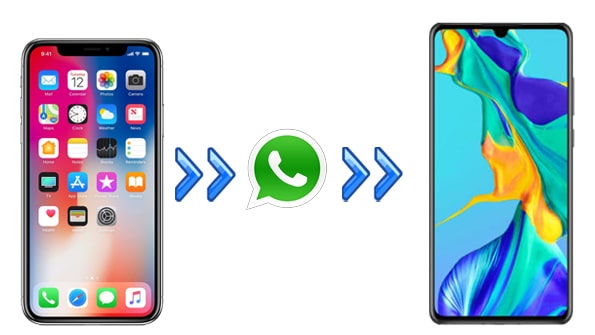
Part 1: How to Transfer WhatsApp from iPhone to Huawei via WhatsApp Transfer
Part 2: How to Transfer WhatsApp from iPhone to Huawei P30 via Email
Part 3: How to Transfer WhatsApp from iPhone to Huawei P40 via Phone Clone
WhatsApp Transfer offers a direct way to transfer WhatsApp chats between two phones with easy steps. Even your devices are running different operating systems, WhatsApp Transfer can move your WhatsApp history (including the attachments) effortlessly. It is your ideal way to transfer WhatsApp from iPhone to Huawei.
Apart from moving WhatsApp from one phone to another, WhatsApp Transfer also has many other useful features to manage your WhatsApp history. You can back up WhatsApp from iPhone to computer and restore the WhatsApp backup to your iPhone whenever you want.
Highlight features of WhatsApp Transfer:
Download WhatsApp Transfer now:
Note: After transferring, the current WhatsApp messages in your Huawei will be erased. If necessary, you can back up Huawei WhatsApp messages to PC before the transfer.
How to transfer WhatsApp from iPhone to Huawei P60 Pro/P50 Pro:
Step 1: Download and run the software on your computer and select the WhatsApp Transfer module from the main interface. Then, click the Transfer WhatsApp messages option.

Step 2: Connect both your iPhone and Huawei to the computer, the software will detect your devices automatically. Once your devices are connected, you will see the window below. Make sure that your iPhone is the Source device and your Huawei is the Designation device.

Step 3: Click Transfer to start to transfer WhatsApp from iPhone to Huawei. There will be a notice telling you that your existing WhatsApp messages on the destination phone will be erased; confirm your action and the transfer will begin.

Tip:
Want to transfer other data from iPhone to Huawei? Click here to learn more ways to transfer files from iPhone to Huawei.
You can also browse this article to recover your WeChat message history on your iPhone without hassle.
You can also use WhatsApp's built-in Export feature to send WhatsApp messages from iPhone to Huawei phone via email. However, as there is a limited size of the email attachment, you can only export a few chats at a time. Also, note that you can only access the WhatsApp chats on your Huawei outside the WhatsApp app after transferring. The zip file can't be restored on Android device.
How to transfer WhatsApp from iPhone to Huawei nova 5T:
Step 1: Open the WhatsApp on your iPhone and then head to the chat that you want to transfer, swipe it and tap More to see more options.
Step 2: Tap Email Chat and select Attach Media or Without Media as you like. Usually, the limited size of the email attachment is 25 MB; therefore, it is recommended not to attach the media files.

Step 3: Next, you will see the email draft window, enter the email address and then tap Send.
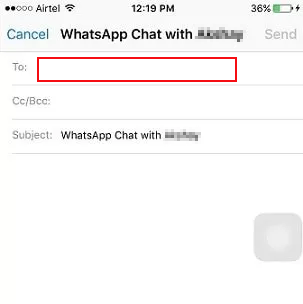
Step 4: On your Huawei nova 5T, open the email and save the email attachment. You can view the WhatsApp chats in TXT format.
People also read:
How to Transfer WhatsApp to New Phone Easily? (Android & iPhone)
[Huawei Mock Location] How Do I Change My Mock Location on Huawei P60 Pro/P50 Pro/P40 Pro?
Phone Clone is a phone transfer app from Huawei which helps users copy data from another phone to a new Huawei phone. You can use this app to transfer files like photos, contacts, SMS, call logs, calendar, music, documents, contacts, apps, etc., from iPhone to Huawei.
How can I transfer WhatsApp from iPhone to Huawei free?
Step 1: Install the Phone Clone app on both your devices and open it. Select This is the new phone on your Huawei and tap This is the old phone on your iPhone.
Step 2: Use your iPhone to scan the QR code that appears on Huawei to establish the connection.
Step 3: Once your devices are connected, you can select the item you want to transfer on your iPhone. To transfer WhatsApp, select Apps and data > WhatsApp. After selection, click the TRANSFER button.
Step 4: Remember to stay on the Phone Clone screen on both of your devices until the data transfer is completed.
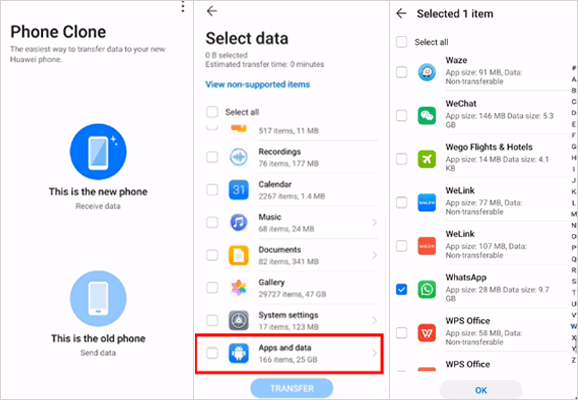
Many people complain about the disconnecting issues during using Phone Clone. If you also come across the similar problems, here's a guide for Phone Clone Troubleshooting.
By the way, you can also fix the WhatsApp chat backup stuck without difficulty in these reliable ways.
Above are the top 3 ways for transferring WhatsApp from iPhone to Huawei. Here we highly recommend that you can give WhatsApp Transfer a try. Compared with the other two ways, WhatsApp makes the transfer process faster and more stable. It also enables you to back up and restore your WhatsApp history no matter you are using iOS or Android phone.
Related Articles:
How to Restore WhatsApp History from iCloud to Android?
How to Transfer WhatsApp from iPhone to Android
New Proven Ways to Transfer WhatsApp from Android to iPhone
Top 5 Ways to Transfer WhatsApp Messages from iPhone to New iPhone
How to Back Up WhatsApp Photos/Videos? (Proven Tips for iPhone & Android)





