
How to Transfer WhatsApp from Old Samsung to New Samsung in 4 Hassle-free Ways?

You may regard it as a cakewalk to transfer WhatsApp conversations from one Samsung phone to another. Well, it isn't the case. If you don't own the know-how, it won't be easy to transfer WhatsApp from Samsung to Samsung because WhatsApp data is encrypted information on your smartphone. Luckily, you find this tutorial, which explains how to transfer WhatsApp from old Samsung to new Samsung step by step.
Read the following details to learn four effective solutions to make the switch without trouble.
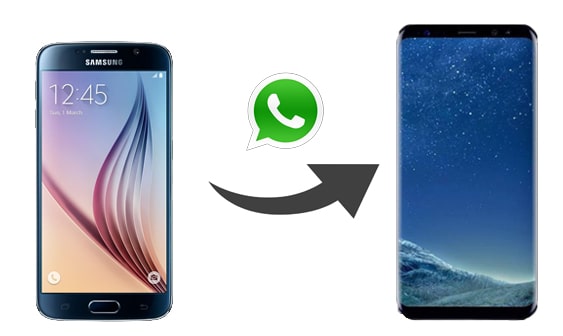
Part 1. Does Smart Switch Back Up WhatsApp Messages?
Part 2. How to Transfer WhatsApp from Old Samsung to New Samsung Selectively via WhatsApp Transfer
Part 3. How to Transfer WhatsApp Messages from Samsung to Samsung with Google Drive
Part 4. How Do I Transfer WhatsApp Messages from Old Samsung to New Samsung Using Email?
Part 5. How Do I Transfer My Old WhatsApp to My New Phone via Local Backup?
Old Samsung users may be familiar with Samsung Smart Switch, a handy tool to move most data types between Samsung devices, like contacts, photos, music, etc. However, when it comes to using Samsung Smart Switch to transfer WhatsApp messages from Samsung to Samsung, it can scarcely make it.
Generally, Samsung Smart Switch supports transferring contacts, memos, clocks, messages, images, videos, music, apps, docs, emails, radio, wallpapers, and preferences between Android devices, not including the end-to-end encrypted WhatsApp data.
Nevertheless, there are many other methods to make the switch successful. Let's take a close look at each approach one by one.
Browse it if you need:
How can you move your WhatsApp data fast? Maybe you need to select a professional WhatsApp transfer program first.
Which is the best Android flashing software? Maybe you can select one after checking their pros and cons.
Forget Samsung Smart Switch at this moment and use a more robust and direct way to transfer WhatsApp from Samsung to Samsung, for example, WhatsApp Transfer. With this program, you can transfer WhatsApp/WhatsApp Business chats from Samsung to Samsung or back up & restore WhatsApp/WhatsApp Business data on a PC in one click. Besides, you can also back up and restore Kik/Viber/WeChat/LINE history on your computer.
The highlights of WhatsApp Transfer:
* Transfer WhatsApp history from iPhone to iPhone/Android or Android to iPhone/iPad effortlessly.
* Move WhatsApp Business chats from iPhone/Android to iPhone/Android in one click.
* Back up Viber/WhatsApp/WhatsApp Business/LINE/WeChat/Kik chat history on a computer and restore the backup file to your iPhone/iPad.
* Secure and easy to use.
* Widely compatible with all Samsung devices with Android 2 to 11, such as Samsung Galaxy S23/S22/S21/S21+/S21 Ultra/S20/S20+/S20 Ultra/Z Fold 2/Z Flip/Fold/A 52, Samsung Galaxy Note 20 Ultra/20/Note 10+, etc.
How to transfer WhatsApp messages from Samsung to Samsung in one click? You can check these steps.
1. Install and open WhatsApp Transfer on your computer.
After installing the program on your computer, launch it and click the Transfer WhatsApp messages option under the WhatsApp feature.

2. Connect both Samsung phones to the computer.
Plug both Samsung devices into the computer using a USB cable and ensure that the old Samsung device is in the Source position. If not, tap the Flip button in between to switch them. When connected, you will see Connected under the device image.

3. Transfer WhatsApp data from Samsung to Samsung.
Click the Transfer button on the interface to start the transfer process. Once done, start the WhatsApp on the target Samsung phone and follow the on-screen instructions to restore and view the WhatsApp backup file.

You may like:
How to Transfer WhatsApp from Samsung to Huawei P40/P40 Pro/Mate 40 with Ease
How to Back Up LINE Chat History? (4 Solutions)
WhatsApp officially allows you to back up chats history to Google Drive and restore the backups on the new Samsung phone. If you are unaware of the operations, follow the instructions below to get it done.
How do I transfer from old Samsung to new Samsung with Google Drive?
1. On your old Samsung phone, open WhatsApp, tap the three dots at the top-right corner, and choose Settings > Chats > Chat Backup.
2. Press Back up to Google Drive and set the backup frequency. Next, select an account to make the backup and hit the Back Up button to start backing up WhatsApp chat history to Google Drive.

3. Install WhatsApp from Google Play Store on your new Samsung phone and launch the app. Then, click Agree and continue > provide your phone number > tap Next > press OK to confirm the phone number > enter the verification code you receive.
4. When a message asks you whether to restore your backup or not, choose Restore from the pop-up window and wait for it to complete the process. Finally, you can access and view the WhatsApp backups on your new Samsung device.

Further reading:
Best Way to Transfer WhatsApp Backup from Google Drive to iCloud
Top 7 WhatsApp Backup Extractor to Extract WhatsApp Backup File for Android & iPhone
You can also email the WhatsApp chats from one Samsung device to another. However, you cannot view the WhatsApp chats and attachments in WhatsApp directly.
Here's how.
1. Run WhatsApp on your old Samsung phone, tap the three dots menu at the upper-right corner, and choose Settings > Chat settings > Email chat.
2. Pick the WhatsApp chat history you wish to transfer and decide whether to transfer chats with or without media files by selecting the Attach Media or Without Media option on the pop-up window.

3. Enter the email account and password in relevant fields and hit Send.
4. Sign in the same email credentials on your new Samsung device, find the newly sent email, and download the WhatsApp chats to your phone if needed.
See also:
Learn about the Reasons and Repair Samsung Black Screen without Trouble
Seamlessly Transfer OPPO Contacts to Samsung via 7 Methods
If you only transfer a small amount of WhatsApp data to your new phone, you can assist with local backup files. First, you can back up WhatsApp messages to your old Samsung device manually or automatically. Then, send the local backup file to the new device directly.
To transfer WhatsApp from old Samsung to new Samsung with the help of local backup:
1. On your source Samsung phone, tap the three dots menu, and choose Settings > Chats > Chat Backup to back up WhatsApp messages to your phone.
2. Go to source Samsung's Files app, tap Internal Storage, and open the WhatsApp folder > Database. From here, tap and hold the latest backup file ending with the .db.crypt extension and press the Share icon > Bluetooth.

3. On the source Samsung, choose Open from the pop-up window. Afterward, enable Bluetooth on the target Samsung phone and pair them. When paired, it will automatically send the backup file to your target Samsung device.
4. Install WhatsApp on the target Samsung and move the .db.crypt file to the WhatsApp > Database folder. When you open WhatsApp on your new device, you can restore and view the backup file on your new phone.
Now, you know how to transfer WhatsApp from the old Samsung to the new Samsung. From the above instructions, you can easily find out that WhatsApp Transfer works best. There is no complicated process with this method. Apart from this, it is also the fastest and most secure way. Thus, I highly recommend you give it a try.
If you encounter any problems during your operation, please let us know in the comment area.
Related Articles:
[Proven] How to Transfer WhatsApp to New Phone Easily? (Android & iPhone)
4 Effective Ways on How to Transfer WhatsApp from iPhone to Samsung
[3 Solutions] How to Transfer All WhatsApp Chats from Android to Android?
How to Restore WhatsApp History from iCloud to Android?
2 Ways to Transfer WeChat Messages from Android to iPhone
How to Back Up WhatsApp Photos/Videos? (Proven Tips for iPhone & Android)